Create Profile
You can create your Profile:
- in your NoPass™ mobile application (see Manage Profile on your Android device and Manage Profile on your iOS device).
- in your NoPass™ desktop application (see Manage Profile in your Windows desktop app and Manage Profile in your macOS desktop app).
- in the browser on www.nopass.us.
Creating A Profile in the browser
You can create your Profile in the browser from your desktop computer or mobile device using either your email address or social media login.
Creating a Profile with an email address
Procedure
1. Open the NoPass.us page on your desktop computer or your mobile device and perform one of the following actions:
- On your desktop, click Sign up.
- On your mobile device, tap the hamburger menu in the upper right corner of your screen and tap Sign up.
Desktop view

Mobile view


2. On the Profile registration page, perform the following actions:
Desktop view

Mobile view

i. On your desktop, fill in the Email field, perform one of the following actions, and click Continue.
- In the Login field, enter a unique login.
- Select the Use Email as Login check box.
ii. On your mobile device, fill in the Email field and tap Continue.

3. Check your email box and click or tap the link in the received email message to confirm registration.
4. On the confirmation page, enter your login and click or tap Continue.
Desktop view

Mobile view

5. Perform the following actions:
i. On your desktop computer, you can create your Profile with the help of your NoPass™ mobile application or your NoPass™ desktop application. To do so, perform one of the following procedures.
Procedure 1: creating Profile with your mobile device
1) Follow the instructions on the page with the QR code.
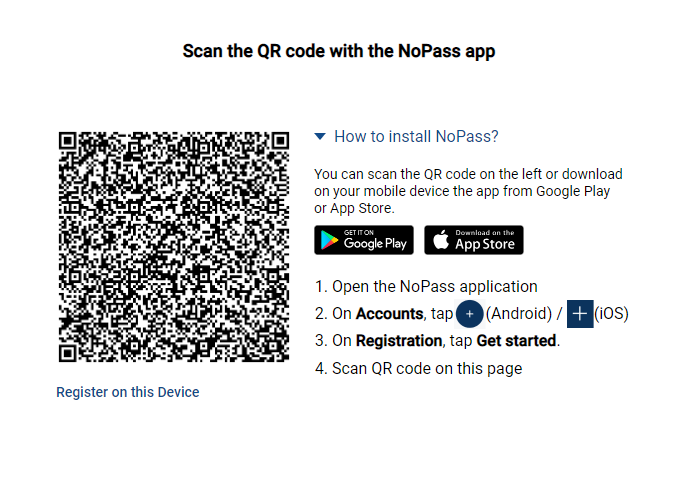
2) Make sure you have the NoPass™ mobile application installed on your mobile device. For more details, see Downloading the NoPass™ mobile app
3) Open your NoPass™ mobile application on your mobile device.
4) On the Accounts screen, tap  (Android) or
(Android) or ![]() (iOS).
(iOS).
Android device

iOS device

5) On the Registration screen, tap Get started.

6) After scanning the QR code, the 8-digit code is displayed in your mobile app.

7) Enter the 8-digit code from the NoPass™ mobile application in your browser and click Finish registration.

You have successfully created your Profile in the browser and in your NoPass™ mobile app.
Procedure 2: creating Profile with your desktop app
1) On the page with the QR code, click Register on this device.
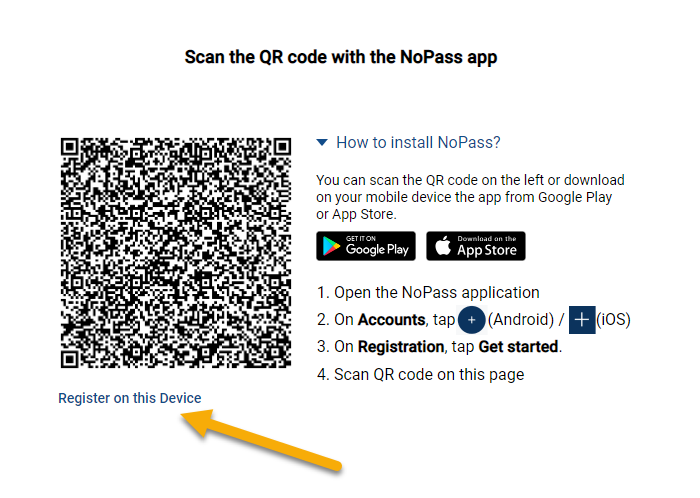
2) On the following page, click Download. The installation of your NoPass™ desktop application shall start automatically simultaneously with creating a Profile.

3) Depending on what PC (with Windows OS or macOS) you are using, perform one of the following Procedures.
Procedure 1: Download and install the NoPass™ app on your Windows OS computer
a) On the pop-up, allow the current site to enable the download of the NoPass™ app.
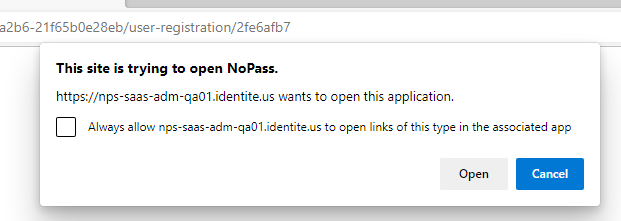
b) Make sure .Net Runtime is installed on your computer. Otherwise, click Install in the following dialogue box to install the necessary software.
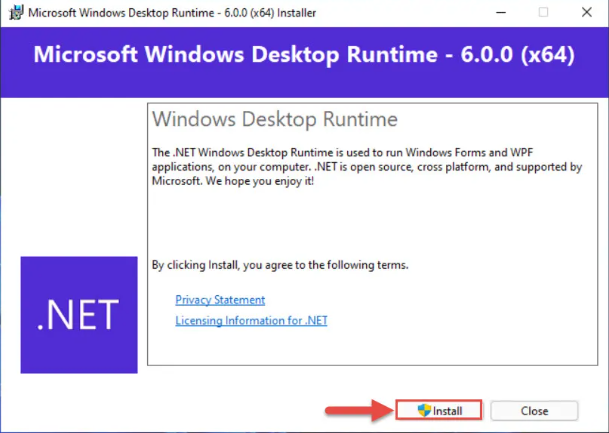
c) Follow the NoPass™ Setup Wizard instructions.

Procedure 2: Download and install the NoPass™ app on your macOS computer
a) On the NoPass™ page, click the downloading icon, then click Open.
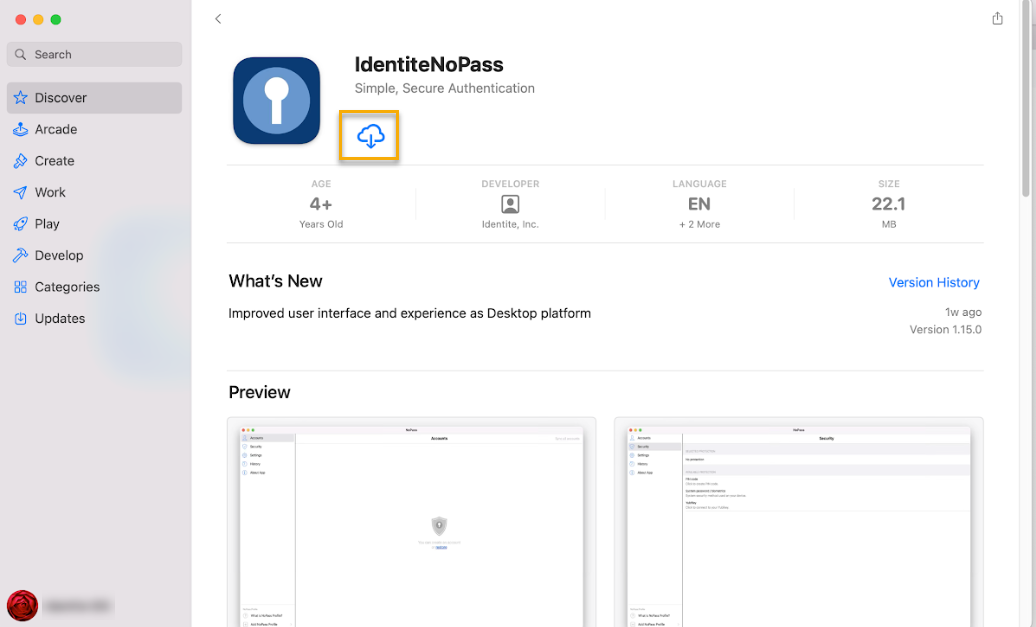
b) The NoPass™ app opens on your macOS computer. For the proper working of the application, perform the following steps if required.
- To allow the NoPass™ app using your location,click OK in the following notification window.
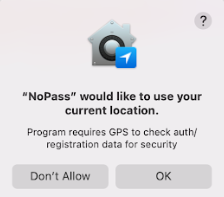
- To be able to receive push notifications, the NoPass™ notifications are to be allowed. To allow the NoPass™ notifications, open System Preferences and navigate to Notifications and Focus.
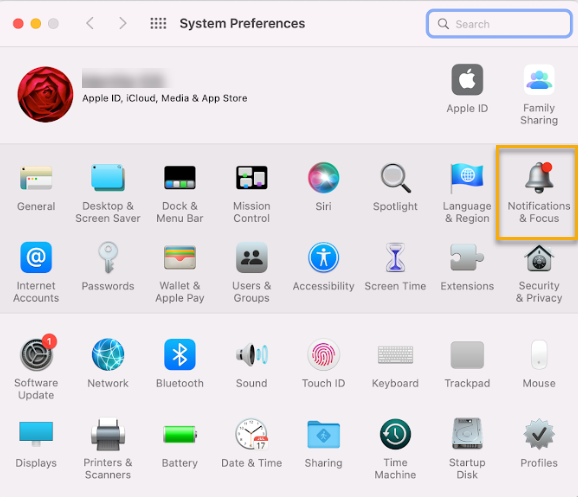
- Select NoPass from the list of applications and switch on the toggle Allow Notifications.
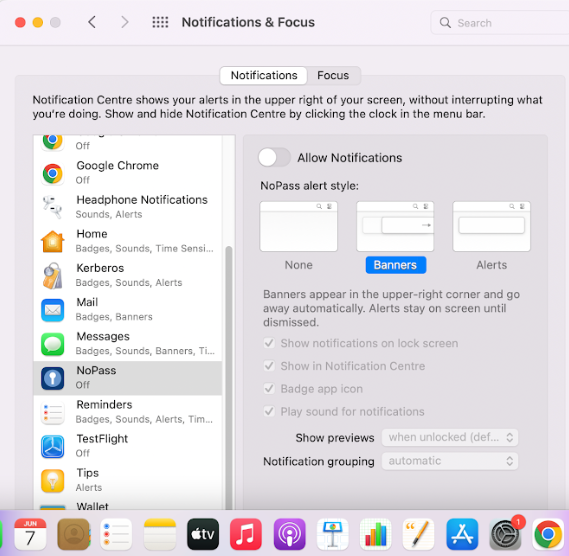
6) After the NoPass™ desktop app is successfully installed, click the Create Profile button to create your NoPass™ Profile.
ii. On your mobile device, perform the following procedure.
1) Perform one of the following steps:
- Tap Continue to complete your registration.
- Tap Register on another device to register the NoPass™ app on your other device.

2) Scan the QR code with the NoPass™ app on your other device or tap the QR code to install the NoPass™ app on the same device.

3) Enter the 8-digits code into your mobile device and tap Finish registration.

You have successfully created your Profile in the browser on your mobile device.
creating A Profile with google login
Procedure
1. Go to www.nopass.us and perform one of the following steps.
- In the browser on your PC, click Sign up.
Desktop view
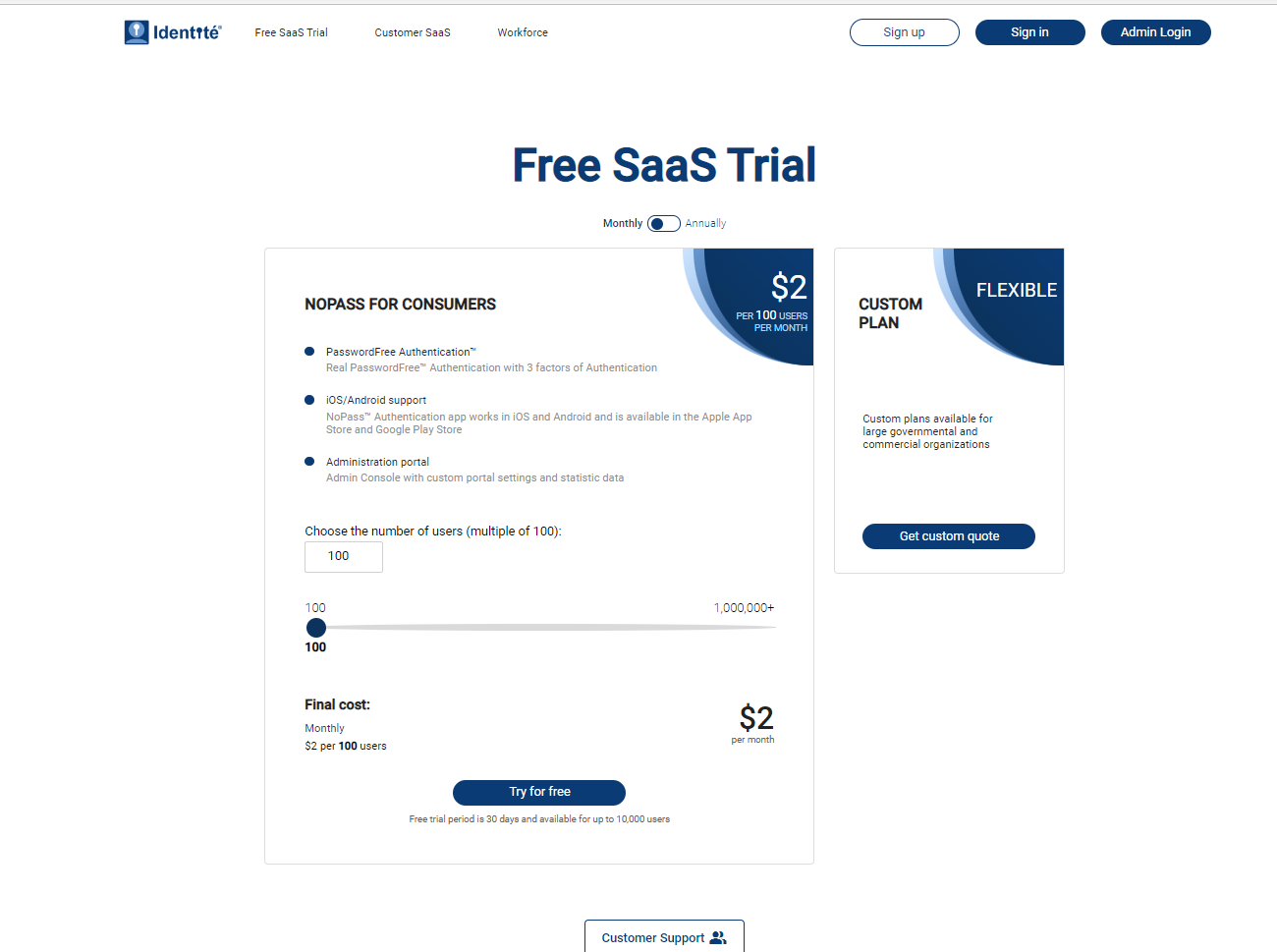
- In the browser on your mobile device, tap the hamburger menu in the upper right corner of the screen, then, tap Sign up.
Mobile view


2. On the registration page, click the Google icon.
Desktop view

Mobile view

3. Choose the Google account that you plan to use for your Profile creation.

4. Perform step 5 from the section Creating a Profile with an email address .
creating A Profile with Facebook login
Procedure
1. Go to www.nopass.us and perform one of the following steps.
- In the browser on your PC, click Sign up.
Desktop view
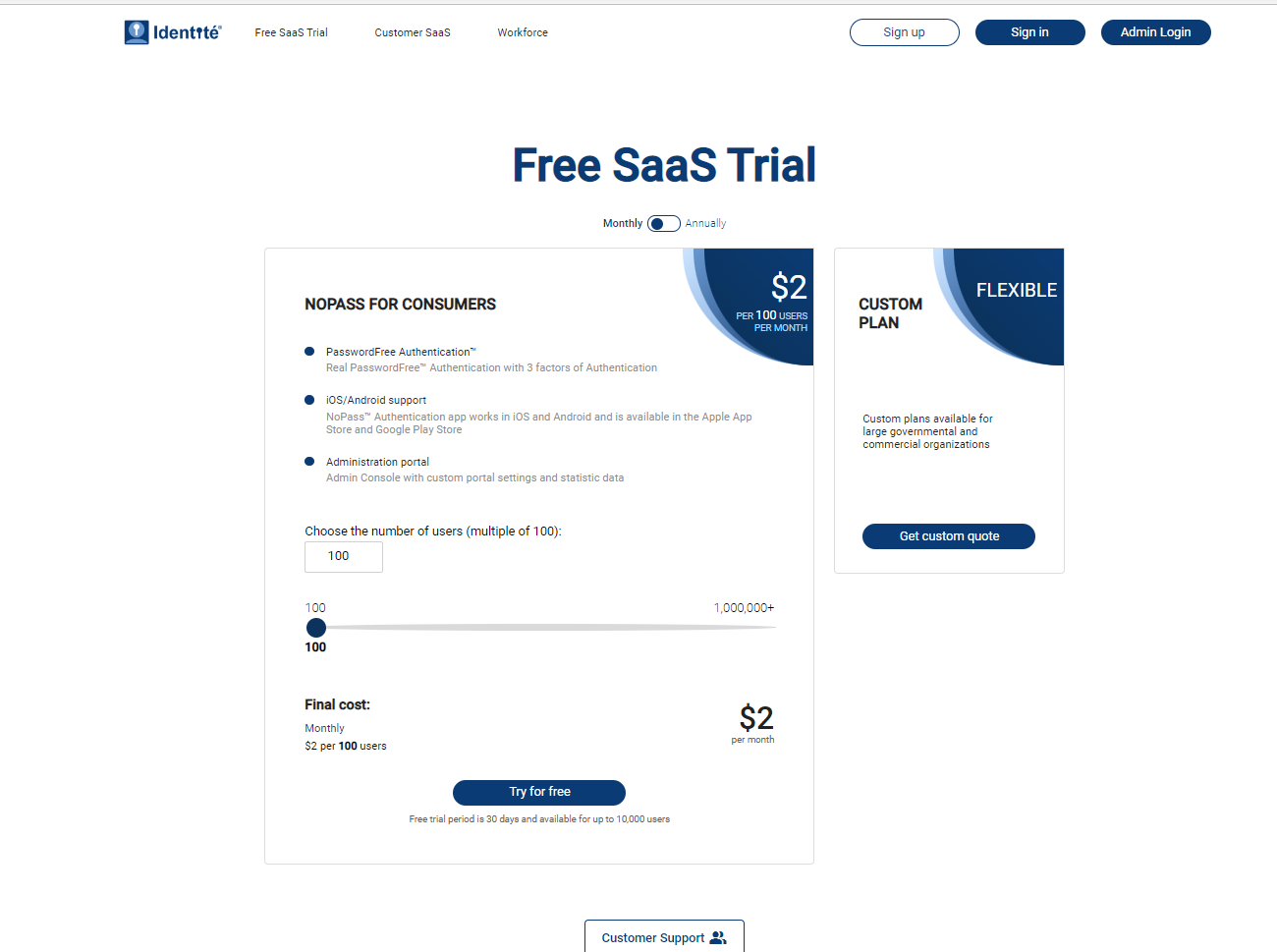
- In the browser on your mobile device, tap the hamburger menu in the upper right corner of the screen, then, tap Sign up.
Mobile view


2. On the registration page, click the Facebook icon.
Desktop view

Mobile view

3. On the Facebook log-in page, perform one of the following actions:
- Create your Facebook account by clicking Sign up for Facebook.

- Enter the existing Facebook account by providing your Facebook login and password and clicking Log in.

- If you are signed in to your Facebook account, click Continue.

4. Perform step 5 from the section Creating a Profile with an email address.