Manage Profile on your iOS device
In your NoPass™ mobile app on your iOS device, you can perform the following actions with your NoPass™ Profile:
- Create your NoPass™ Profile.
- Add your NoPass™ Profile to your mobile app in case your Profile is already registered on other devices.
- Recover your NoPass™ Profile.
- Delete your Profile.
For more information on the Profile, go to Profile
Create a Profile in your nopass™ mobile app
To create your Profile in your NoPass™ mobile application, perform the following actions:
Creating a Profile with your email
Procedure
1. Open the NoPass™ application on your mobile device. On the Menu screen, swipe + Add NoPass™ Profile.
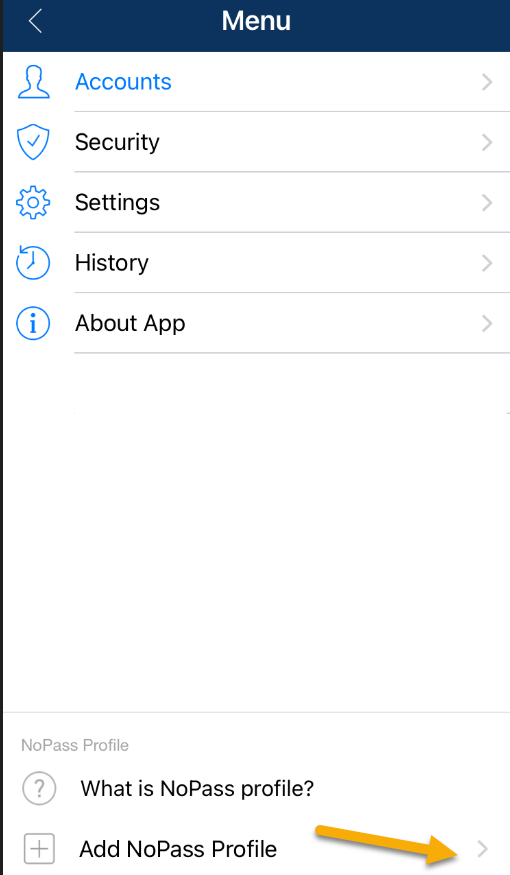
2. On the Profile authentication screen, tap Create Profile.
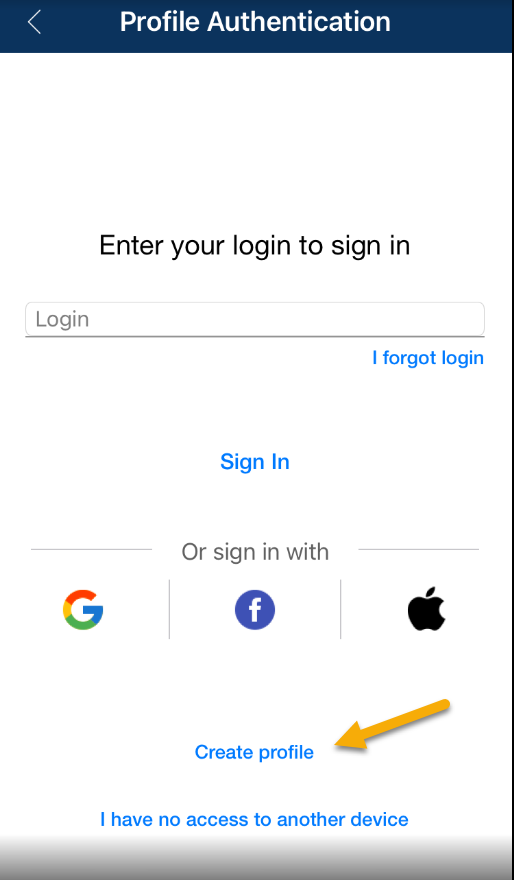
3. On the Profile registration screen, enter your email, perform one of the following actions, and tap Continue.
- In the Login field, enter a unique login.
- Select the Use Email as Login check box.
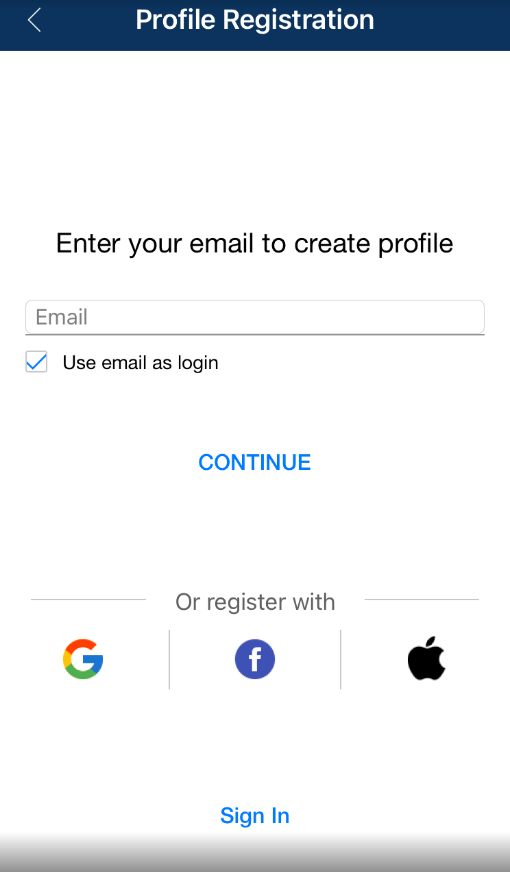
4. The registration link is sent to your email. Perform one of the following actions:
- Open your email on your mobile device and tap the registration link.
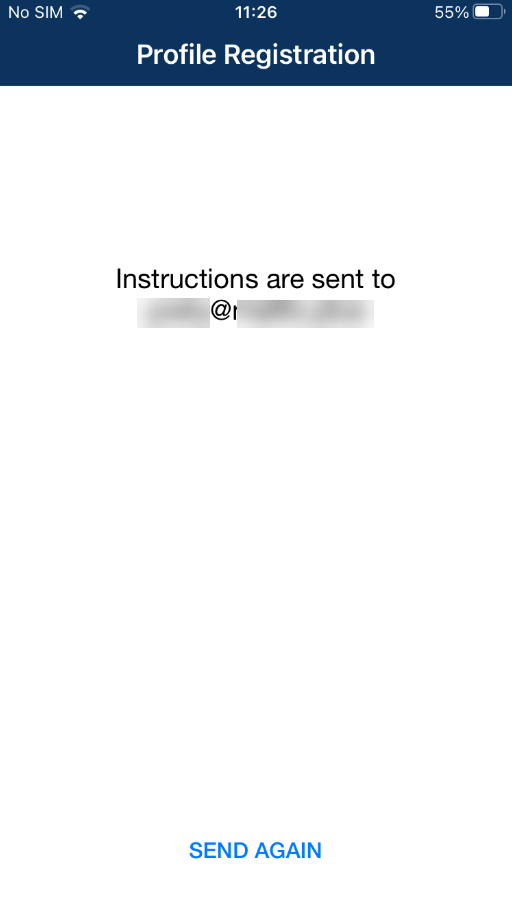
- Open your email on your other device and enter the registration code on your mobile device.
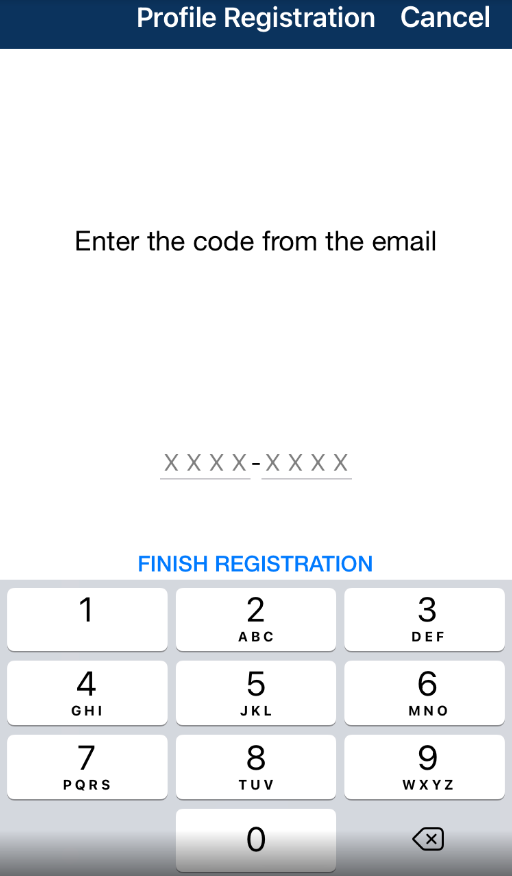
5. If you have entered the wrong registration code, you will receive the following notification.
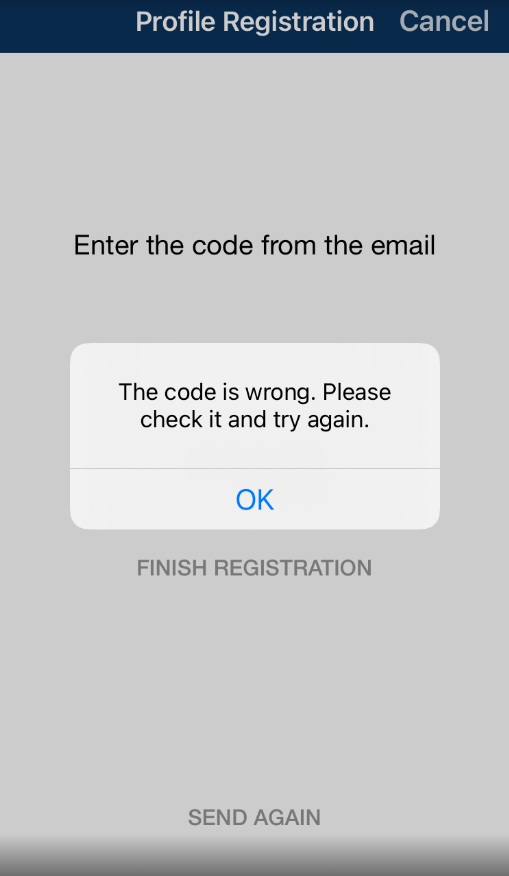
6. If your registration is successful, your Profile is added to your NoPass™ mobile app.

creating a Profile with social media login
You can register your NoPass™ Profile using your social media (Google and Facebook) login. Perform one of the following procedures.
Procedure 1
1) On the Profile registration screen, tap the Google icon to register with your Google account.
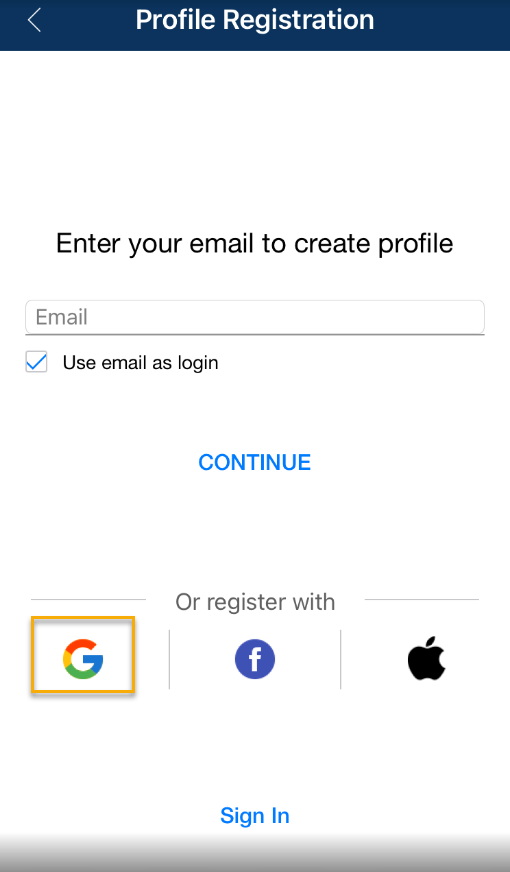
2) In the following screen tap Continue.
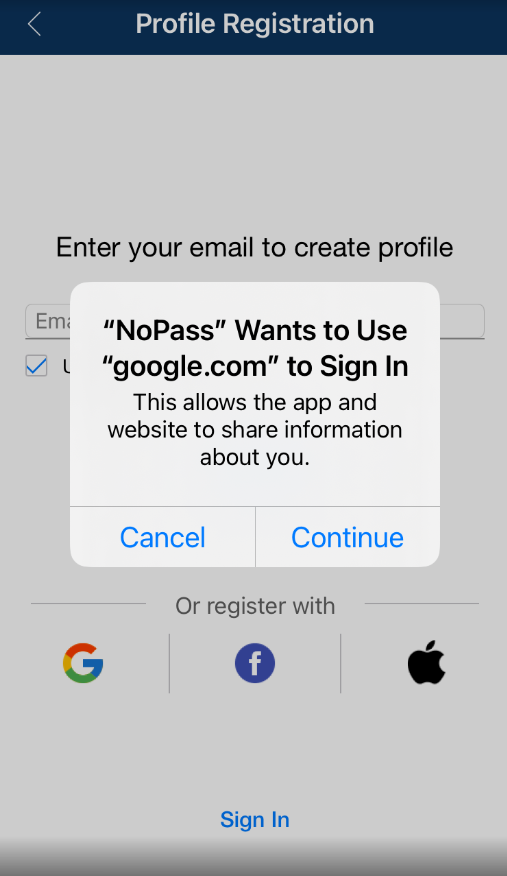
3) Choose the Google account that you plan to use for the Profile creation. Remember that you will have to choose the same Google account to sign in to your Profile in the future.
4) Perform steps 4-6 from the Creating a Profile with your email section above.
Procedure 2
1) On the Profile registration screen, tap the Facebook icon.
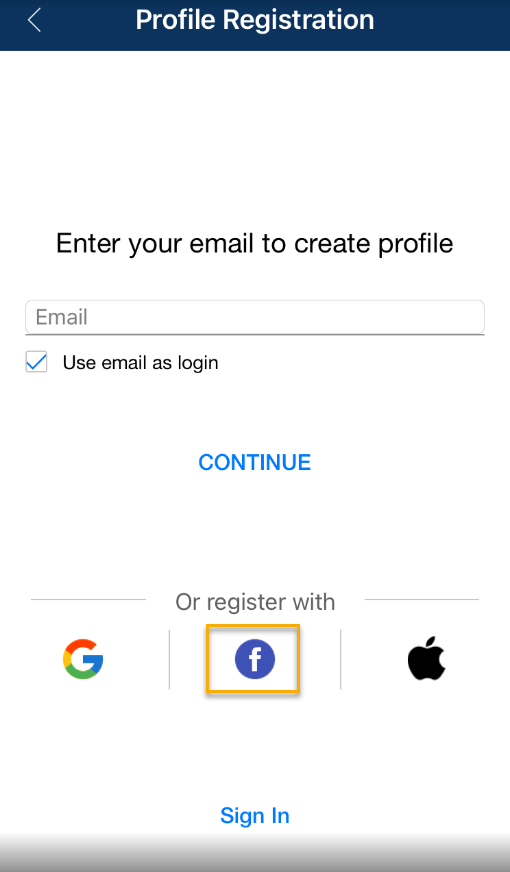
2) Sign in to your Facebook account or create a new account. Remember to register your Facebook account with your valid email address, otherwise, your Facebook account won't be available to the NoPass™ app.
3) Perform steps 4-6 from the Creating a Profile with your email section above.
Creating a Profile with Apple ID
Procedure
1. Open the NoPass™ application on your device. On the Menu screen, swipe + Add NoPass™ Profile.
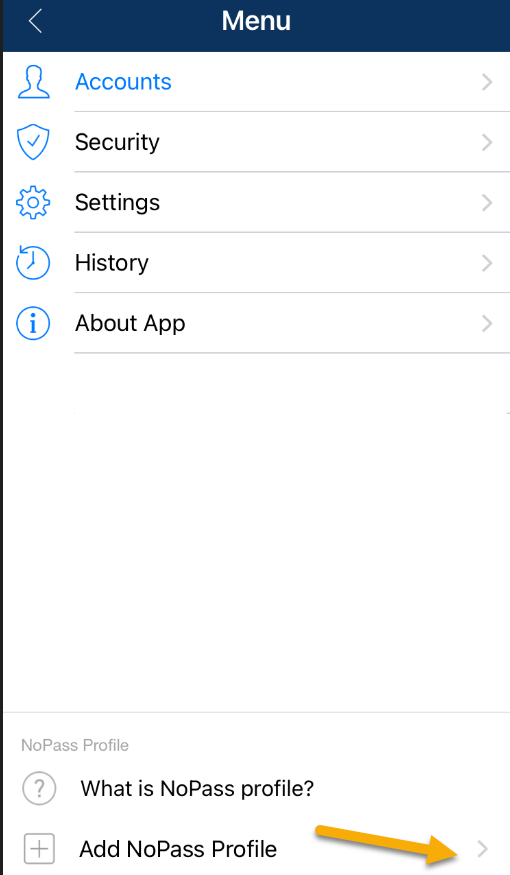
2. On the Profile authentication screen, tap Create Profile.
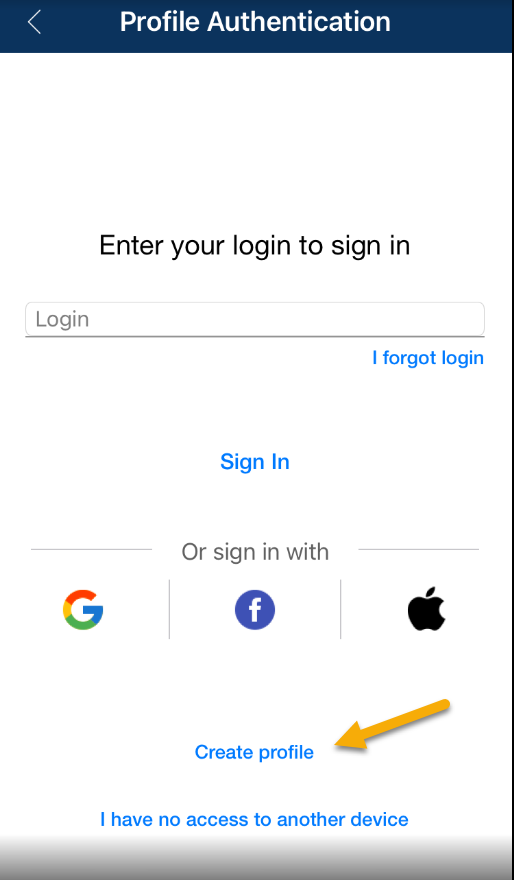
3. On the Profile registration screen, tap the Apple icon.
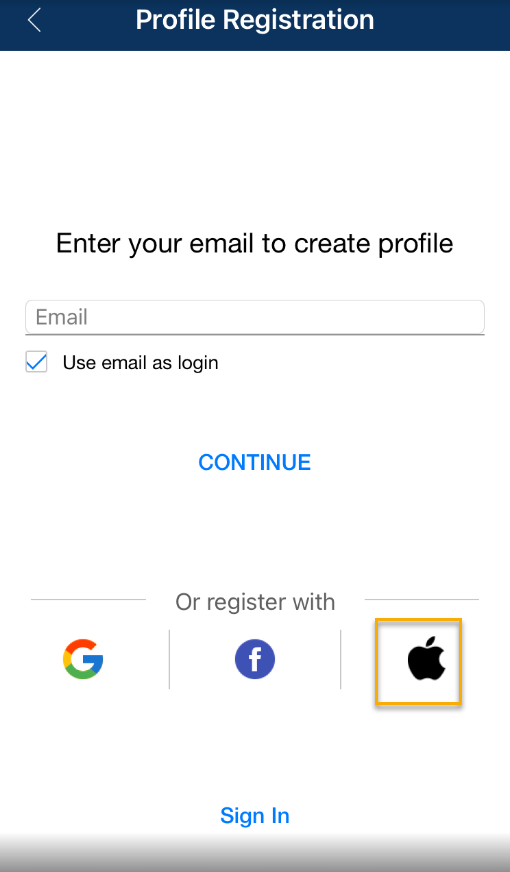
4. To receive the registration link, tap OK or OK. Do not show this again.
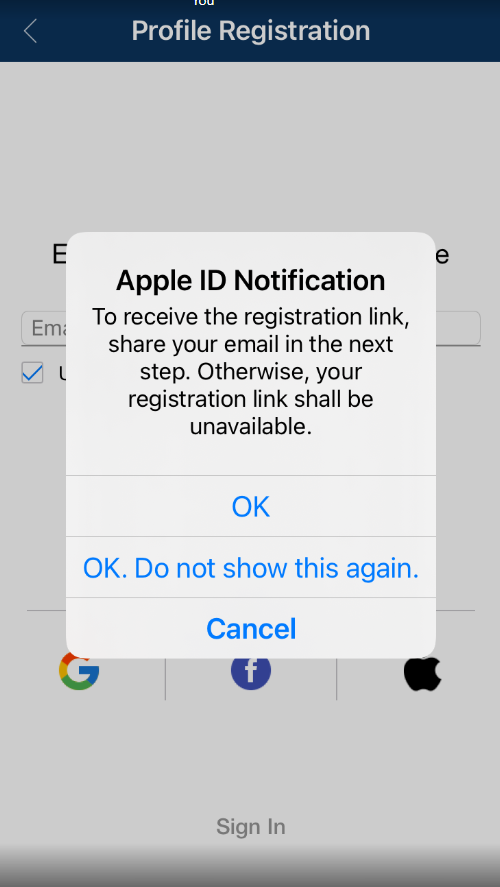
5. To grant the NoPass™ app access to your Apple ID email, tap Share my Email, then tap Continue with Password.
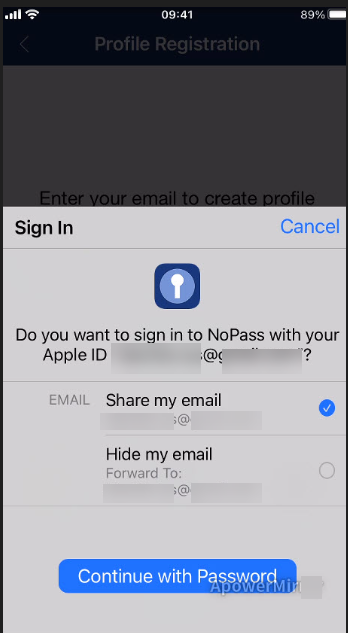
6. The registration link is sent to the specified Apple ID email.
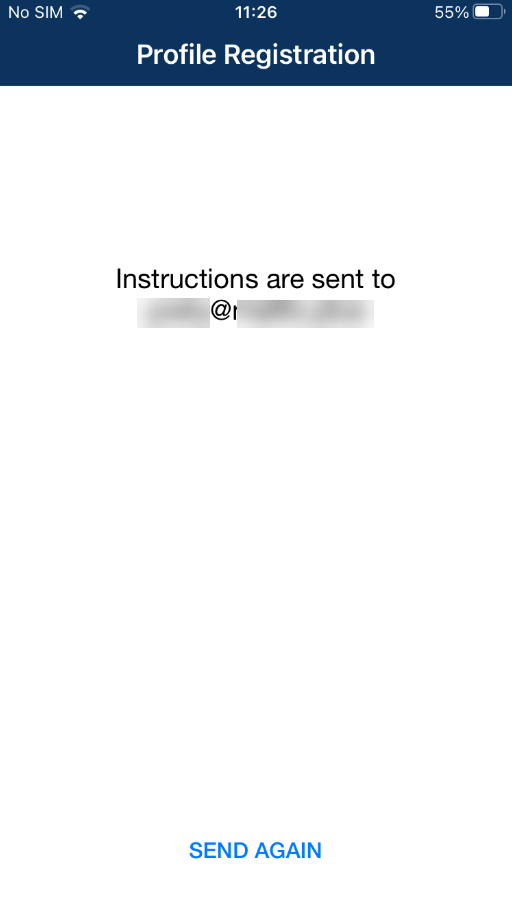
7. Open the registration link and enter the received code into your mobile device, then tap Finish registration.
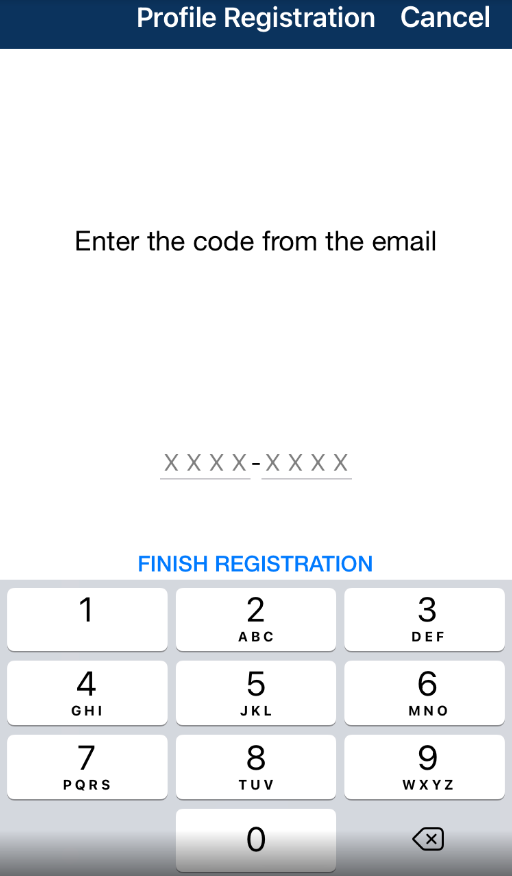
Reset access to Apple ID email
Procedure
1. On your iOS device, go to Settings.
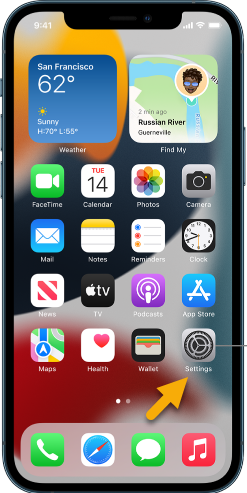
2. Tap your Apple ID.
3. Tap Password & Security.
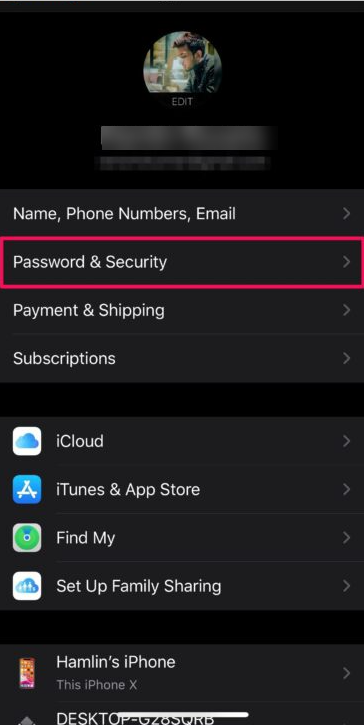
4. Select Apps Using Your Apple ID.
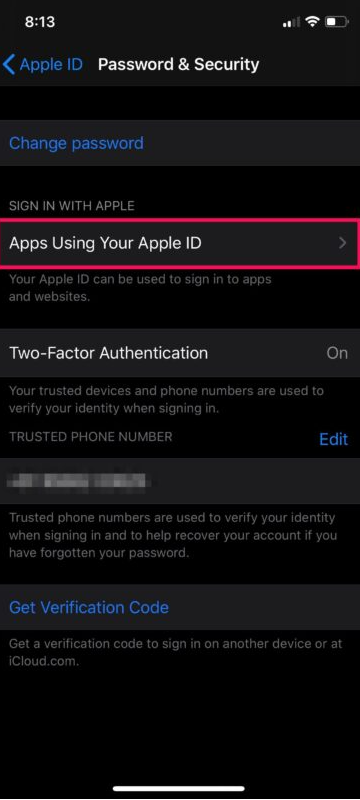
5. From the list of your apps, select NoPass.
6. To prevent the NoPass™ app from using your Apple ID email, tap Stop Using Apple ID.
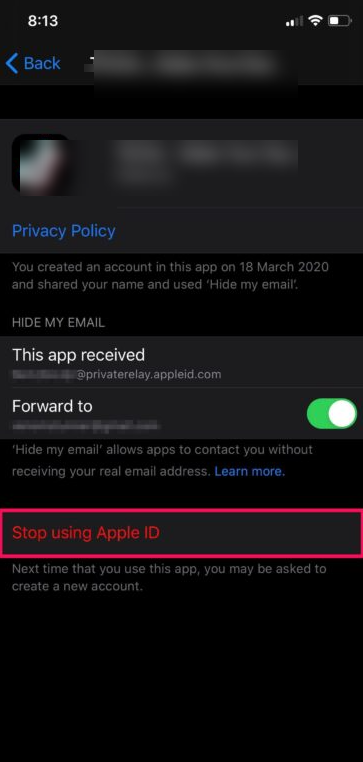
7. To confirm your action, tap Stop using.
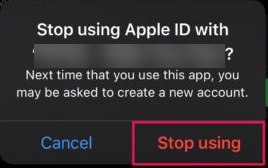
8. Open the NoPass™ application and repeat steps 1-4 from the section Creating a Profile with Apple ID above.
Sign in to your Profile in your NoPass™ mobile app
If your Profile is already created, you can sign in to your Profile in your NoPass™ mobile app. You can sign in to your Profile with your email, your social media login or your Apple ID.
Sign in to your Profile with your email
Procedure
1. Open the NoPass™ application on your mobile device. On the Menu screen, swipe + Add NoPass™ Profile.
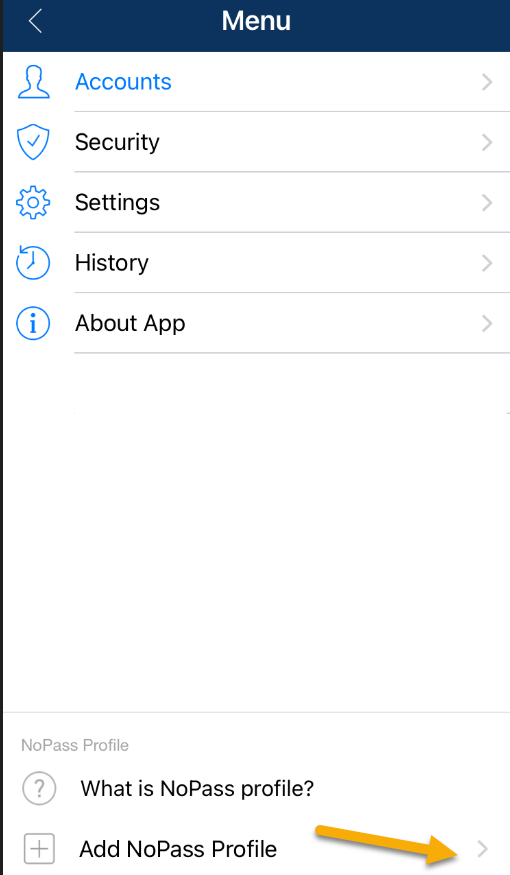
2. On the Profile authentication screen, enter your login and tap Sign in.
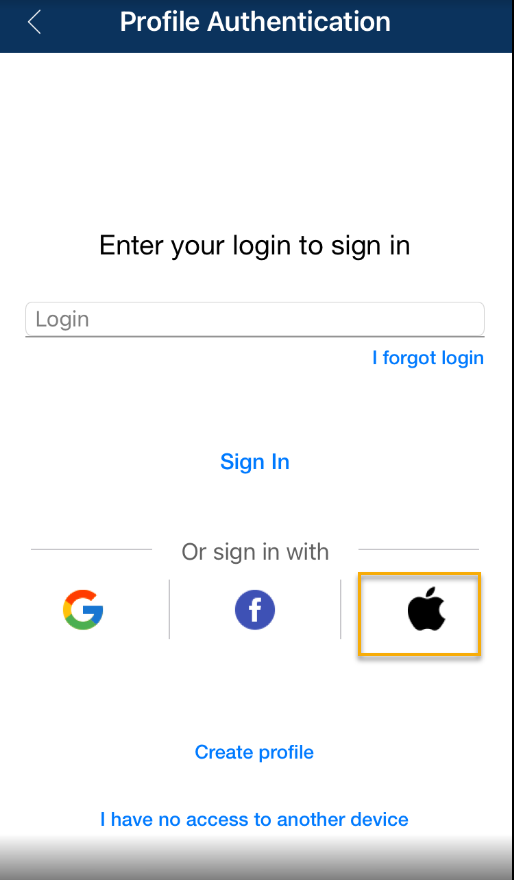
3. The push notification is sent to another device where you are signed in.
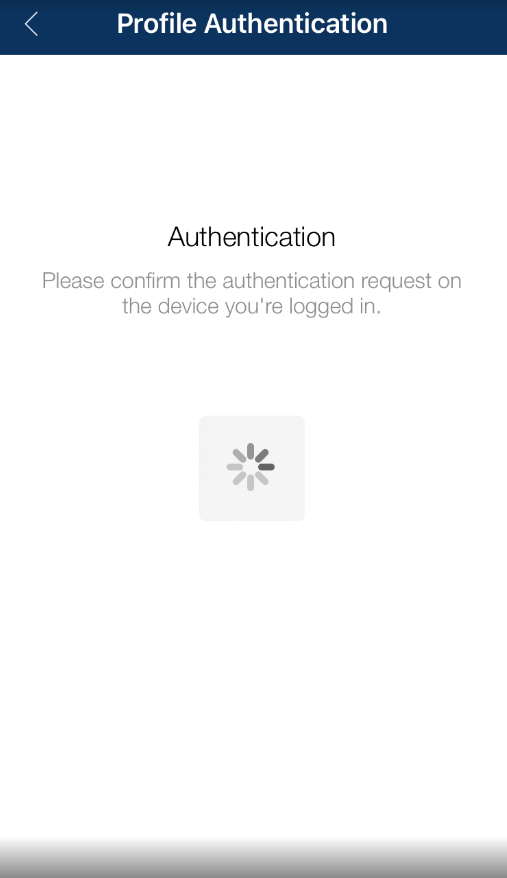
4. To confirm the authentication request, click Accept on another device. Now your authentication is successful.
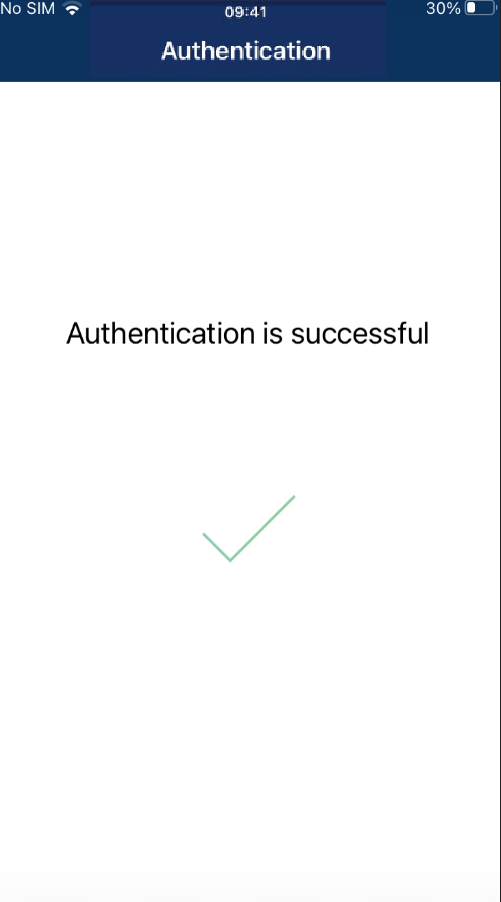
5. If you don't confirm your authentication request on your other device within 120 seconds, or no push notification is sent to your other device within 120 seconds, the following warning is sent to your NoPass™ mobile app.
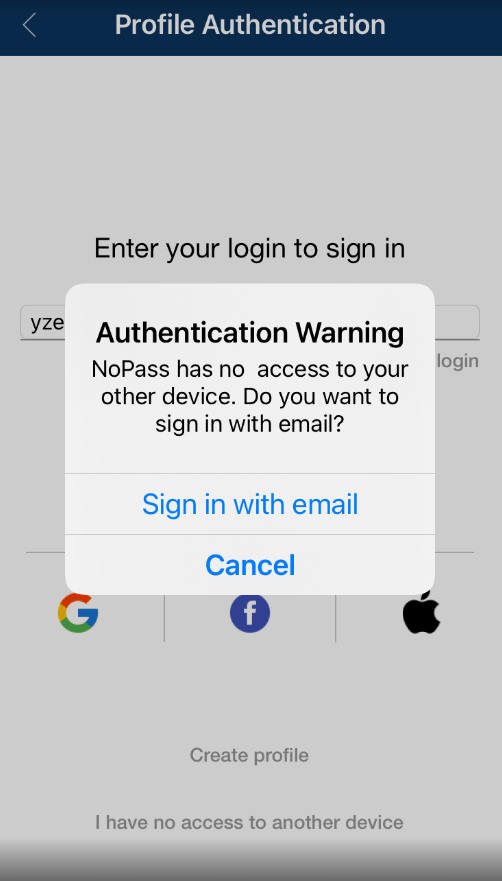
6. Tap Sign in with email and follow steps 4-6 from the Section Create a Profile in your NoPass™ mobile app
7. If you tap I forgot login, the following notification is sent to your NoPass™ mobile app.
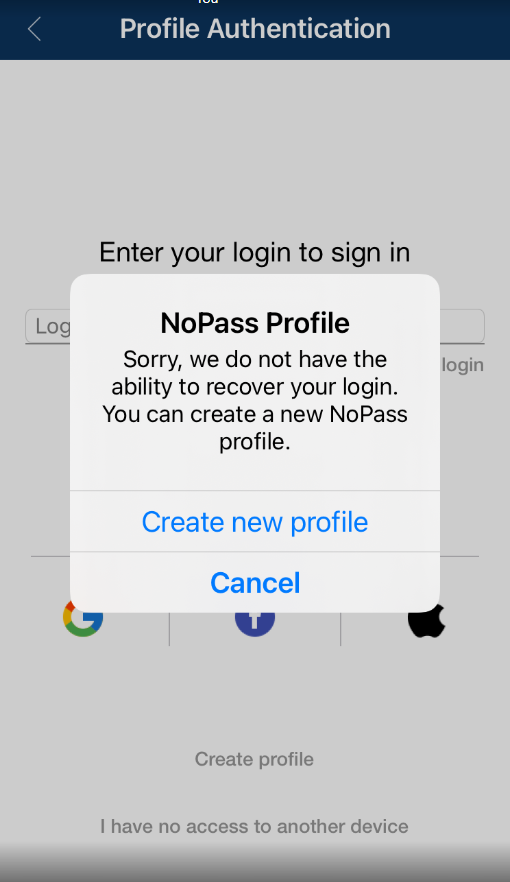
8. Tap Create new profile and repeat steps 3-6 from the Section Create a Profile in your NoPass™ mobile app
Sign in to your Profile with your social media login
To sign in to your Profile with your Google or Facebook login, perform one of the following procedures.
Procedure 1
1. On the Profile authentication screen, tap the Google icon.
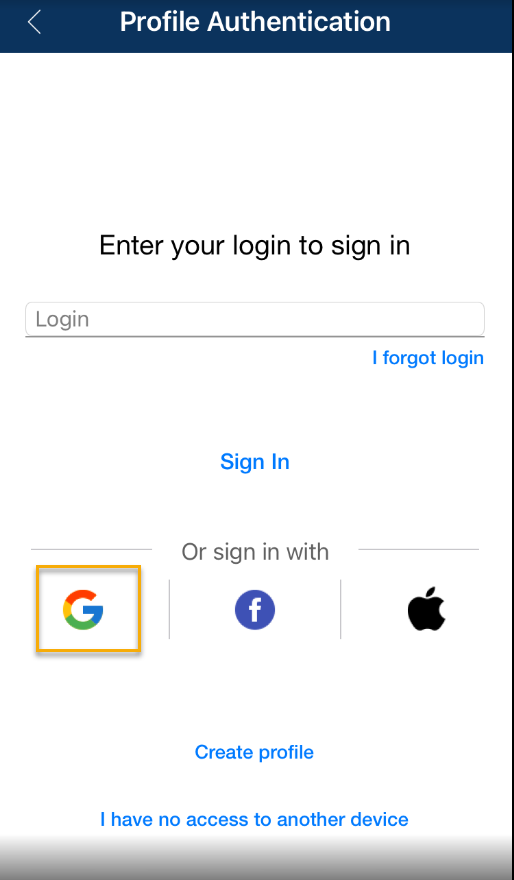
2. Choose the Google account that was used for Profile creation or create a new Google account.
3. Perform steps 3-8 from the Sign in to your Profile with your email section above.
Procedure 2
1. On the Profile authentication screen, tap the Facebook icon.
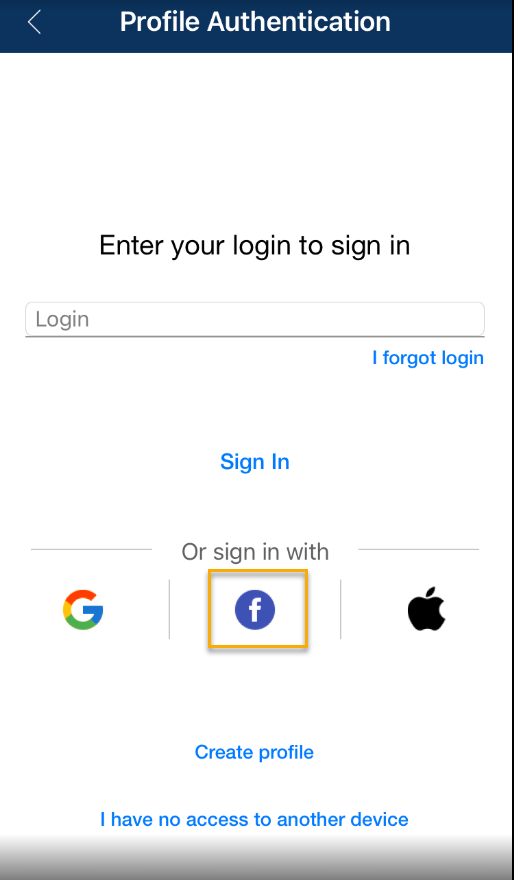
2. Sign in to your Facebook account or create a new one.
3. Perform steps 3-8 from the Sign in to your Profile with your email section above.
Sign in to your Profile with your Apple ID
Procedure
1. On the Profile authentication screen, tap the Apple icon.
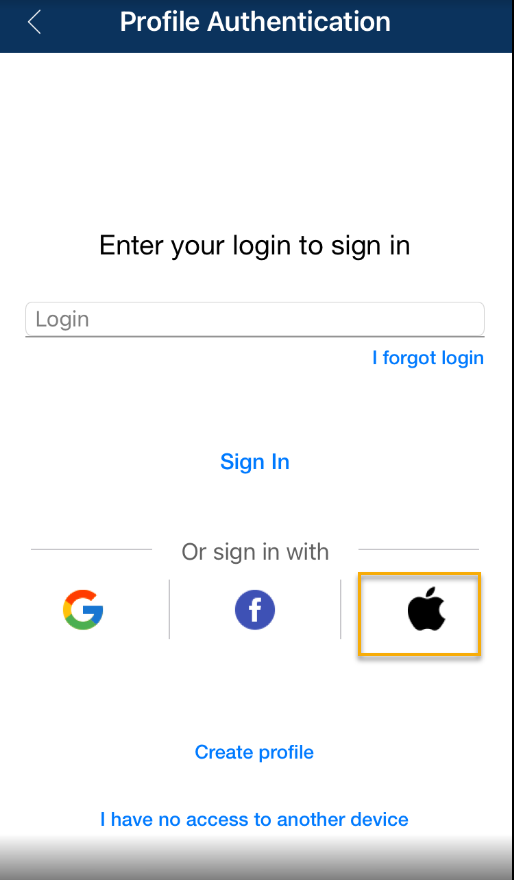
2. In the next screen, tap Continue with Password.
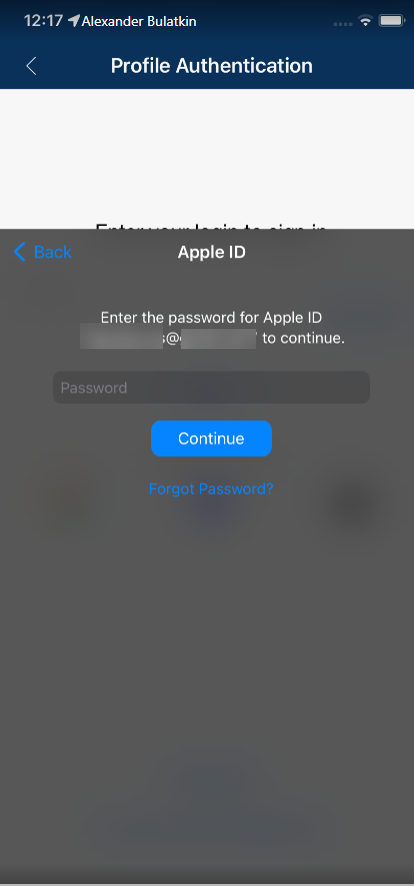
3. Enter your password for your Apple ID and tap Continue.
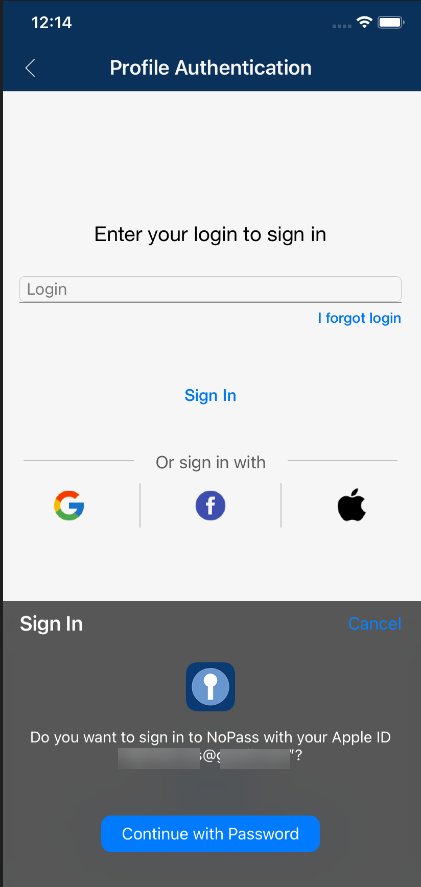
4. Perform steps 3-8 from the Sign in to your Profile with your email section above.
Recover your Profile
You can recover your NoPass™ Profile on the same mobile device even if your other device is unavailable or cannot receive push notifications.
Procedure
1. On the Profile authentication screen, tap I have no access to another device.
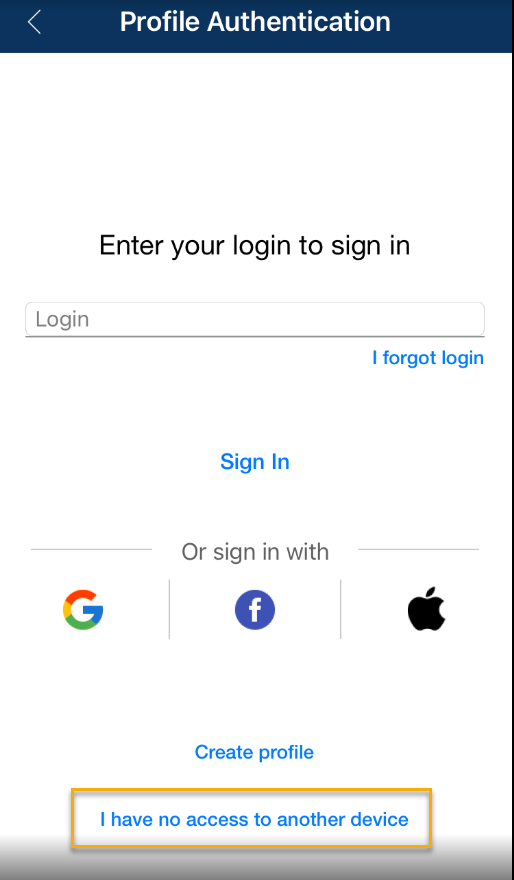
2. In the following screen, enter your login and tap Sign In.
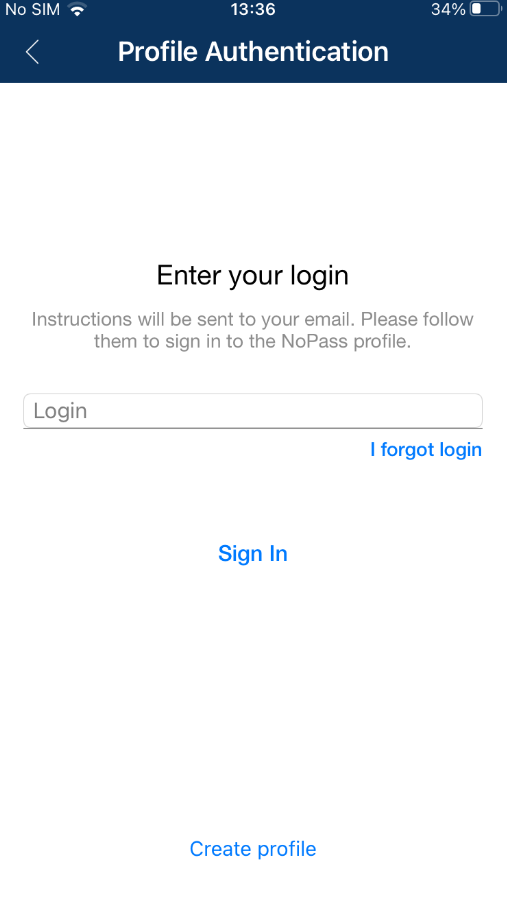
3. The registration link and code are sent to your email address.
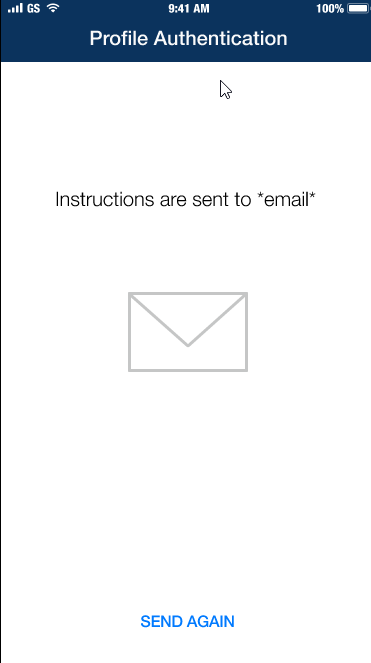
Depending on the device where you open the email message, the following options are available.
you open the link ON another mobile device
Procedure
- If another mobile device has the NoPass™ app installed:
1. Tap the link from the email message on another mobile device. The following notification is displayed in the browser on another mobile device.
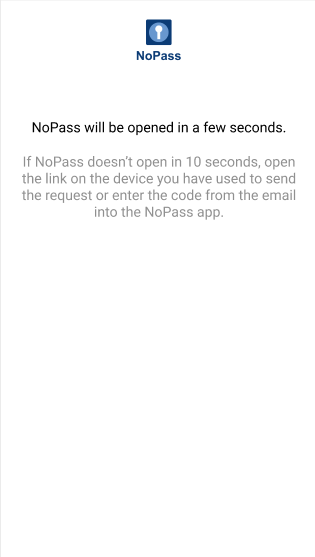
2. After the browser on another mobile device closes, the NoPass™ app opens on another mobile device with the following notification.
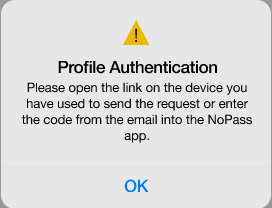
3. After the error message closes on another mobile device, the Menu screen opens, but you are not signed in to your NoPass™ Profile.
- If another mobile device has no NoPass™ app installed:
Tap the link from the email message on another mobile device. The browser page with an error message is displayed.
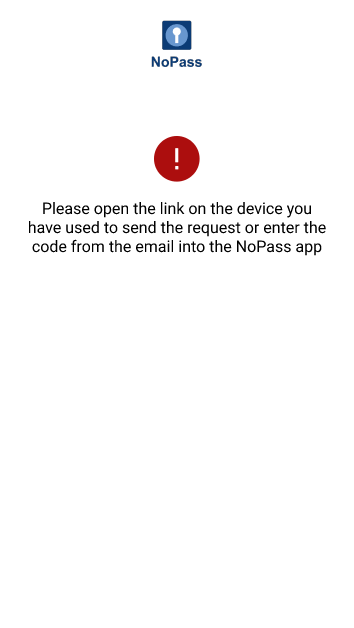
you open the link in your desktop app
Procedure
1. Open the email message on your desktop.
2. Click the link in the message. The following notification is displayed:
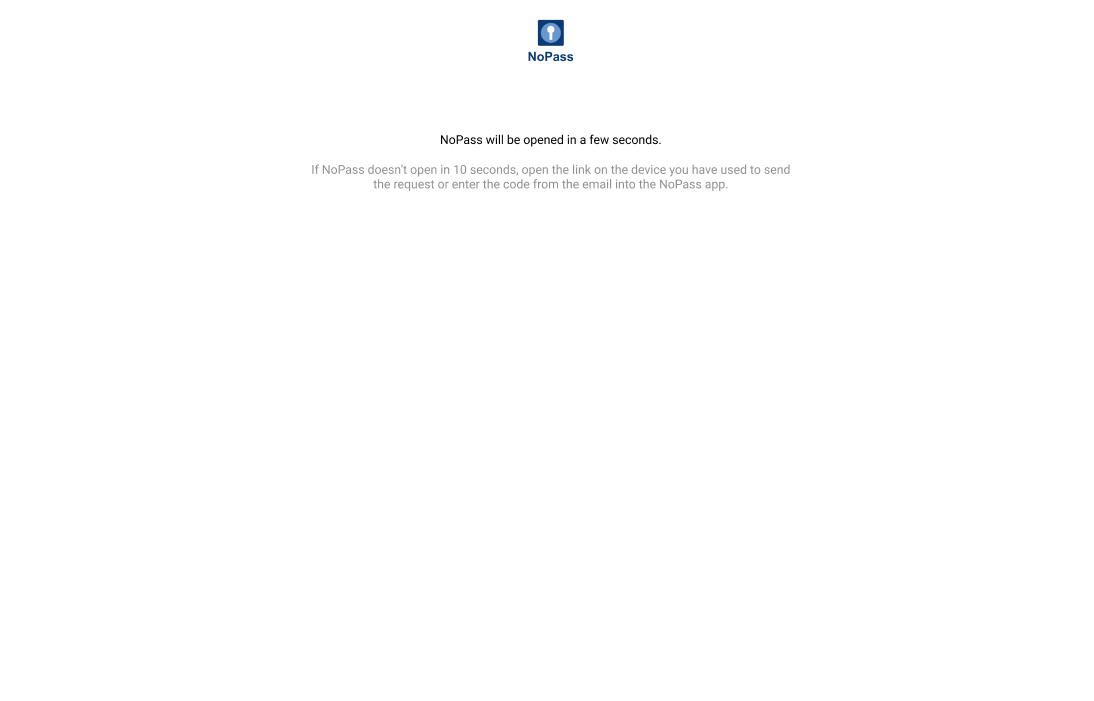
You are not signed in to your NoPass™ Profile in your desktop app.
you open the link on the same mobile device
Procedure
1. Open the received email message and tap the link. The following notification is displayed.
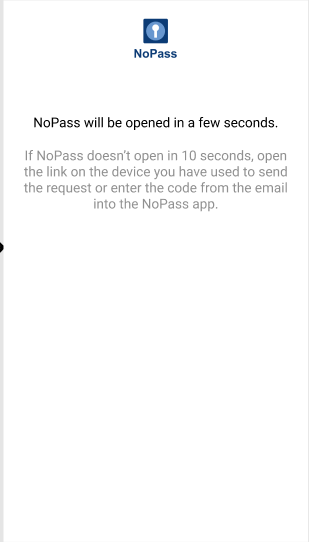
2. After the browser page closes, the NoPass™ app opens on your mobile device with the following notification.
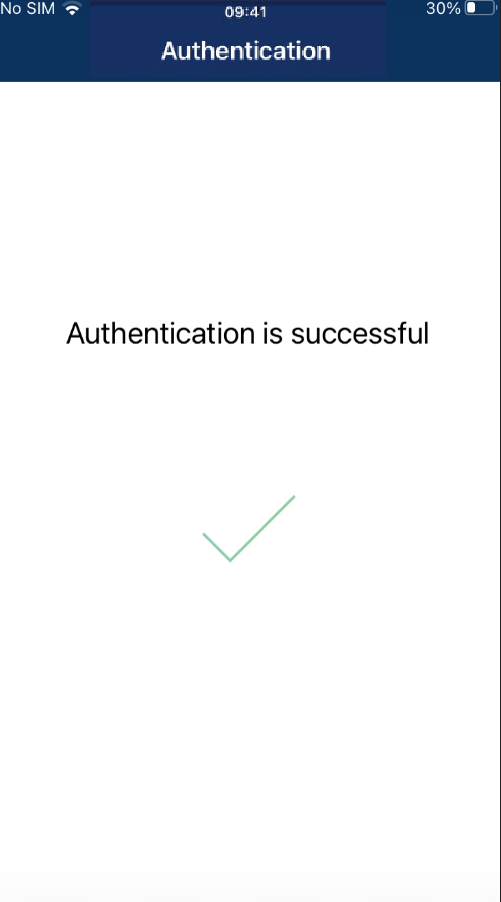
Now you are signed in to your NoPass™ Profile on your mobile device.
you enter the code from any device
Procedure
1. Open the email message on any device.
2. Enter the 8-digit code in your NoPass™ mobile application and tap Finish authentication.
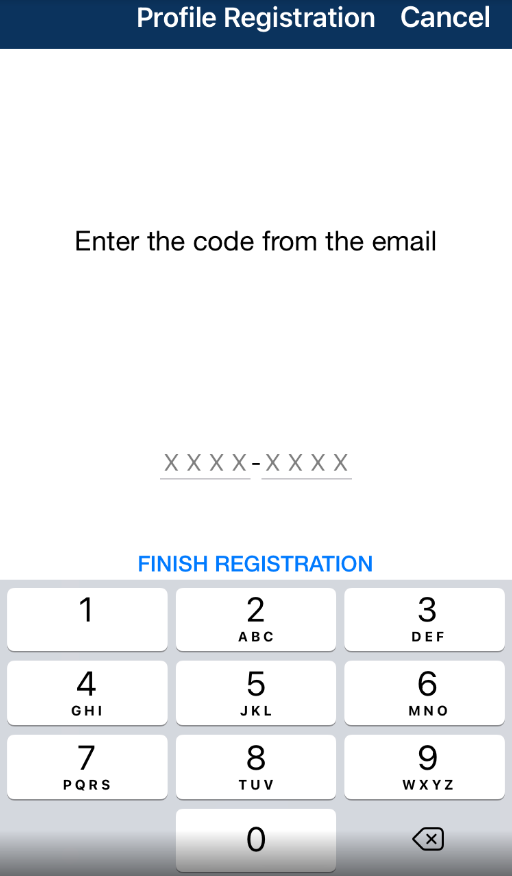
3. After you receive the notification on successful authentication, your Profile is recovered in your NoPass™ mobile app.

4. To warn you of the possible hacker recovery attempt, a notification is sent to your other device.

5. Your other device receives the following notification.
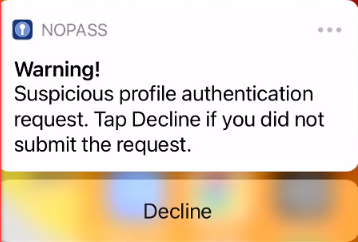
6. To prevent the hacker recovery attempt, tap Decline on your other device.
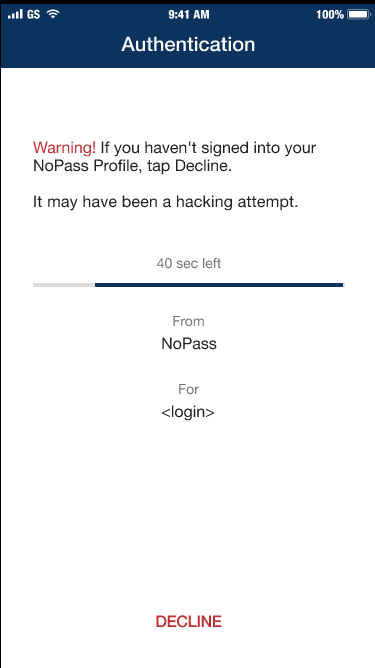
7. After your authentication is declined, you will be informed of the possible hacker recovery attempt by an email message and a notification sent to your other device.
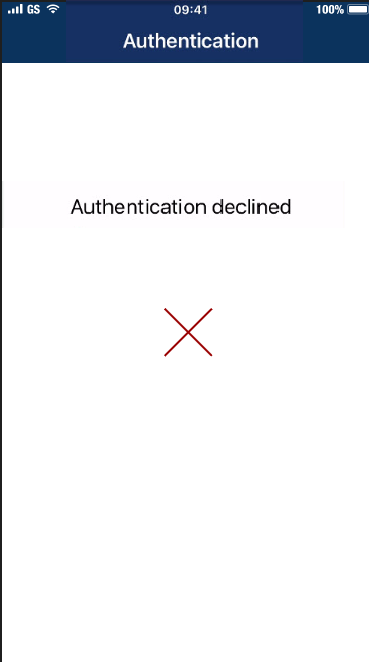
8. Unless you tap Decline within 60 seconds after receiving the notification, the following notification is displayed.
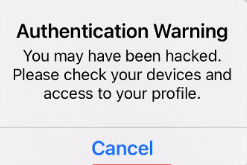
Delete Profile
If you don't plan to use the NoPass™ Profile anymore, you can delete it.
Procedure
1. On the Accounts screen, tap the hamburger menu icon.
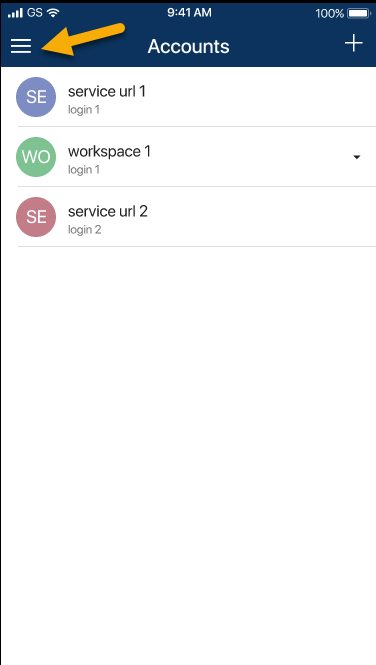
2. Tap your Profile.
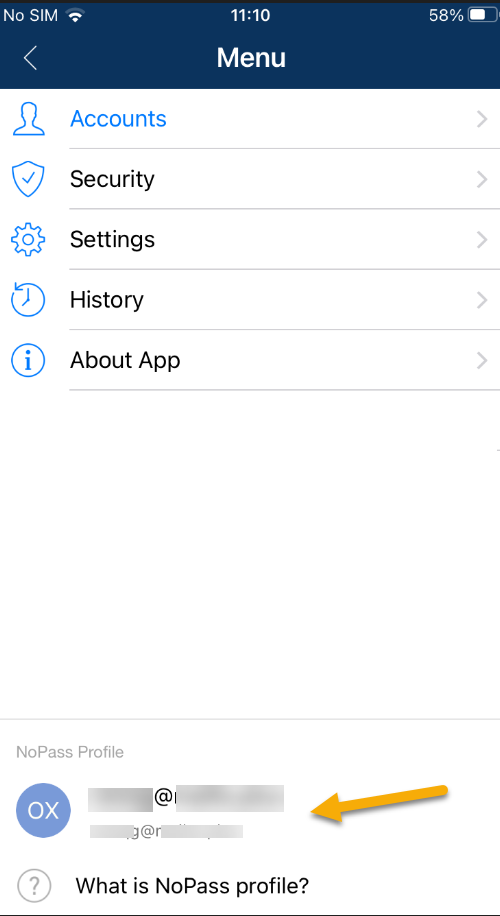
3. Tap Delete Profile.
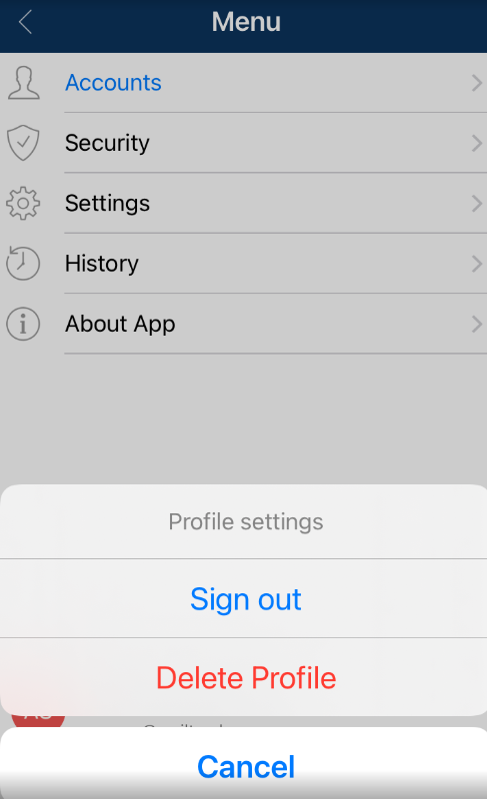
4. In the following dialogue box, tap Delete.
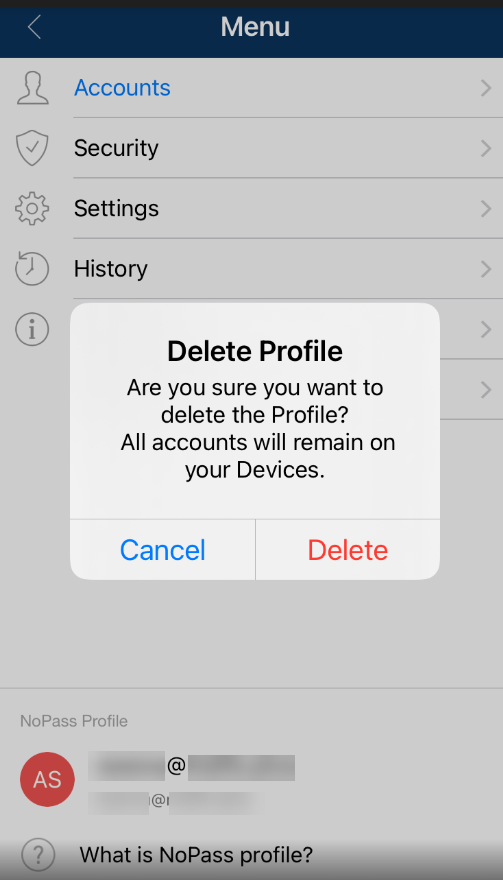
Now your Profile is deleted.