Manage accounts in your Profile
The NoPass™ Profile makes it much easier to manage your accounts as soon as they are stored in one place. For more details on how to register accounts on portals, go to Register account.
accounts menu description
The accounts you have registered on various portals are displayed in the Accounts menu. For more details, see Register account.
Desktop view
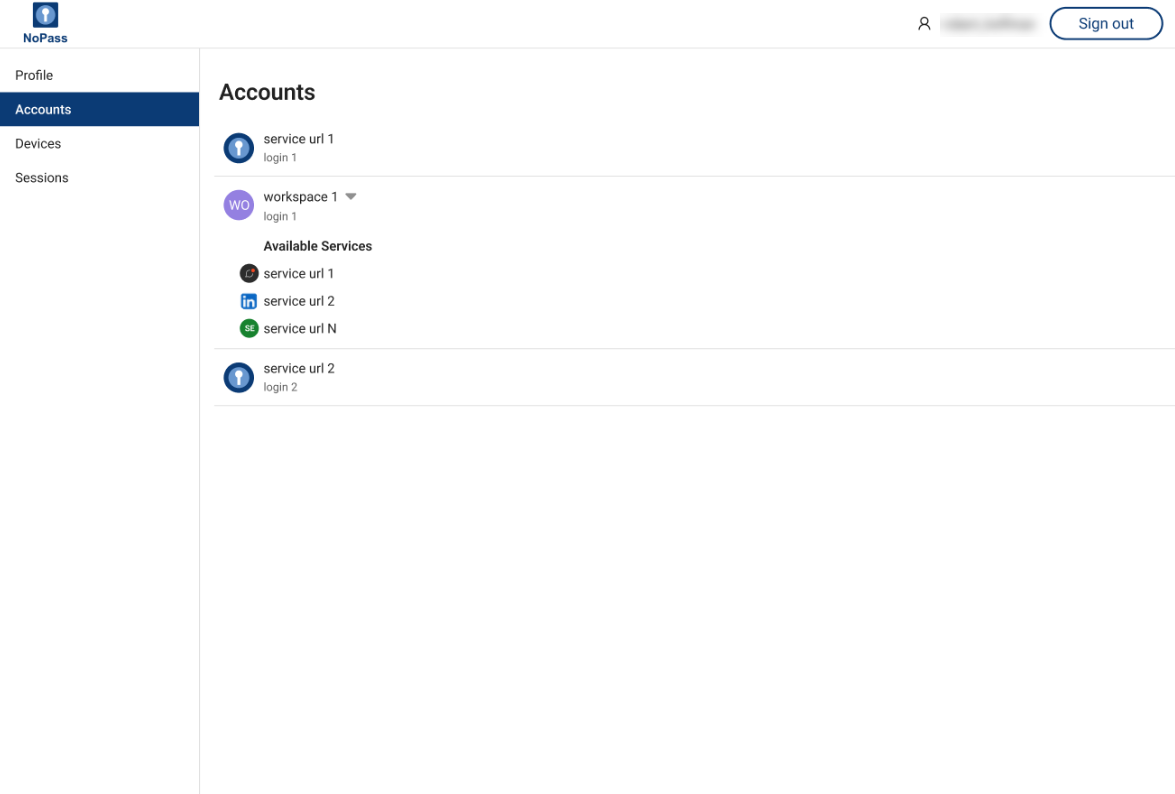
Mobile view
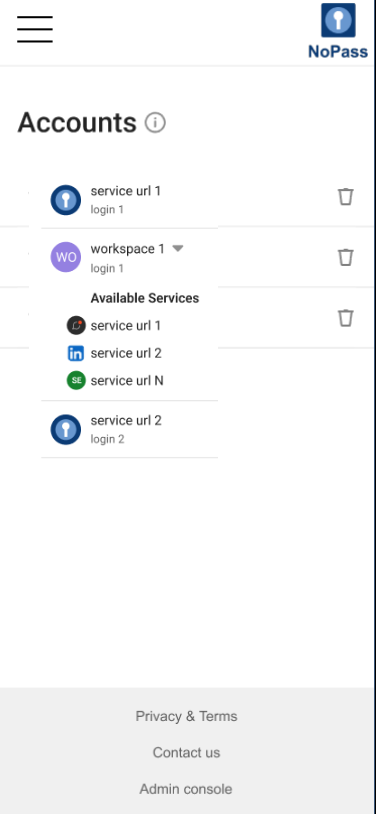
Note the following rules of accounts naming.
- You can create accounts on several portals (Services) belonging to one and the same Workspace of a Company. Then, the name of your account shall represent the common name of the Workspace, and the list of the Services where you have already registered is displayed in the drop-down menu.
- If the Workspace has only one portal (Service), the account name shall be the domain name part of this Service URL.
- When registering accounts on different portals (Services) within one and the same Workspace, use a unique login for each portal.
The accounts on the Accounts page are displayed in accordance with the following rules.
- The accounts are displayed in the order of their registration.
- When you register your account on the one and only Service of the Workspace, and this Service has a favicon, then, this favicon is displayed as an account avatar.
Desktop view
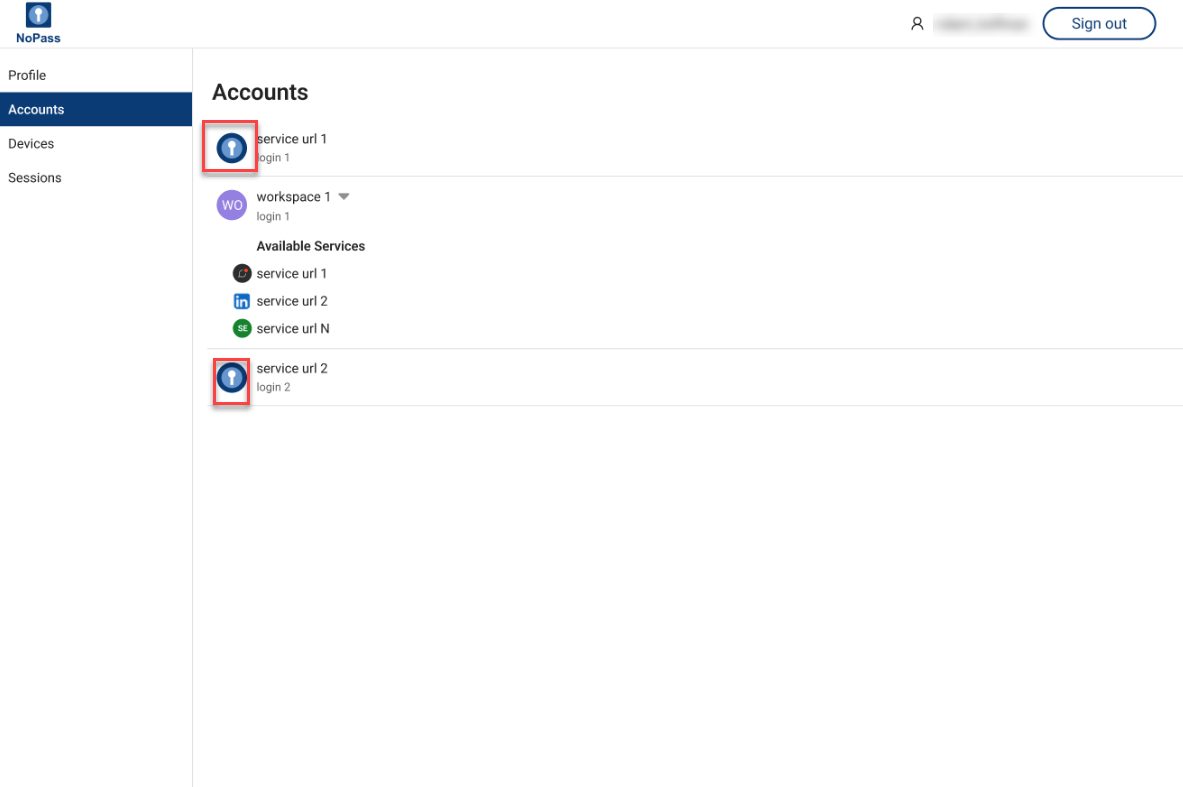
Mobile view
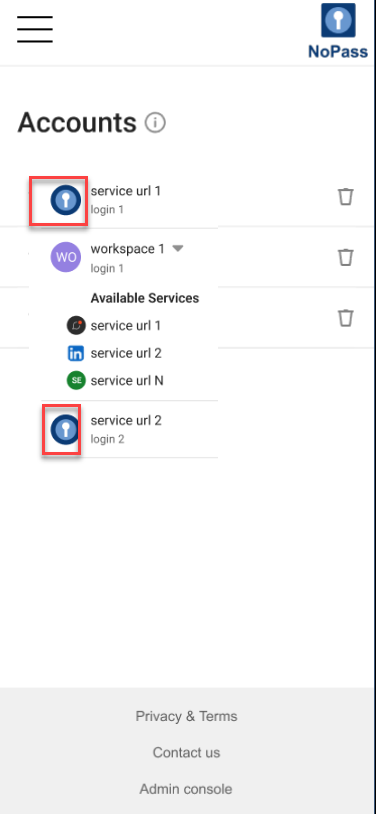
- When the Service where you register your account has no favicon, then the first two capitalized letters of the Service domain name are displayed as the account avatar.
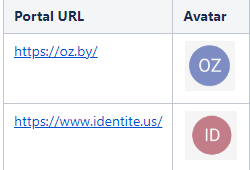
- When you register your account on the Service within a Workspace with multiple Services, then:
- The Workspace avatar contains the first two capitalized letters of the Workspace name.
Desktop view
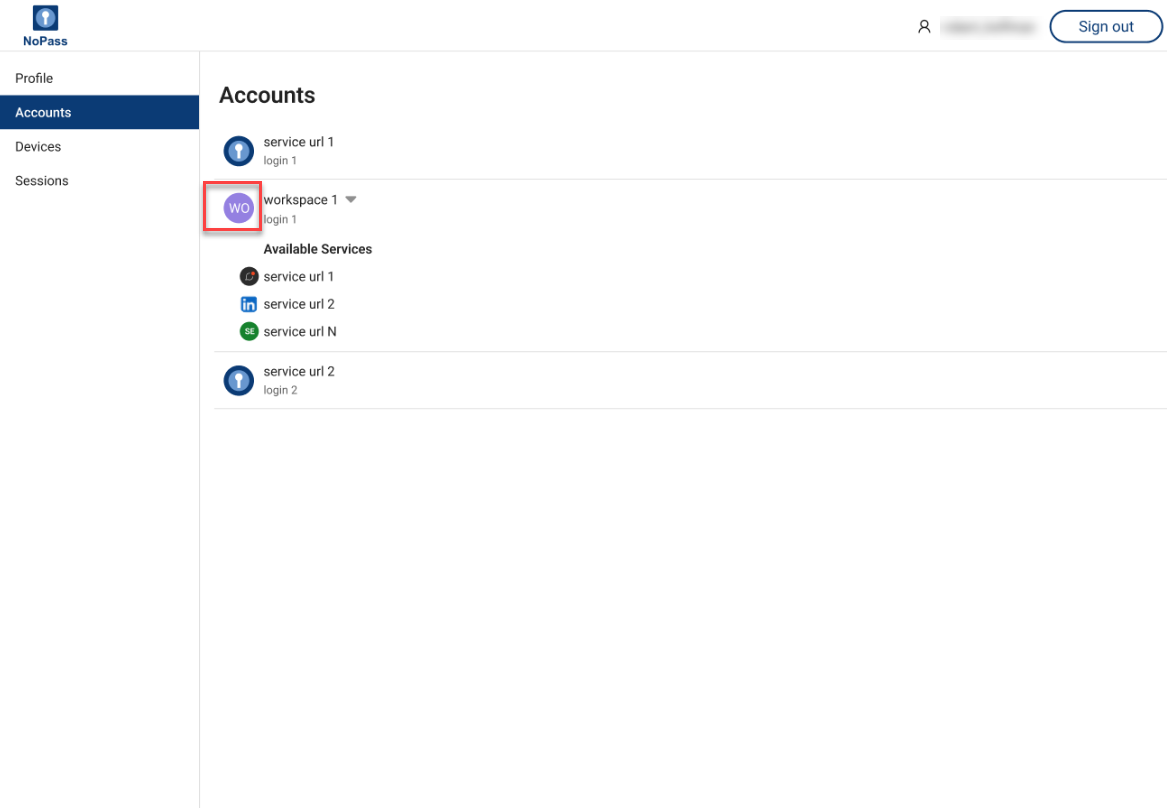
Mobile view
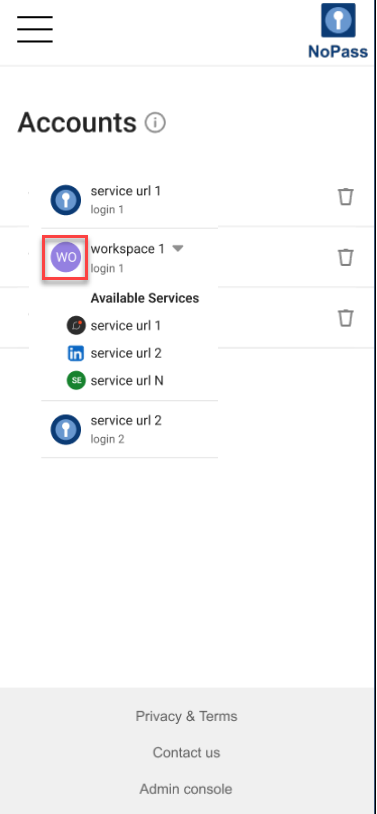
- The account registered on the Service with a favicon has this favicon displayed as the account avatar.
Desktop view
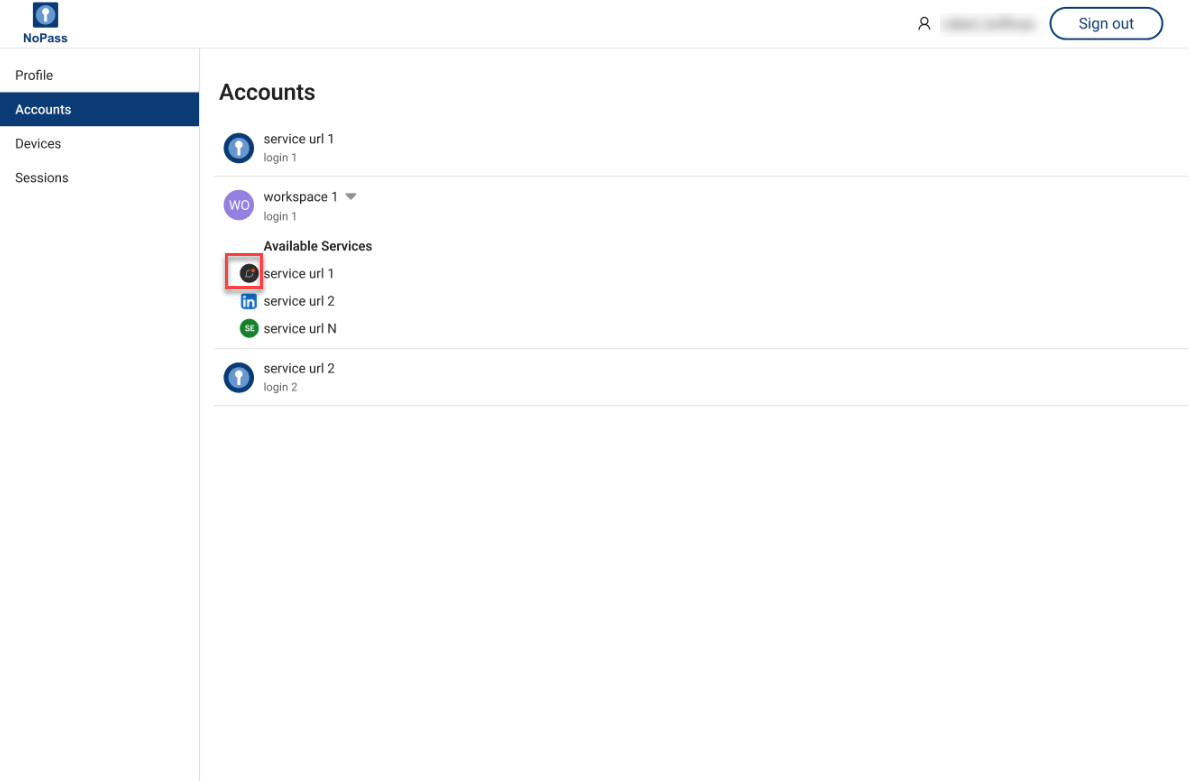
Mobile view
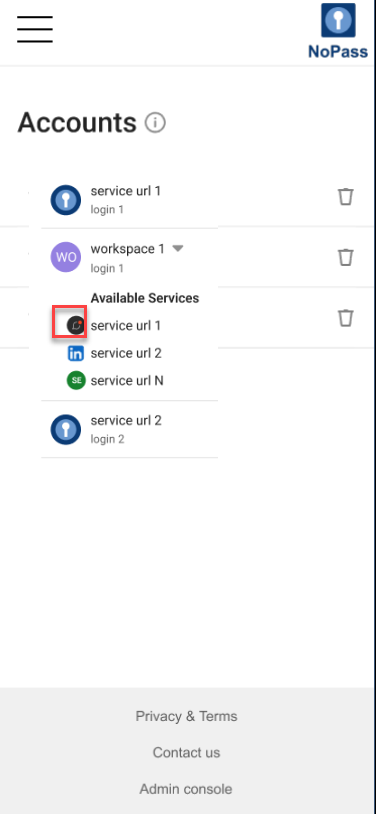
- The account registered on the Service without a favicon has the first two capitalized letters of the Service domain name displayed as the account avatar.
Desktop view
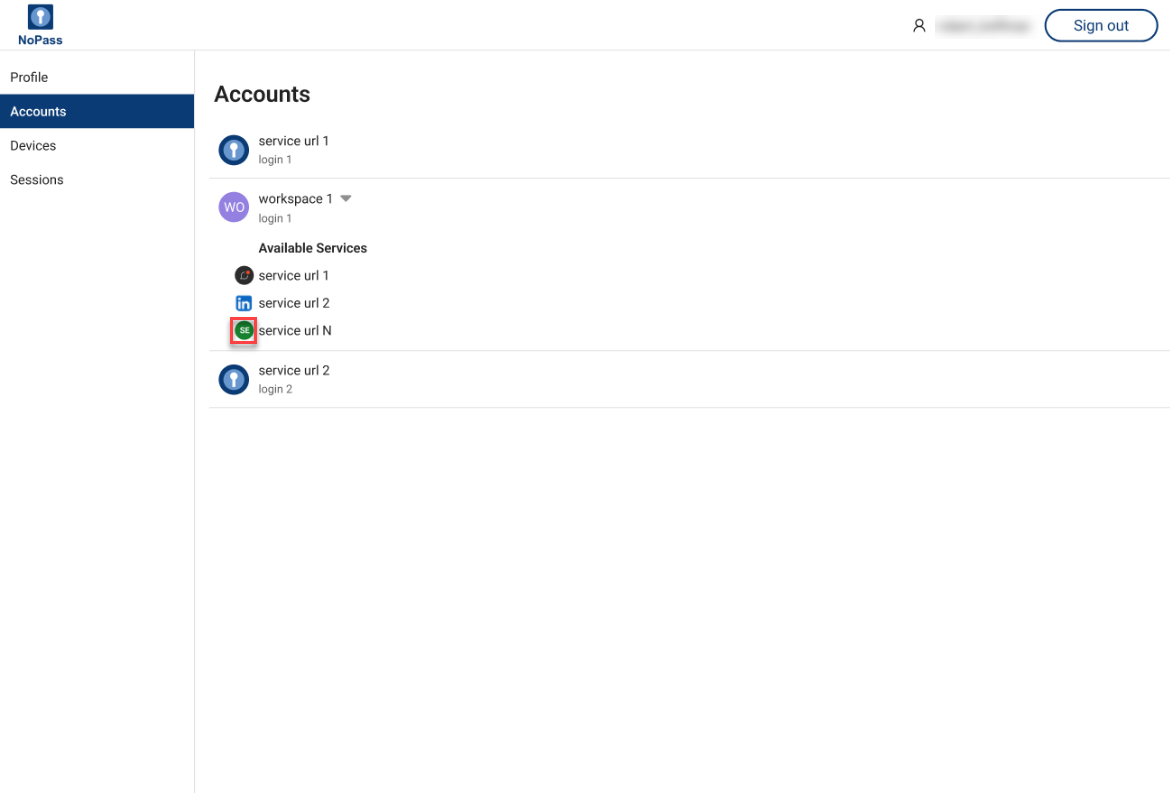
Mobile view

- Every time you update the NoPass web app, the account avatars of the existing accounts are updated respectively.
On the Accounts page, you can perform the following actions with your Account data.
Synchronize your accounts in the NoPass™ Profile
NoPass™ ensures accounts synchronization anytime you sign in to your Profile using the NoPass™ application on either mobile or desktop devices. Once you sign in to your Profile and accept push notifications with the NoPass™ application, all device accounts are saved to the NoPass™ Profile by default. Next time you may use any signed-in device to manage these accounts as they are securely stored in your Profile.
Delete accounts in THE NoPass™ Profile
You can delete the account in the NoPass™ Profile at any time. The account will be removed from the NoPass™ application on all signed-in devices accordingly.
You can also delete your accounts in a number of other ways using other devices.
- To delete your account from the portal where you have registered using NoPass™, go to Delete account.
- To delete your account from your Android or iOS devices, go to Delete account on your Android device and Delete account on your iOS device respectively.
- To delete account in your NoPass™ desktop app, go to Delete account for Windows PC and Delete account for macOS computer.
- To delete account from your Profile on the browser, perform the procedure below.
Procedure
1. On www.nopass.us , perform one of the following actions:
i. in the browser on your desktop
1) If you are signed in to your Profile, click your login.
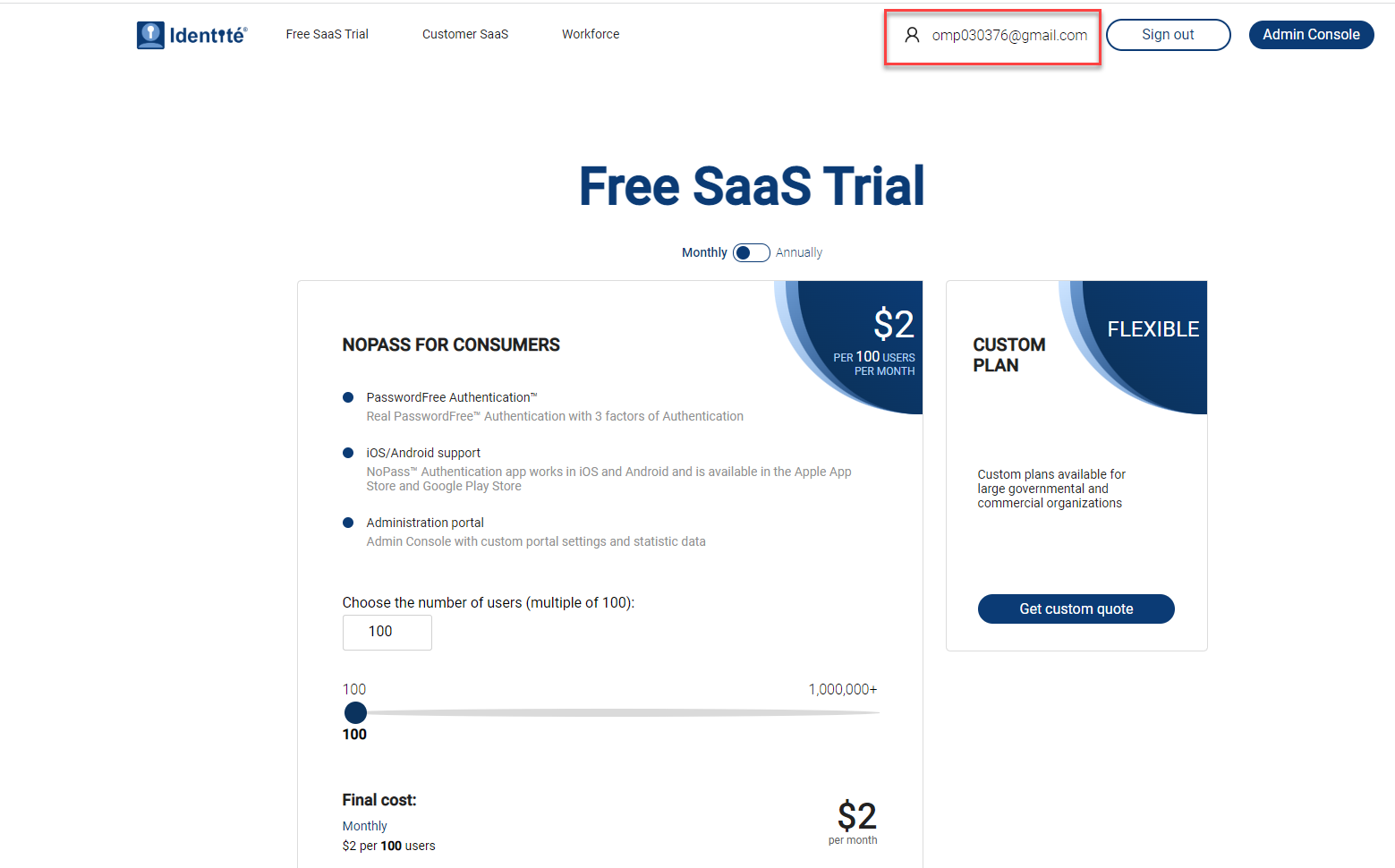
2) Otherwise, Sign in to your Profile.
ii. in the browser on your mobile device
1) If you are signed in to your Profile, tap the hamburger menu in the upper right corner of your screen and tap your login.
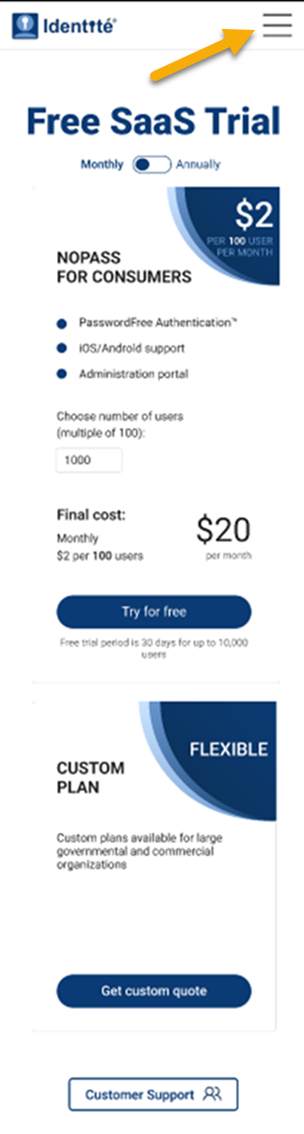

2) Otherwise, tap Sign in.
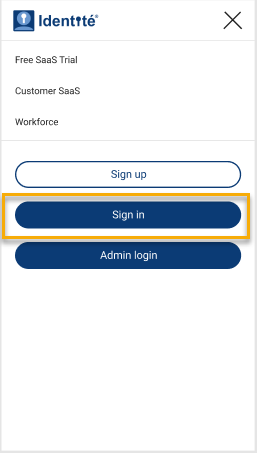
2. Go to the Accounts tab.
3. Select an account you want to delete and click or tap ![]() Delete.
Delete.
Desktop view
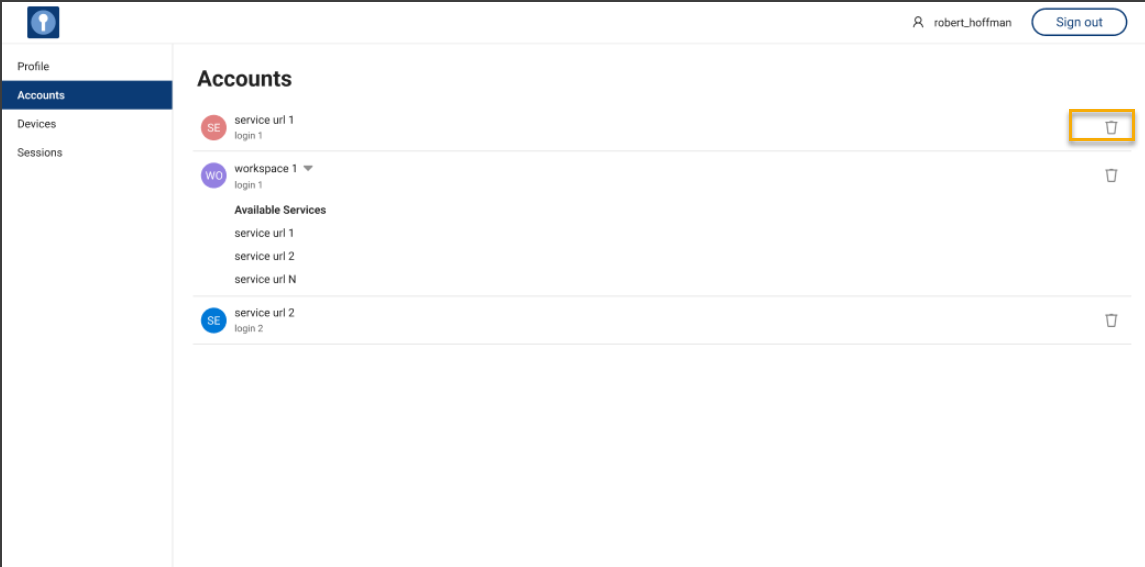
Mobile view
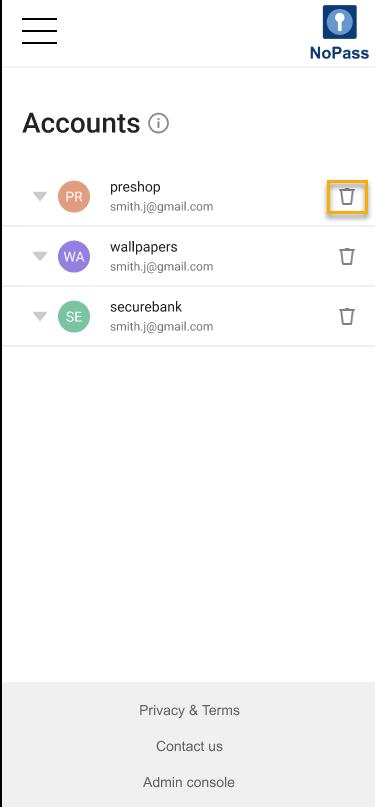
4. To confirm your action, click Delete in the following dialogue box.
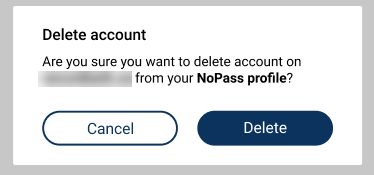
Your account is removed from your Profile.