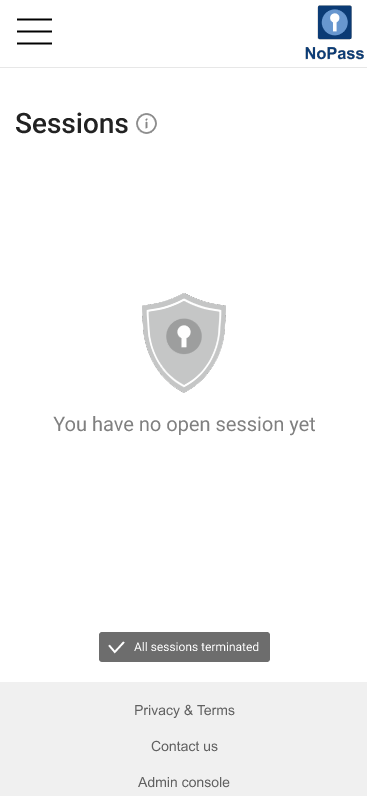Manage sessions
NoPass™ primary focus is to provide a secure authentication mechanism. To support additional security requirements, the NoPass™ Profile displays your login and other information in the Sessions menu.
Sessions menu description
Procedure:
1. On www.nopass.us , perform one of the following actions:
i. in the browser on your desktop
1) If you are signed in to your Profile, click your login.
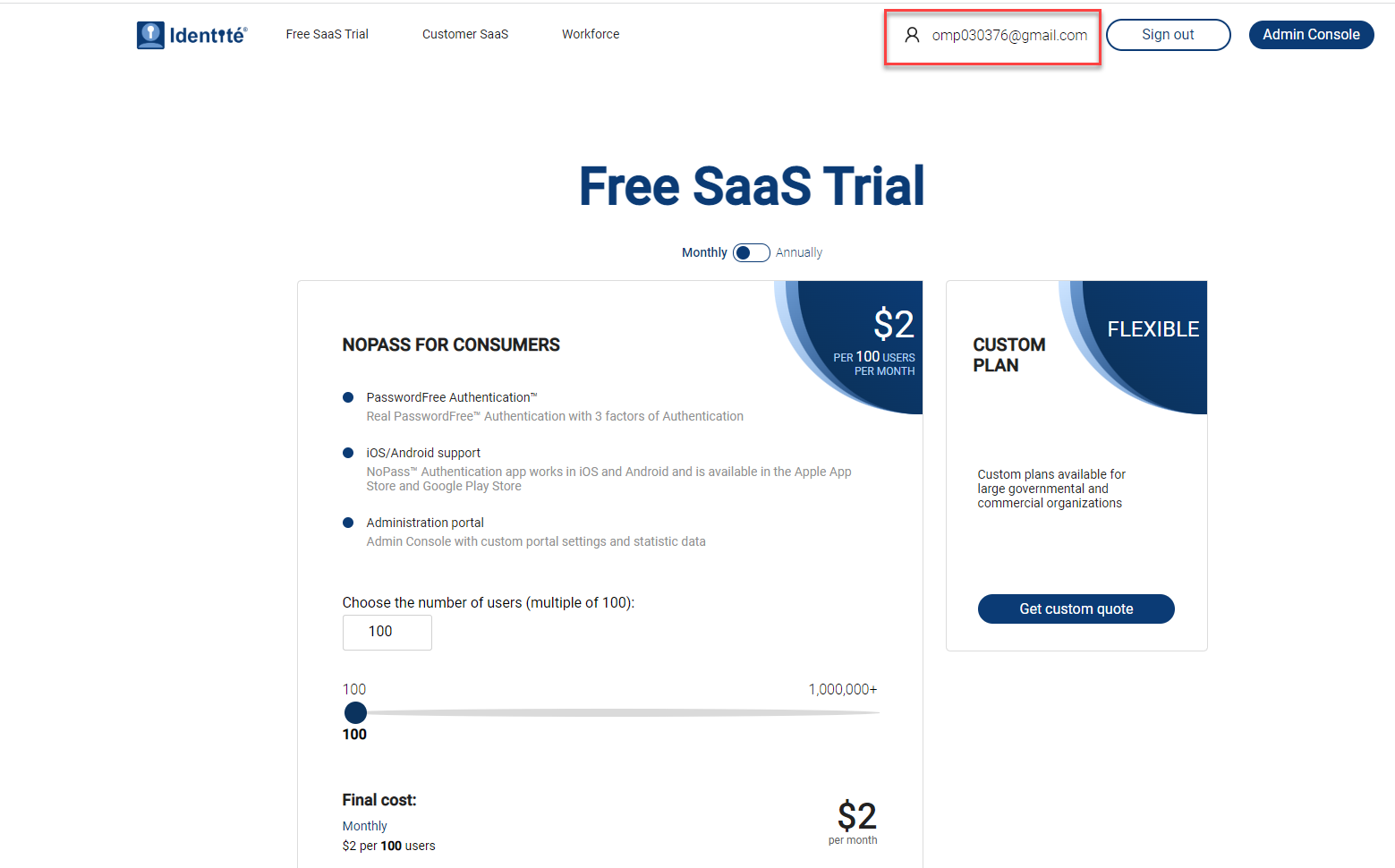
2) Otherwise, Sign in to your Profile.
ii. in the browser on your mobile device
1) If you are signed in to your Profile, tap the hamburger menu in the upper right corner of your screen and tap your login.
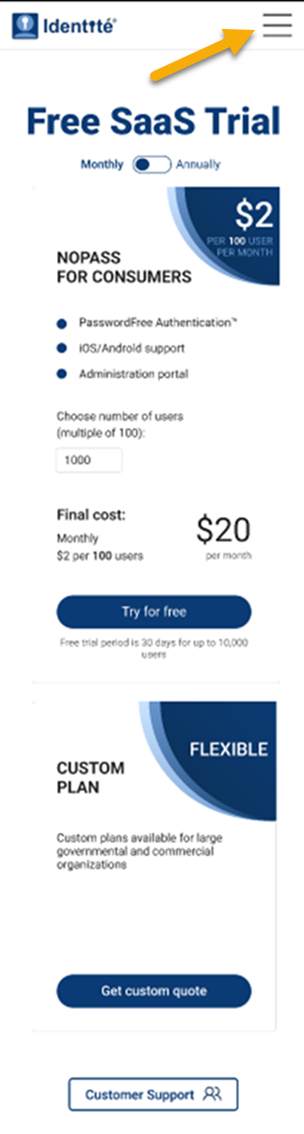

2) Otherwise, tap Sign in.
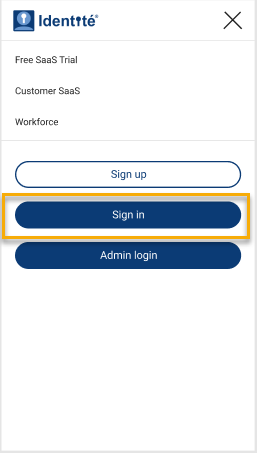
2. Click the Sessions tab.
Desktop view
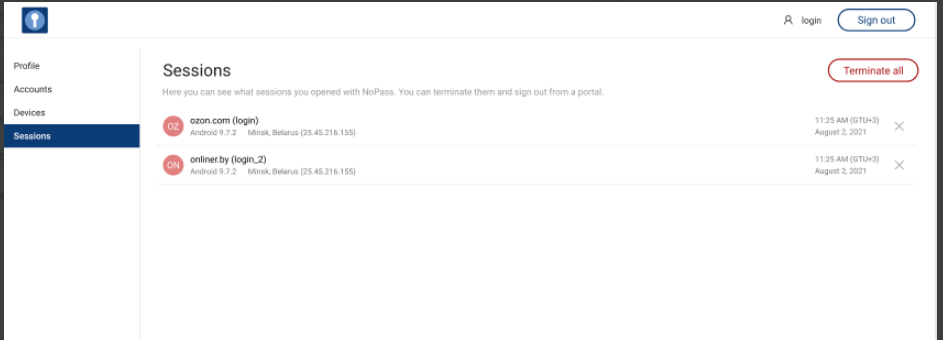
Mobile view
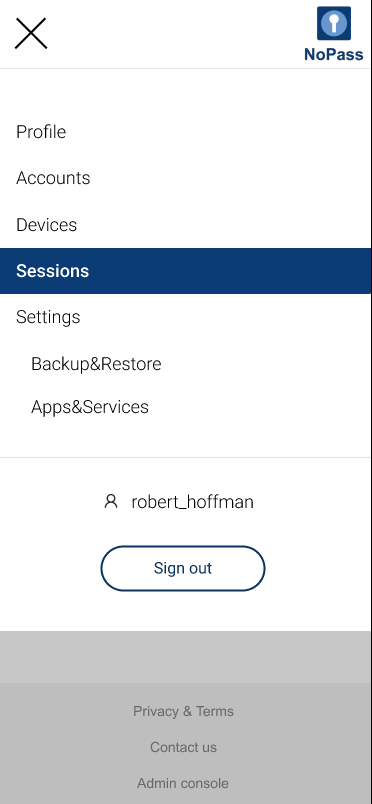
3. In the Sessions menu, the following data is available to you.
Desktop view
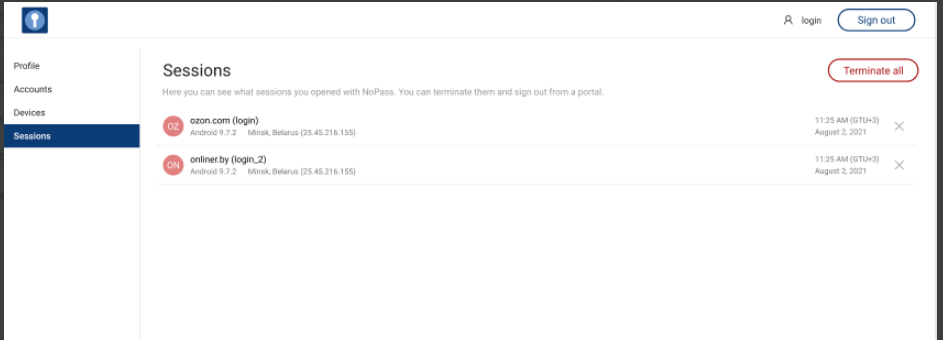
Mobile view
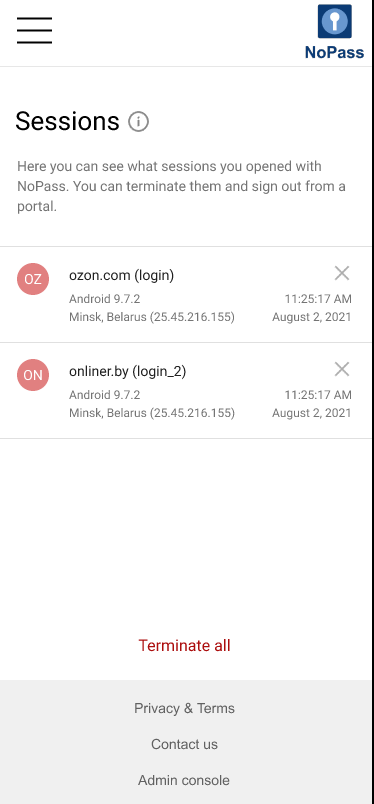
- The session name is the domain name part of the portal (Service) URL (which also represents User login) where you are currently signed in with NoPass™.
- Below the session name, the data on the session location is displayed: the device OS, city and country where the device is located, and the IP address.
- Opposite each of the sessions, the date and time of the authentication are displayed.
- The sessions are listed in the order of the latest authentication time.
Terminate your session
You can track opened sessions and terminate any of them once you have finished using the web application.
Procedure
1. Select the session you want to close and click ![]() Terminate.
Terminate.
Desktop view
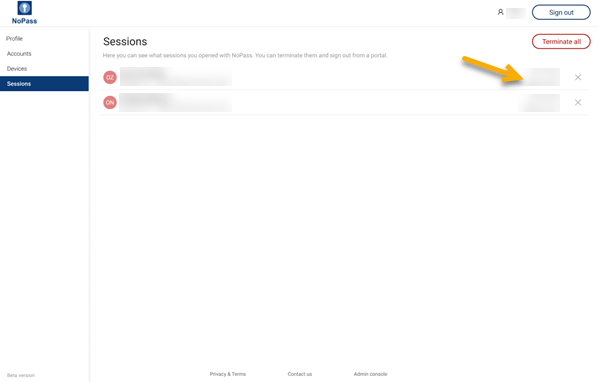
Mobile view
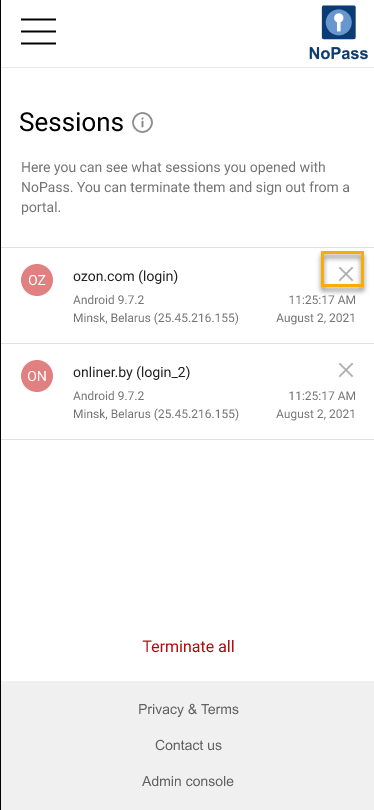
2. To confirm your action, click Terminate in the following dialogue box.
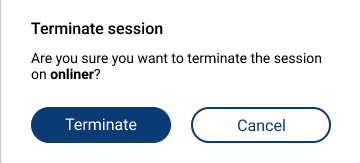
3. Your session is closed and the following notification is displayed at the bottom of the page.
Desktop view
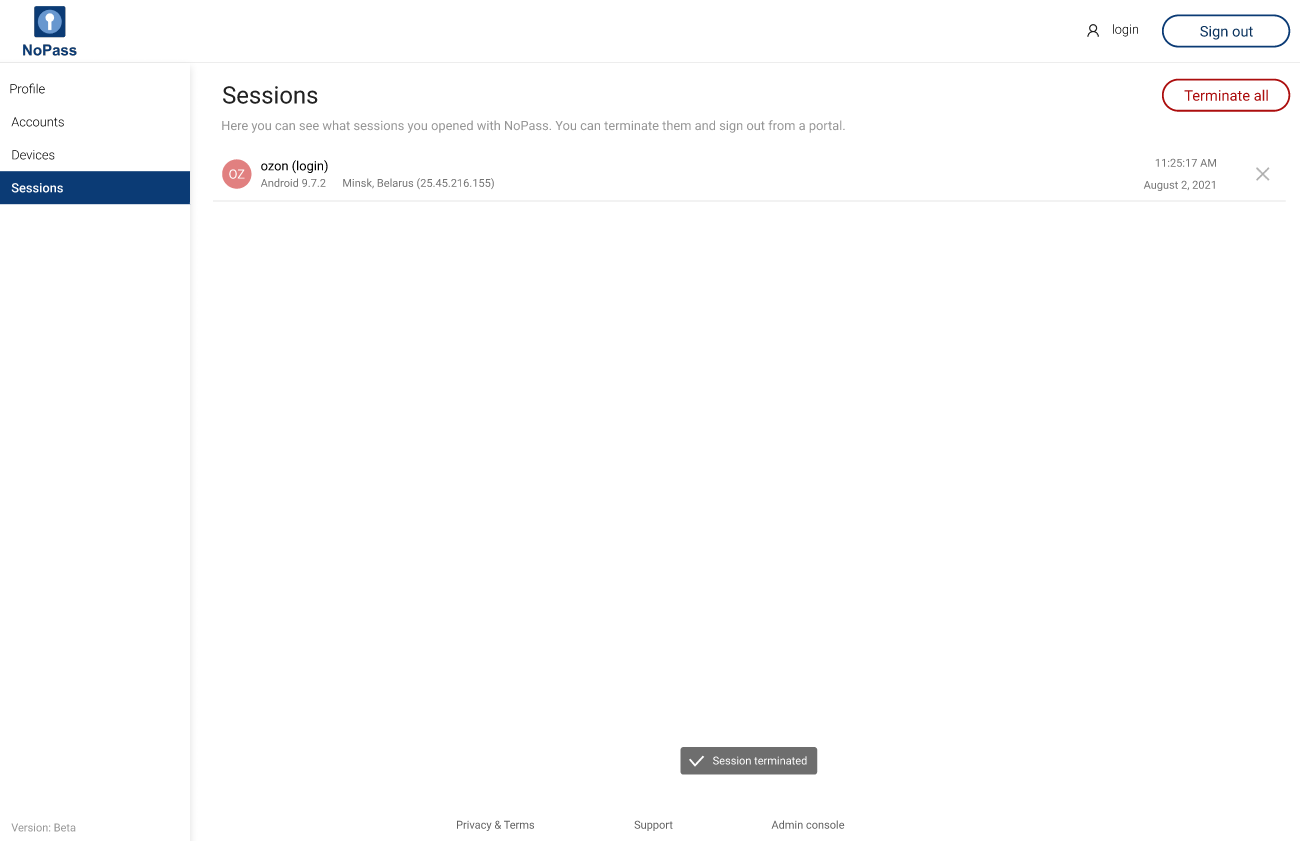
Mobile view
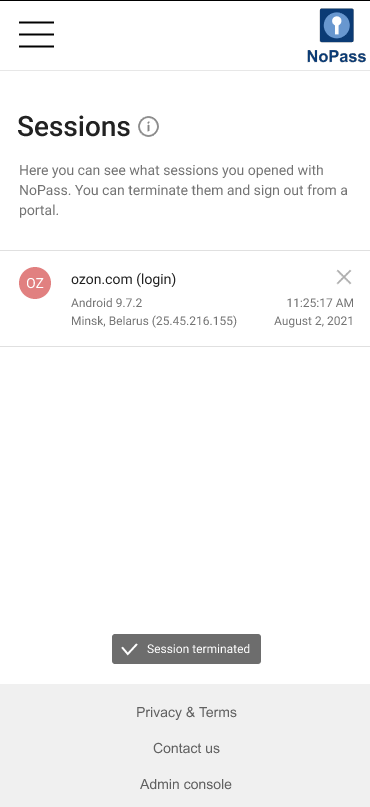
4. You can delete all sessions at once by clicking Terminate all.
Desktop view
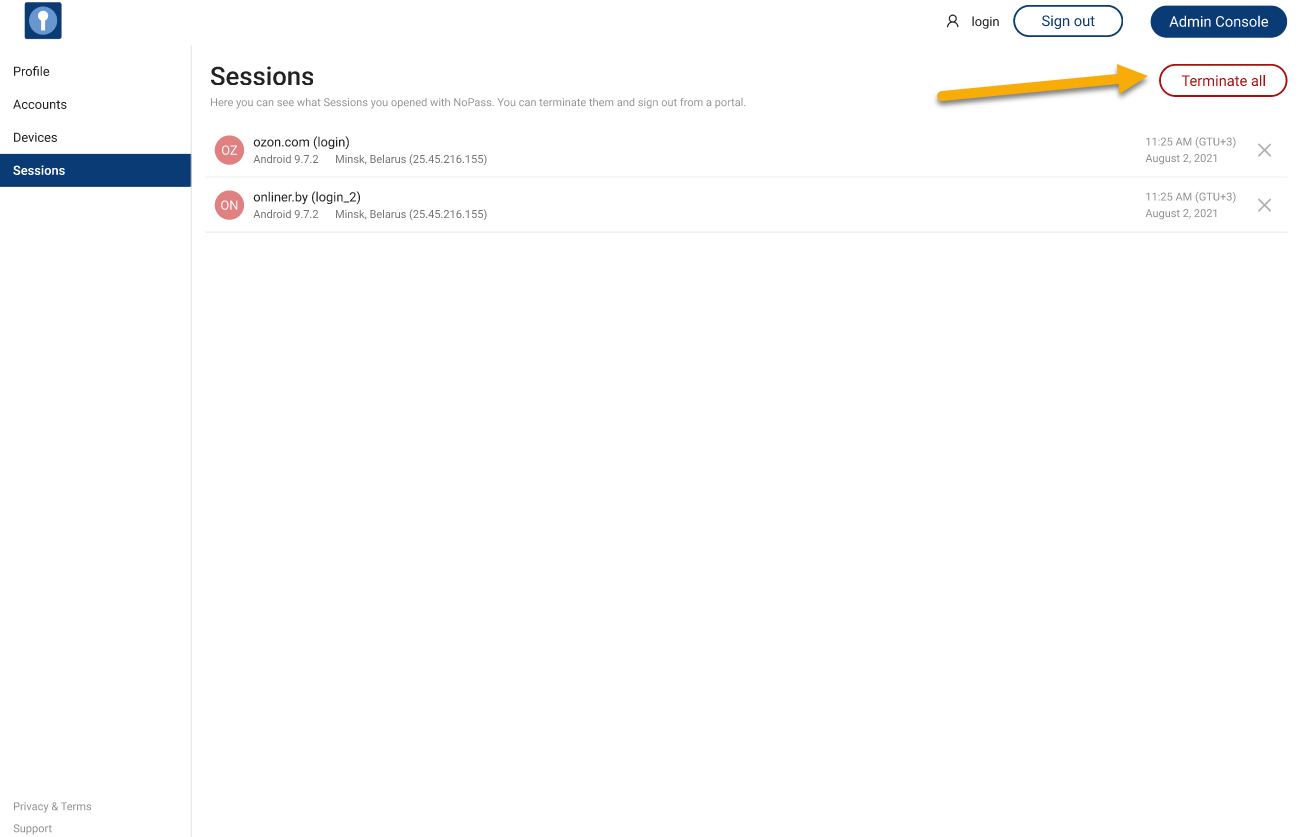
Mobile view
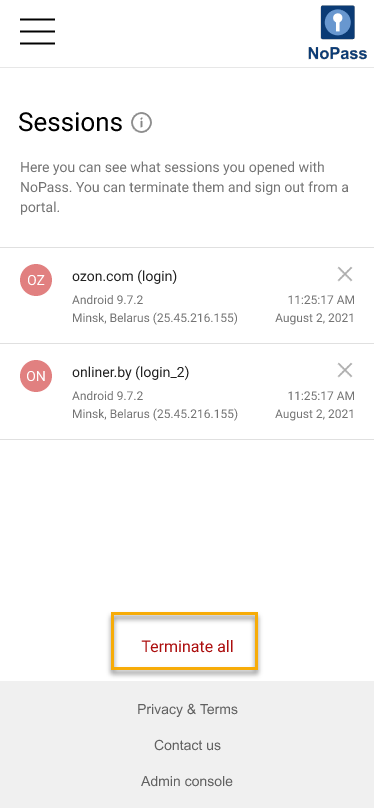
5. To confirm your action, click Terminate in the following dialogue box.
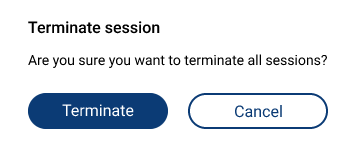
6. Then, all your sessions are closed and the following notification is displayed at the bottom of the page.
Desktop view
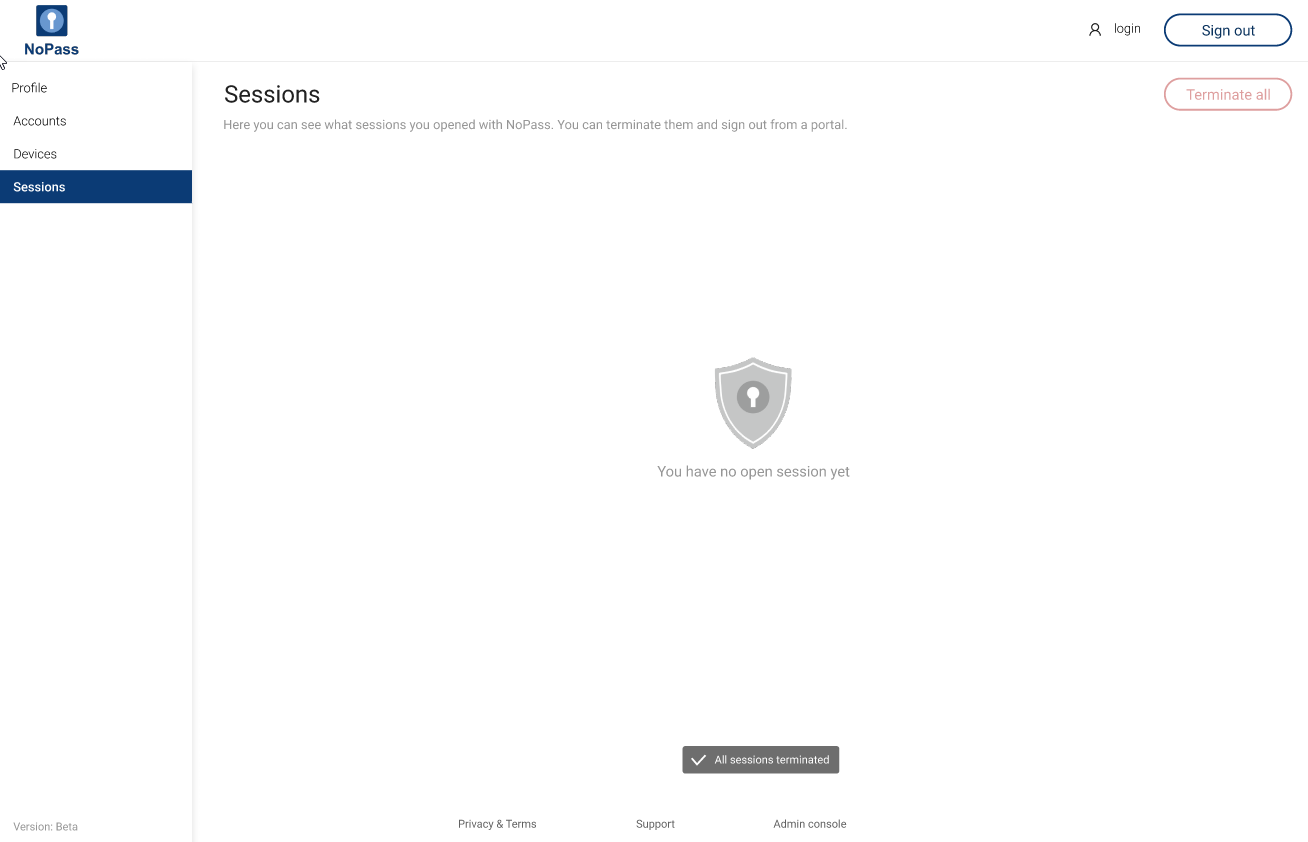
Mobile view