Synchronize your accounts
For smooth operation of your NoPass™ applications, synchronize your accounts on all devices with NoPass™ installed. You can sync all your accounts one by one or simultaneously.
One by one account synchronization
Procedure
1. In the Windows notification area, click the NoPass™ icon to open the NoPass™ desktop application.
2. On the Accounts page, click  Synchronize to make your account appear in the application installed on your other device.
Synchronize to make your account appear in the application installed on your other device.
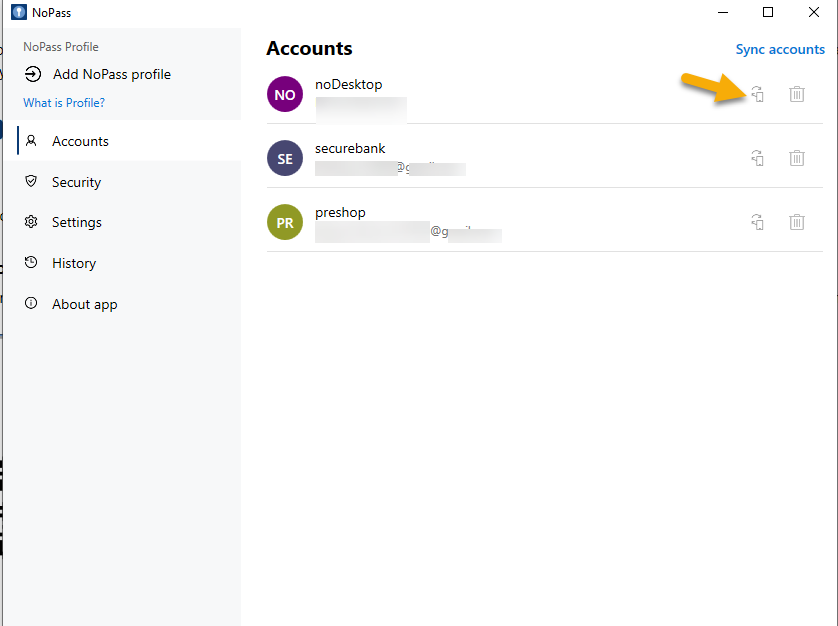
3. Follow the instructions in the Account synchronization dialogue box. For more details, see Synchronize your accounts in the NoPass™ mobile application.
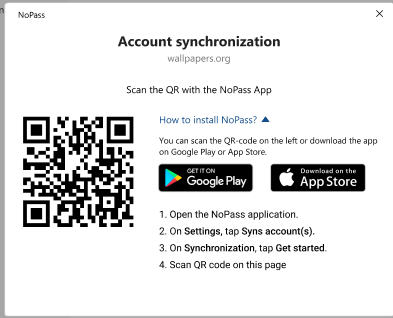
4. Enter the confirmation code from your mobile device and click Synchronize.
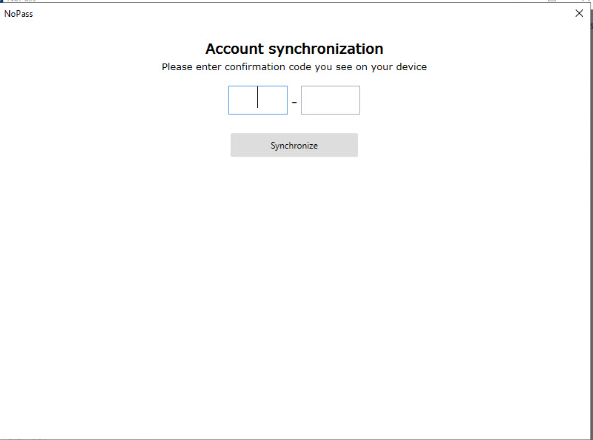
5. In case there was an error during account synchronization, the following notification is displayed.
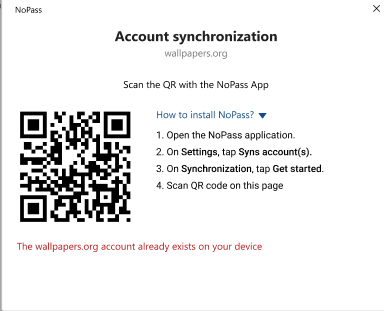
If the synchronization procedure is successful, a new account on your NoPass™ mobile application should appear.
simultaneous synchronization
Procedure
1. In the Windows notification area, click the NoPass™ icon to open the NoPass™ desktop application.
2. Click Sync accounts.
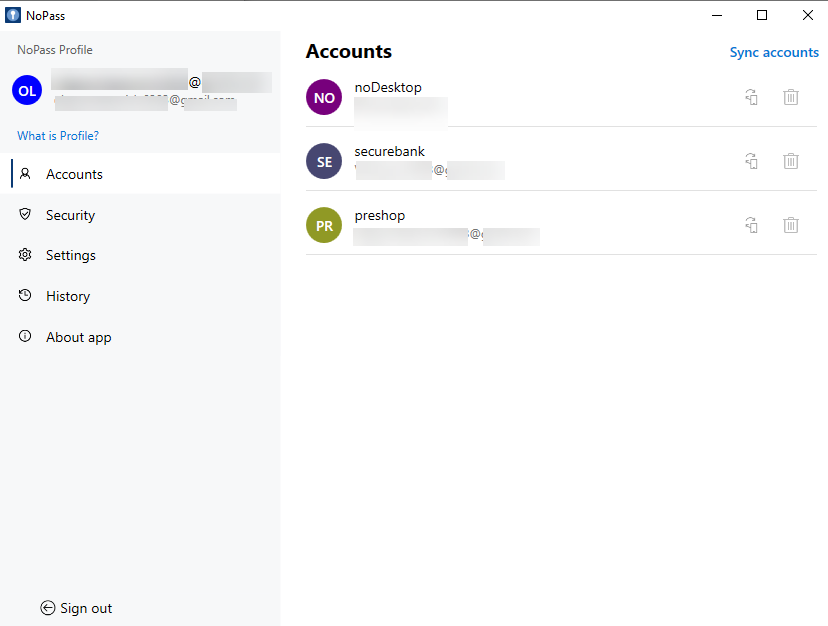
3. In the following dialogue box, click OK, continue.
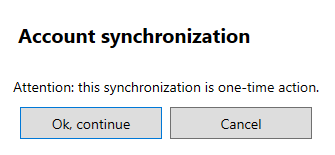
4. Perform the actions from steps 3-5 in the One by one account synchronization section.