Register account
The NoPass™ passwordless authentication system enables you to register on the websites without using a password. To get access to website services and applications, three requirements are to be fulfilled:
- You must have the NoPass™ application installed on your mobile device (see NoPass™ mobile app overview) or on your desktop computer (see NoPass™ desktop app overview ).
- The website must support the NoPass™ passwordless authentication system.
- You must register an account with the website.
You can register your account with the help of your email address and your social media logins (Google and Facebook).
Registering an account with your email address
Procedure
1. On the chosen website with NoPass™ integrated into it, click Create account.
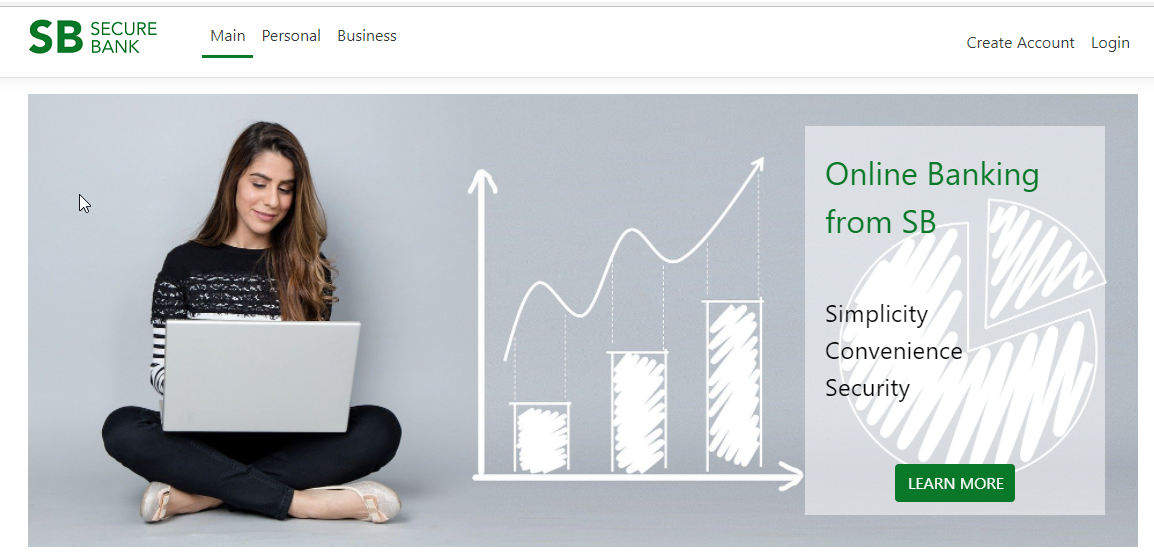
2. On the registration page, enter your email, perform one of the following actions, and click Register.
- In the Login field, enter the unique login.
- Select Use email as login check box.
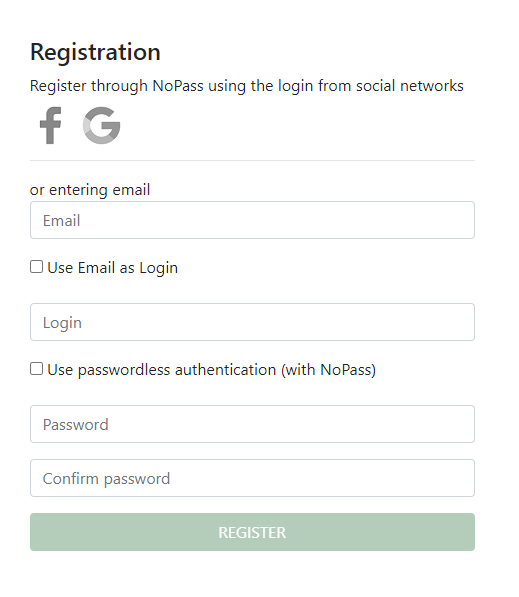
3. To register your account with NoPass™ passwordless authentication system, select the Use passwordless authentication (with NoPass) check box. Otherwise, provide your password to register on the website.
4. Now you can register your account with the help of:
- your mobile NoPass™ app
- your desktop NoPass™ app
Registering the account with the help of the NoPass™mobile app
1. To register your account, you must first have the NoPass™ application installed on your mobile device. You can install the NoPass™ mobile app by performing one of the following actions:
- Click How to install NoPass? and go to Google Play or App Store to download NoPass™ for your Android or iOS device, respectively.
- Scan the QR code with your mobile scanner and download the NoPass™ mobile app from Google Play or App Store.
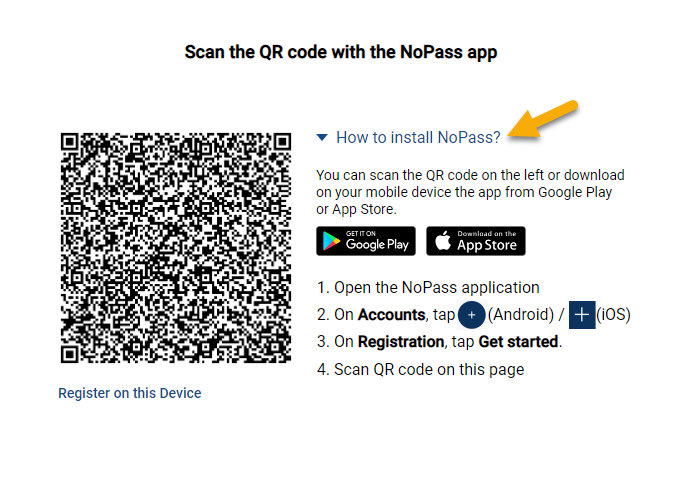
For more details, see Download and install your NoPass™ app.
2. On your mobile device, open the NoPass™ app. On the Accounts screen, tap  (Android) or
(Android) or ![]() (iOS).
(iOS).
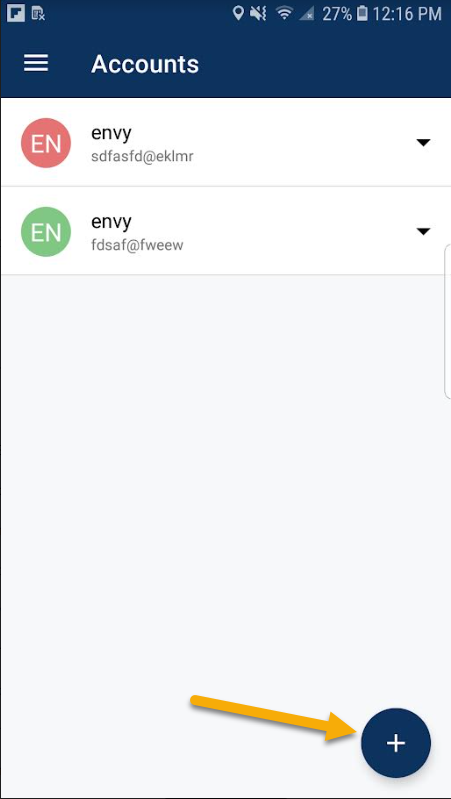
3. On the Registration screen, tap Get started.
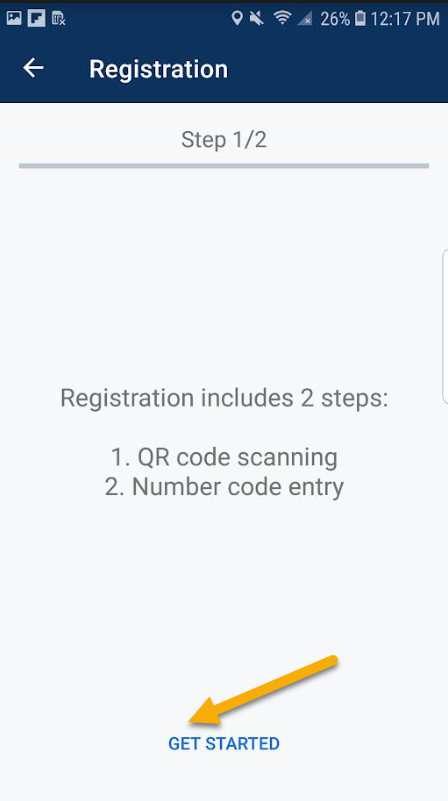
4. After scanning the QR code, the 8-digit code is displayed in your mobile app.
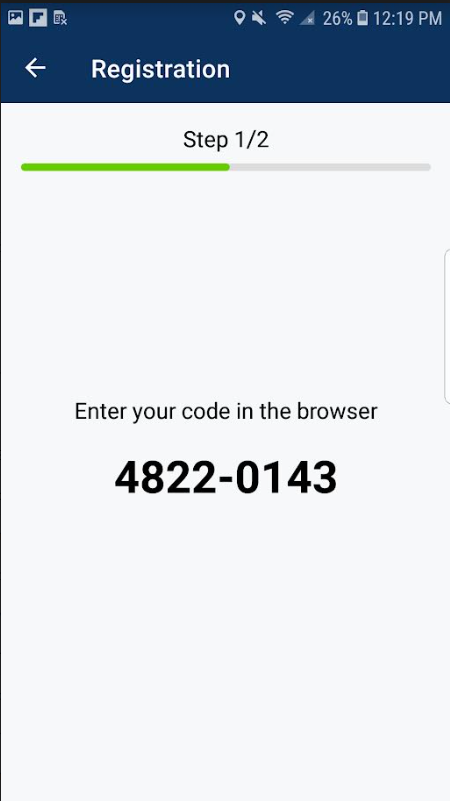
5. Enter the 8-digit code from your mobile application in the Code field on your website and click Finish registration.
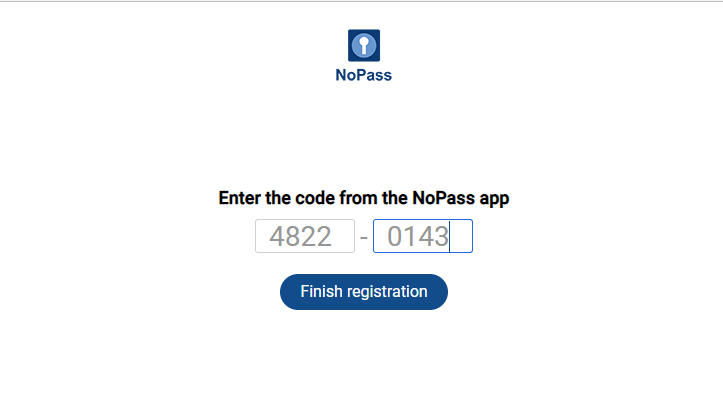
Now you have successfully registered on the website.
Registering the account with the help of the NoPass™ desktop app
1. To register the account with the NoPass™ desktop app, click Register on this device.
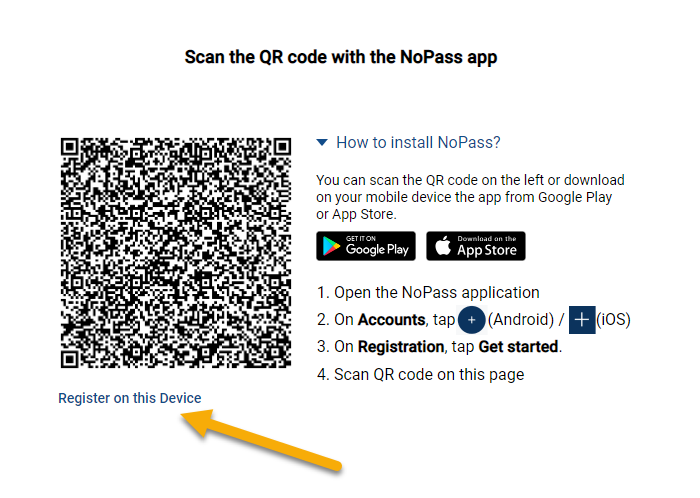
2. On the following page, click Download.
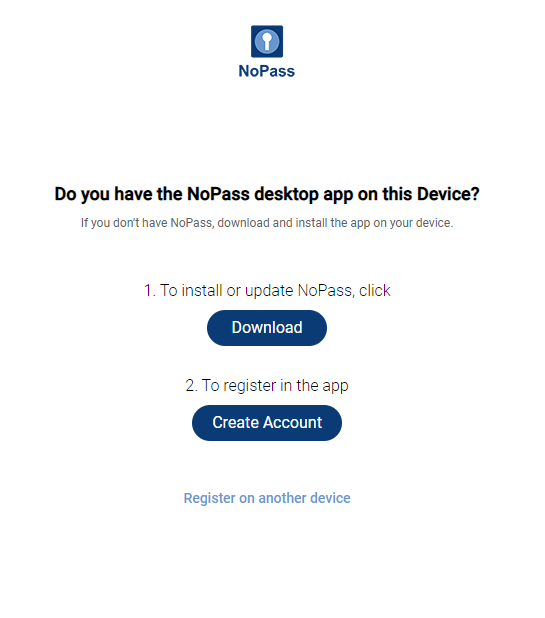
3. Depending on what PC (with Windows OS or macOS) you are using, perform one of the following Procedures.
Procedure 1: Download and install the NoPass™ app on your Windows OS computer
1) On the pop-up, allow the current site to enable the download of the NoPass™ app.
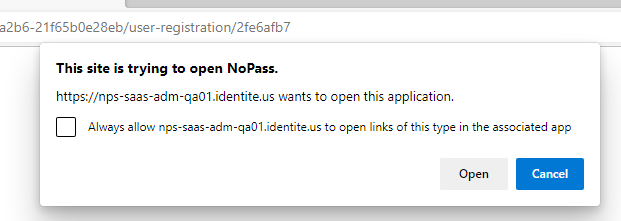
2) Make sure .Net Runtime is installed on your computer. Otherwise, click Install in the following dialogue box to install the necessary software.
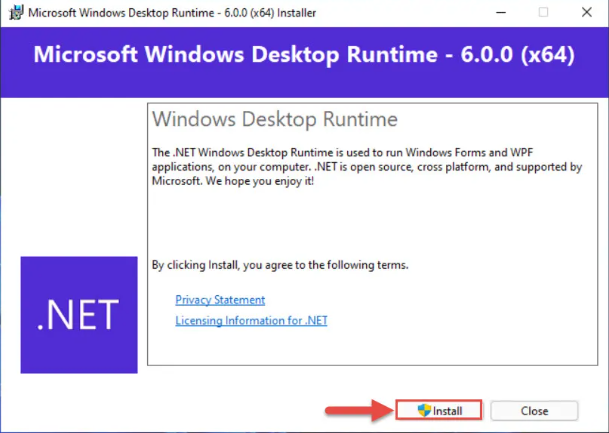
3) Follow the NoPass™ Setup Wizard instructions.
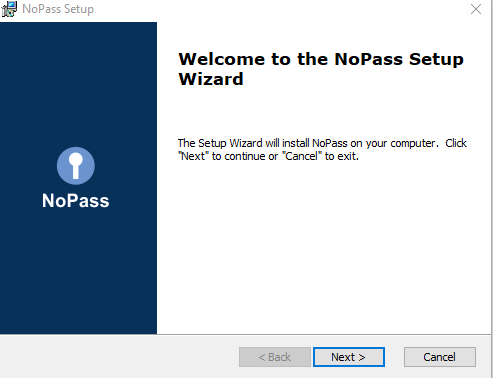
Procedure 2: Download and install the NoPass™ app on your macOS computer
1) On the NoPass™ page, click the downloading icon, then click Open.
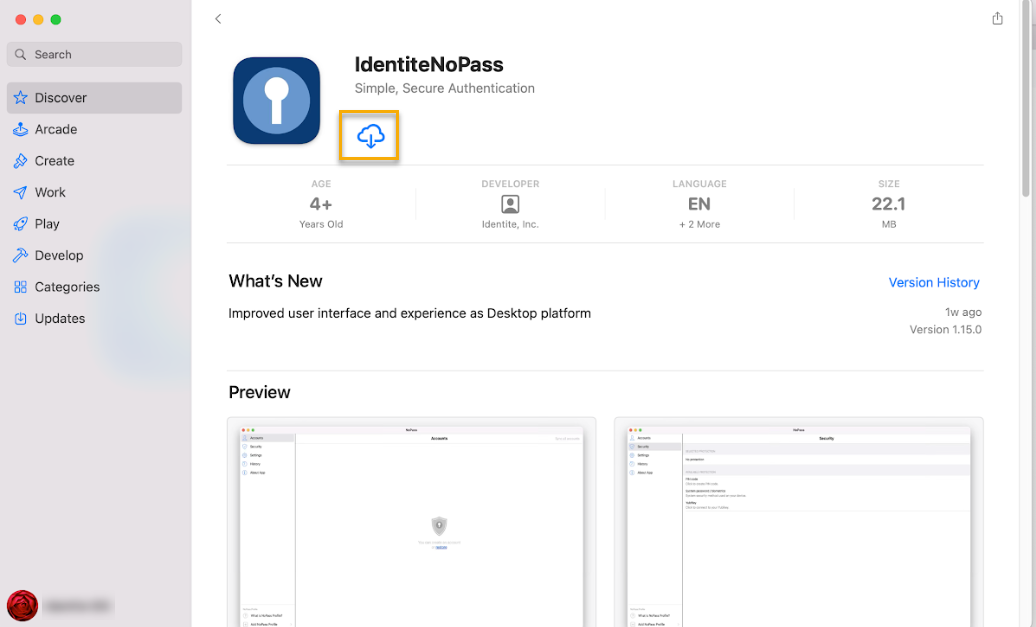
2) The NoPass™ app opens on your macOS computer. For the proper working of the application, perform the following steps if required.
- To allow the NoPass™ app using your location,click OK in the following notification window.
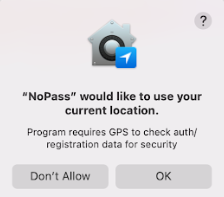
- To be able to receive push notifications, the NoPass™ notifications are to be allowed. To allow the NoPass™ notifications, open System Preferences and navigate to Notifications and Focus.
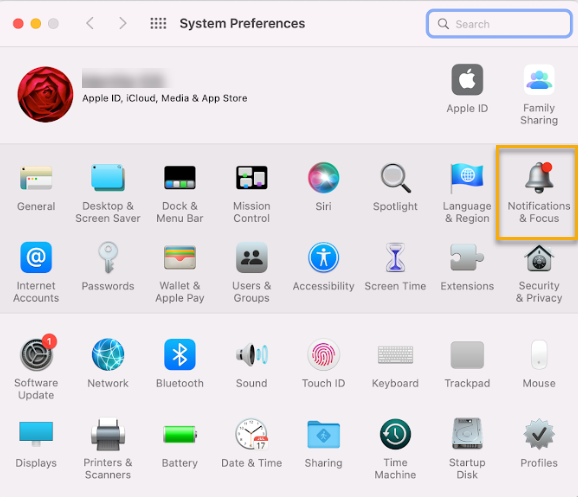
- Select NoPass from the list of applications and switch on the toggle Allow Notifications.
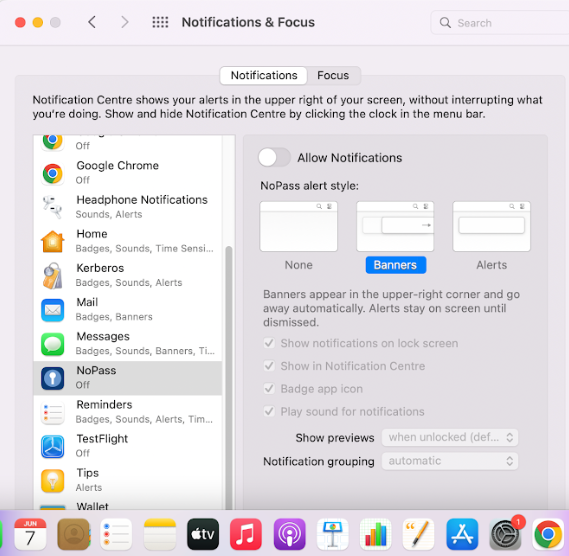
4. To register your account, click Create account.
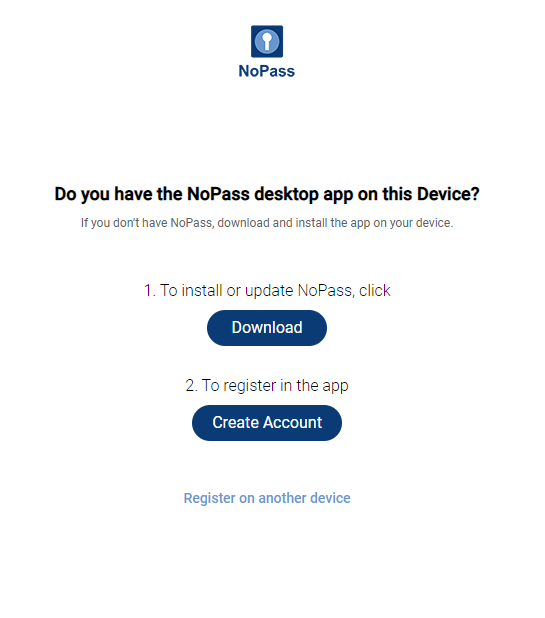
5. After your account is created, the following notification is displayed.
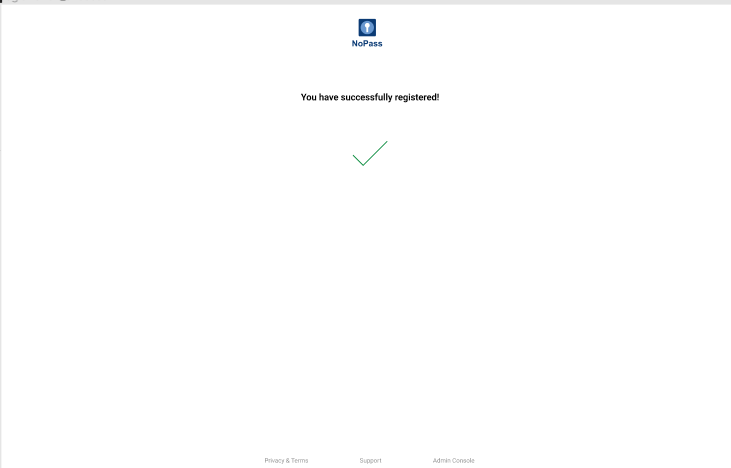
6. Your new account is added to the website.
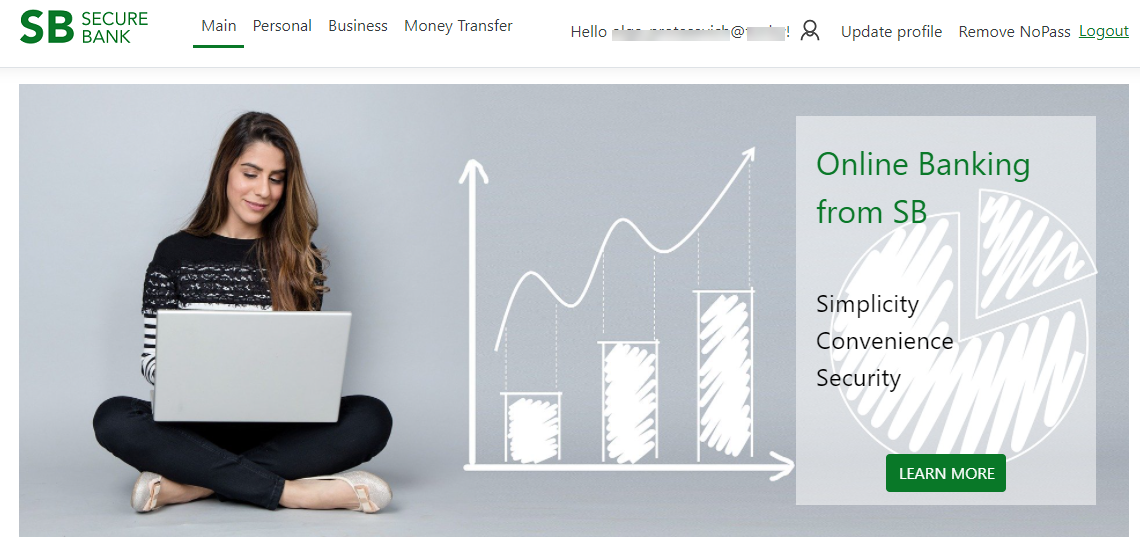
registering an account with social media login
You can register your account on the website with NoPass™ integrated into it using your Google or Facebook login.
Register your account with Google
Procedure
1. On the chosen website with NoPass™ integrated into it, click Create account.
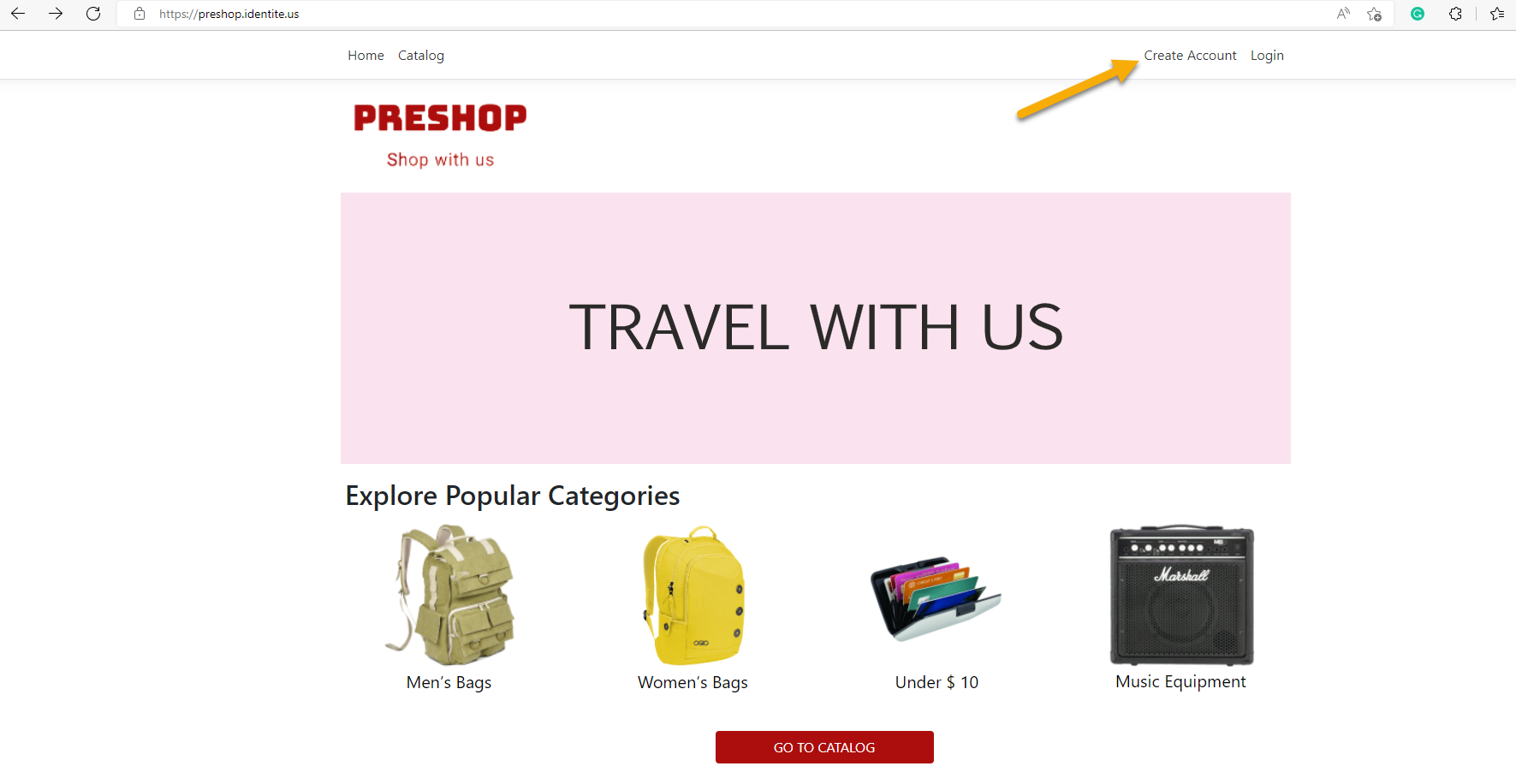
2. On the registration page, click the Google icon.
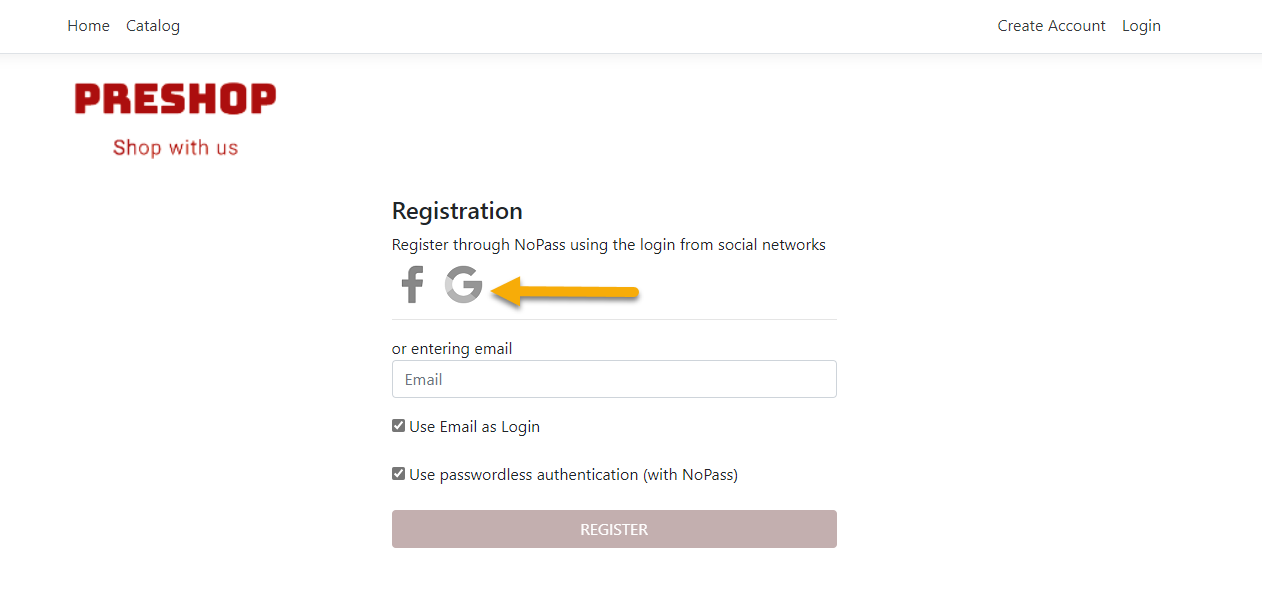
3. Choose the Google account you plan to use for your account registration from the list.
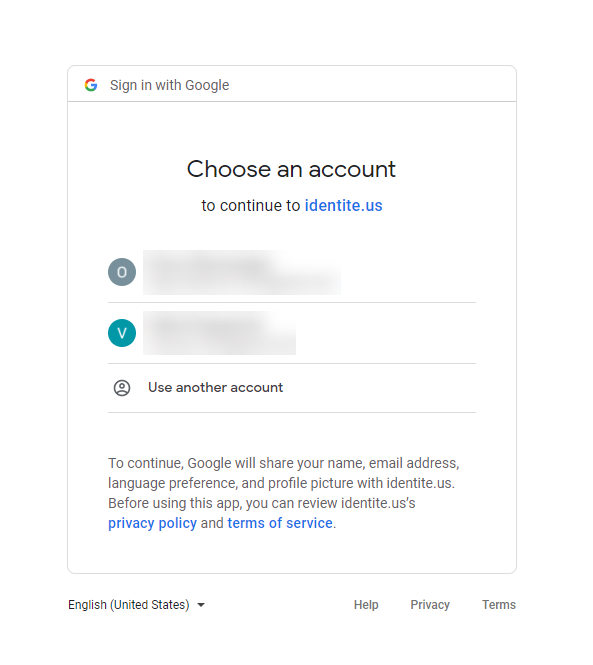
4. Follow the instruction on the next screen.
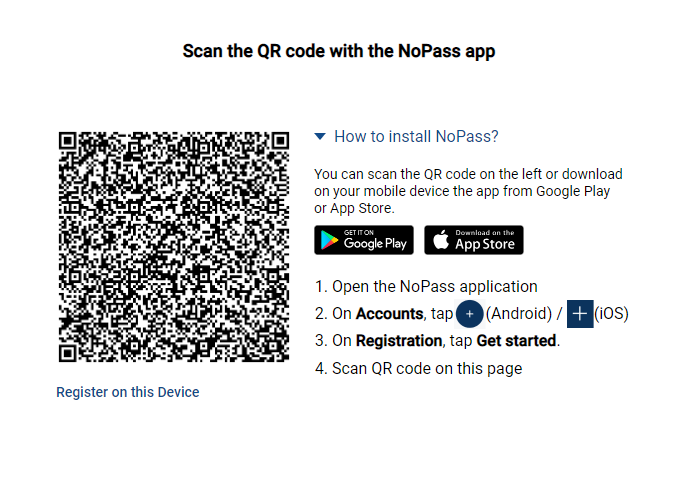
5. Open your NoPass™ mobile application on your mobile device.
6. Go to Accounts and tap  (Android) or
(Android) or ![]() (iOS).
(iOS).
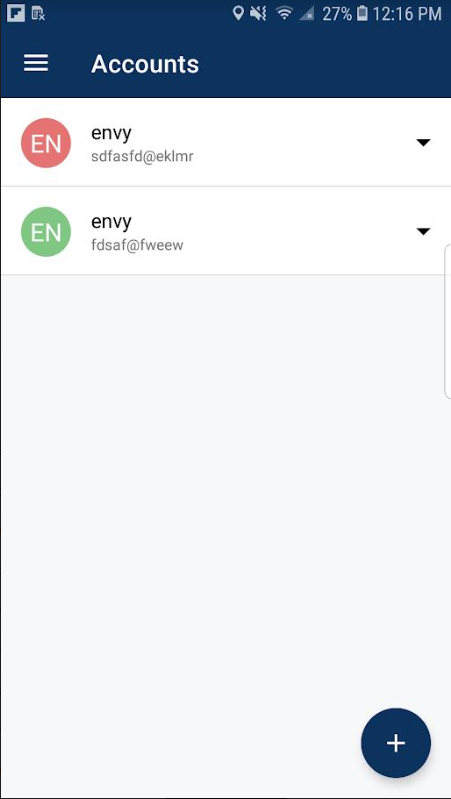
7. On the Registration screen, tap Get started.
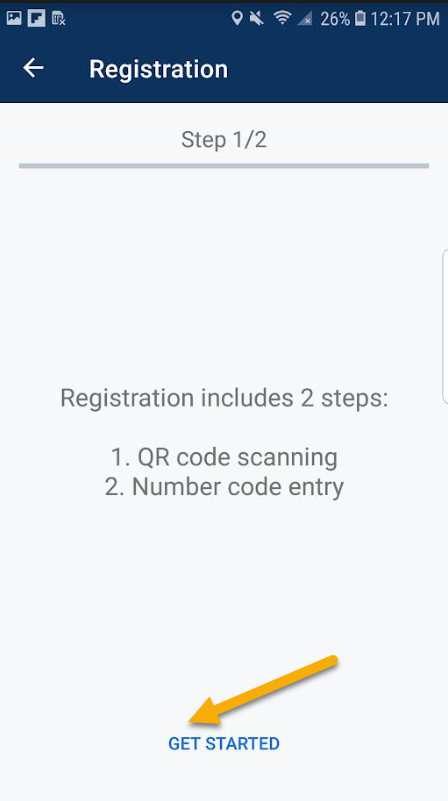
8. After scanning the QR code, the 8-digit code is displayed in your mobile app.
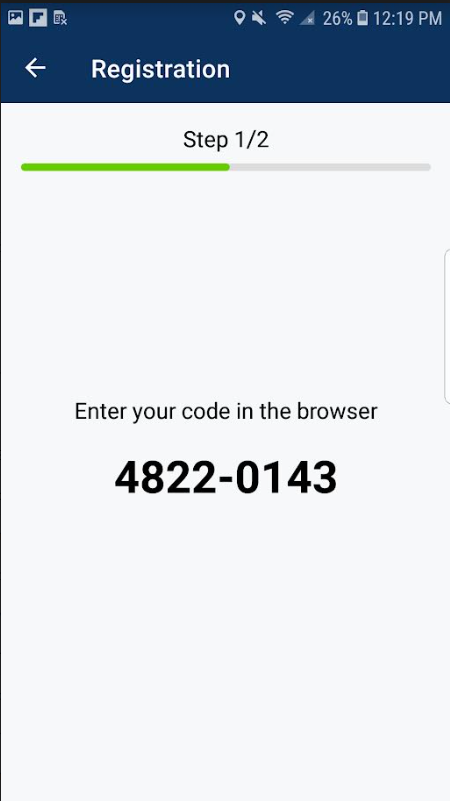
9. Enter the 8-digit code from your mobile application in the Code field on your website and click Finish registration.
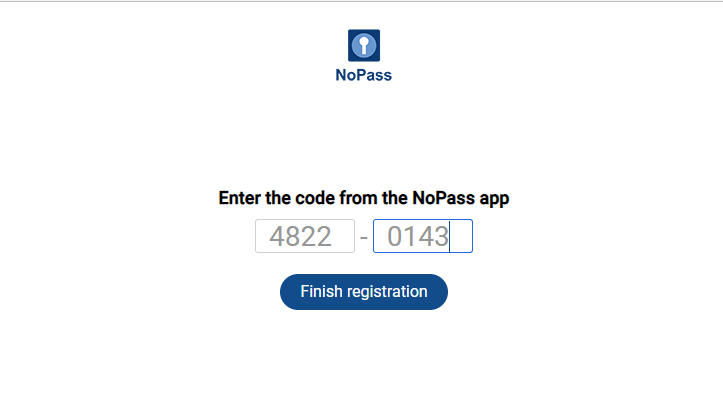
Now you have successfully registered on the website.
10. If you have already used this particular Google account for account registration, the following notification is displayed.
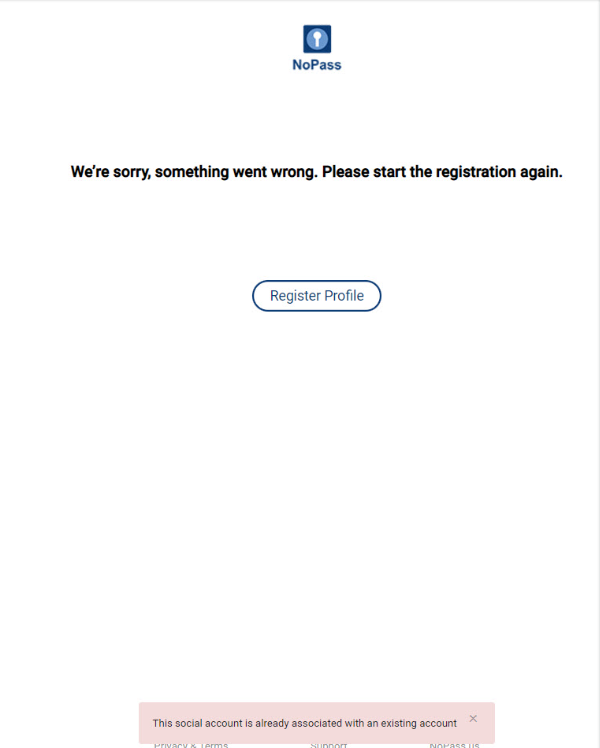
register your account with Facebook
Procedure
1. On the chosen website with NoPass™ integrated into it, click Create account.
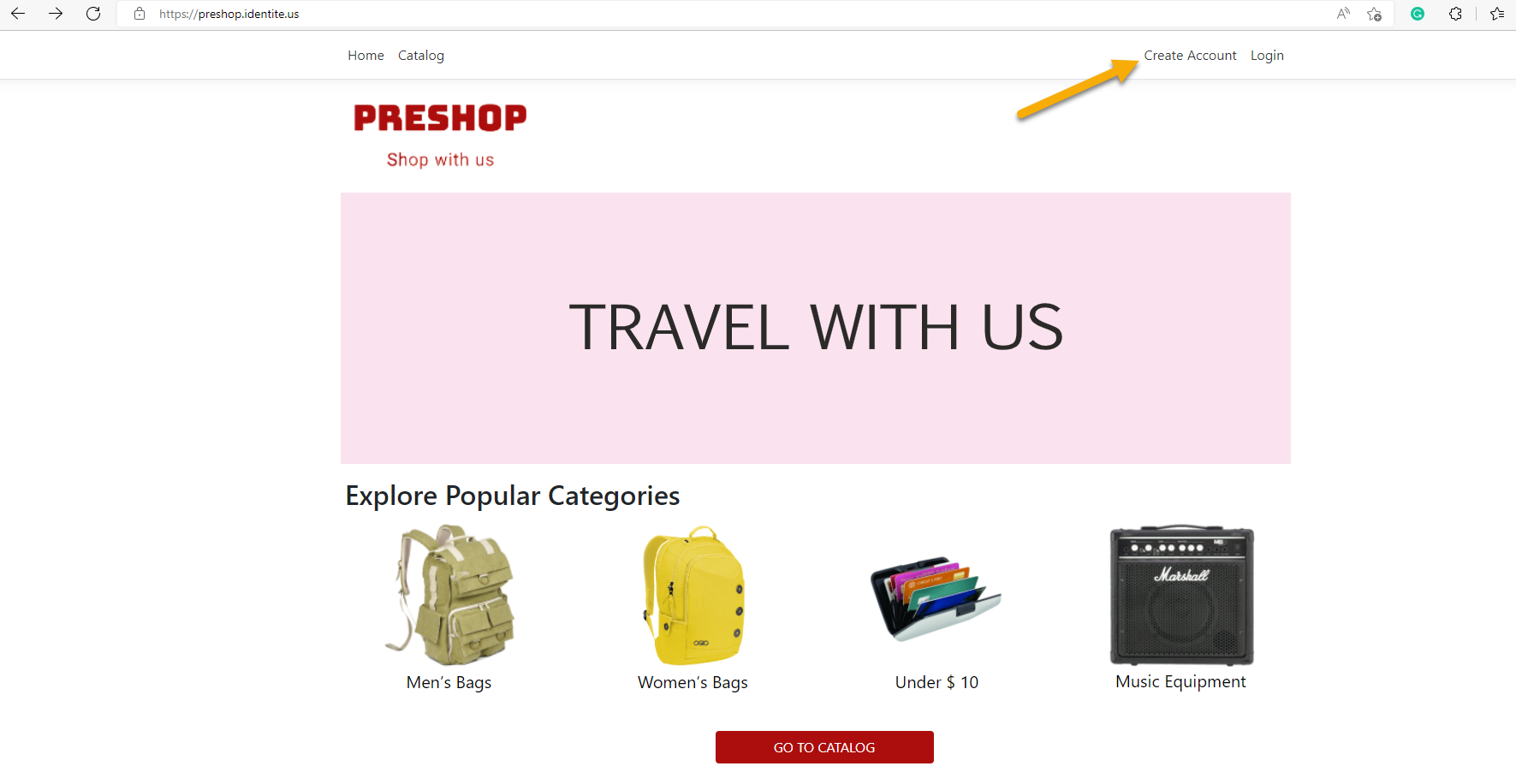
2. On the registration page, click the Facebook icon.
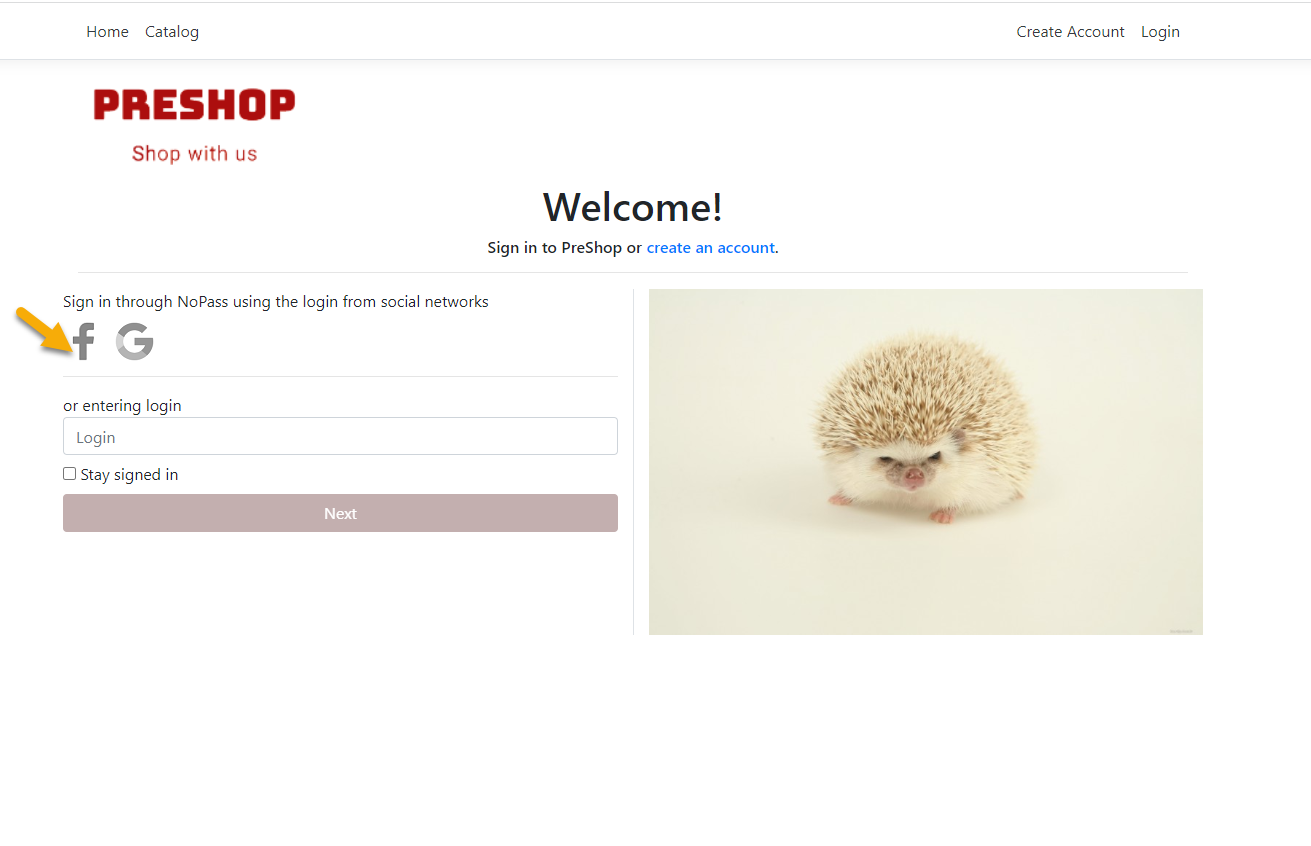
3. On the next screen, the website where you intend to register your account with NoPass™ shall request access to your data such as your name and Profile picture, and offer you to continue via your Facebook account. Click Continue as.
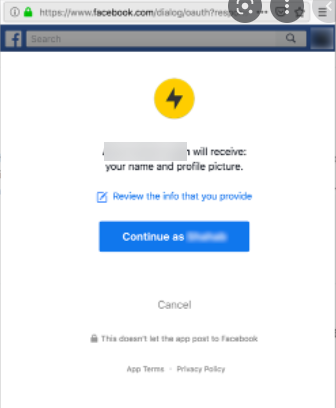
4. Perform steps 4-9 from the section Register your account with Google.