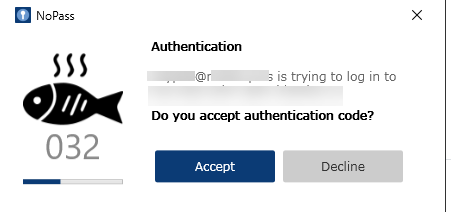Authenticate with NoPass™ on websites
The NoPass™ passwordless authentication system enables you to register on the websites with NoPass™ integrated into them without using a password. To get access to website services and applications, three requirements are to be fulfilled:
- You must have the NoPass™ application installed on your mobile device (see NoPass™ mobile app overview) or on your desktop computer (see NoPass™ desktop app overview ).
- The website must support the NoPass™ passwordless authentication system.
- You must register an account with the website (see Register account without QR).
After you have registered your account on the website with NoPass™, you will be able to authenticate on this website without a password any time you like.
You can authenticate on websites with your NoPass™ login and your social media logins (Google and Facebook).
authenticate with your nopass™ login
Procedure:
1. On the chosen website with NoPass™ integrated into it, click Login.
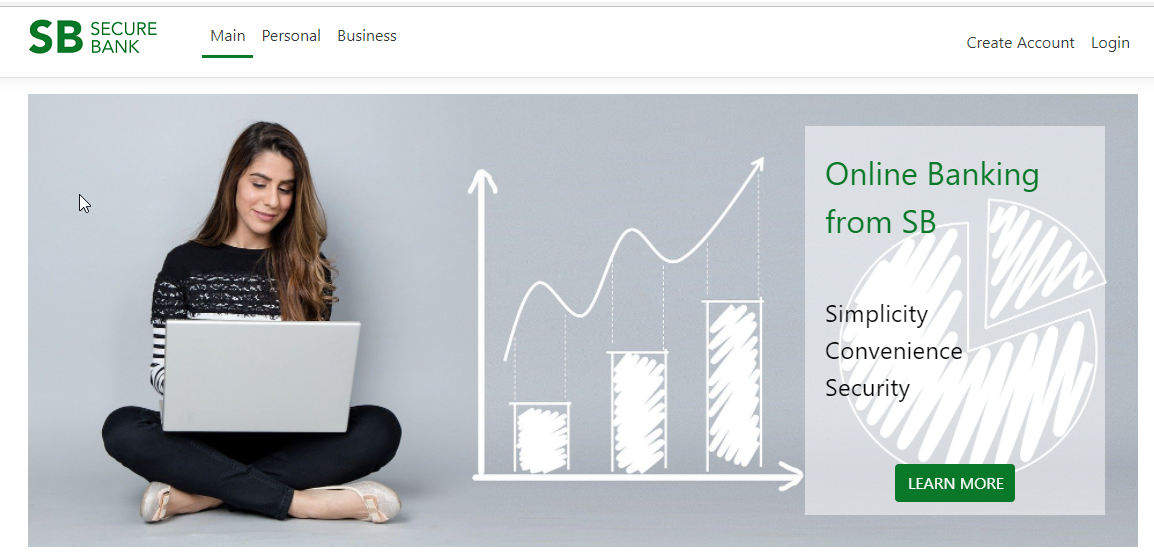
2. On the sign-in page, enter your login and click Next.
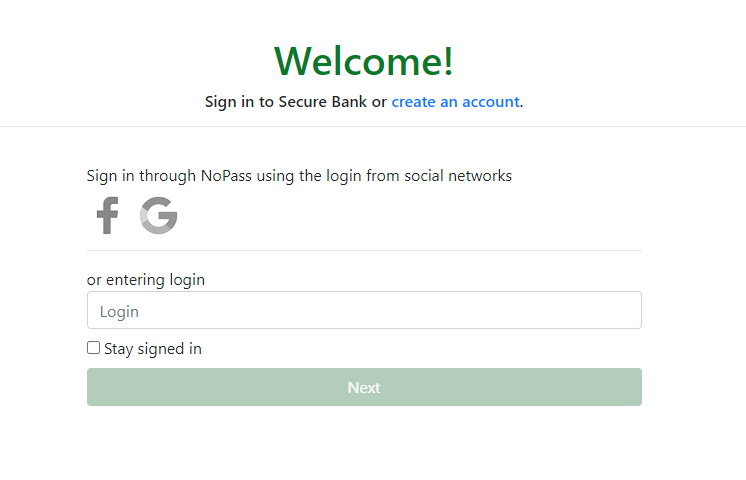
3. A push notification is sent to your other devices with NoPass™ installed on them. Compare the pictures and 3-digit codes sent to your devices and your login page. In case they are identical, click Accept on your desktop application, or tap Accept in your mobile applications.
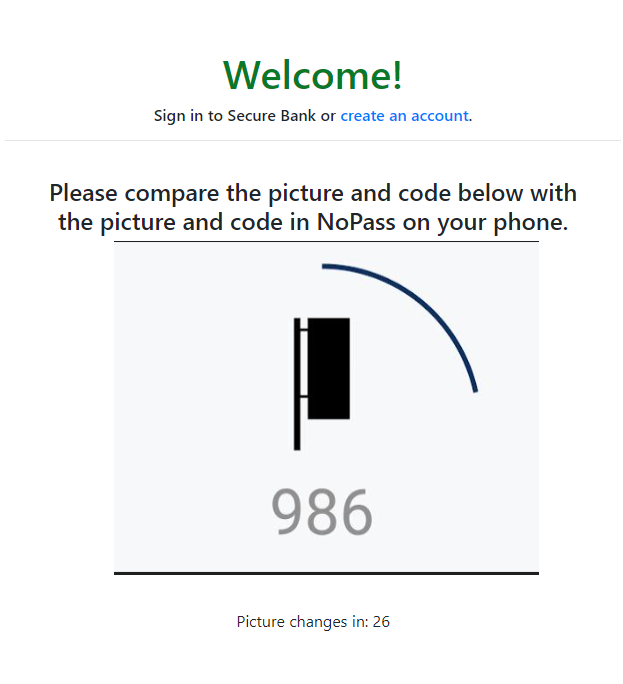
Mobile devices

Desktop application
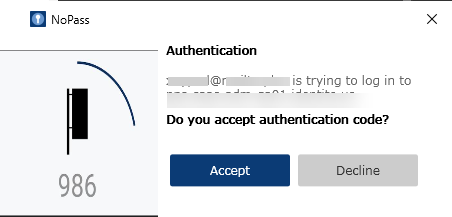
You have signed in to the website through your NoPass™ account.
4. If after you tap Accept the Internet connection is lost on the device you are using to accept the push notification, the following notification is displayed on your mobile device screen:
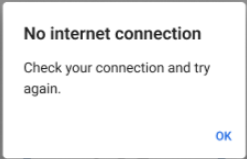
5. When you tap OK, your authentication session is timed out and you will have to begin the authentication process again.
authenticate with social media login
You can sign in to your account on the website with NoPass™ integrated into it using your Google or Facebook login.
sign in to your account with google
Procedure
1. On the chosen website with NoPass™ integrated into it, click Login.
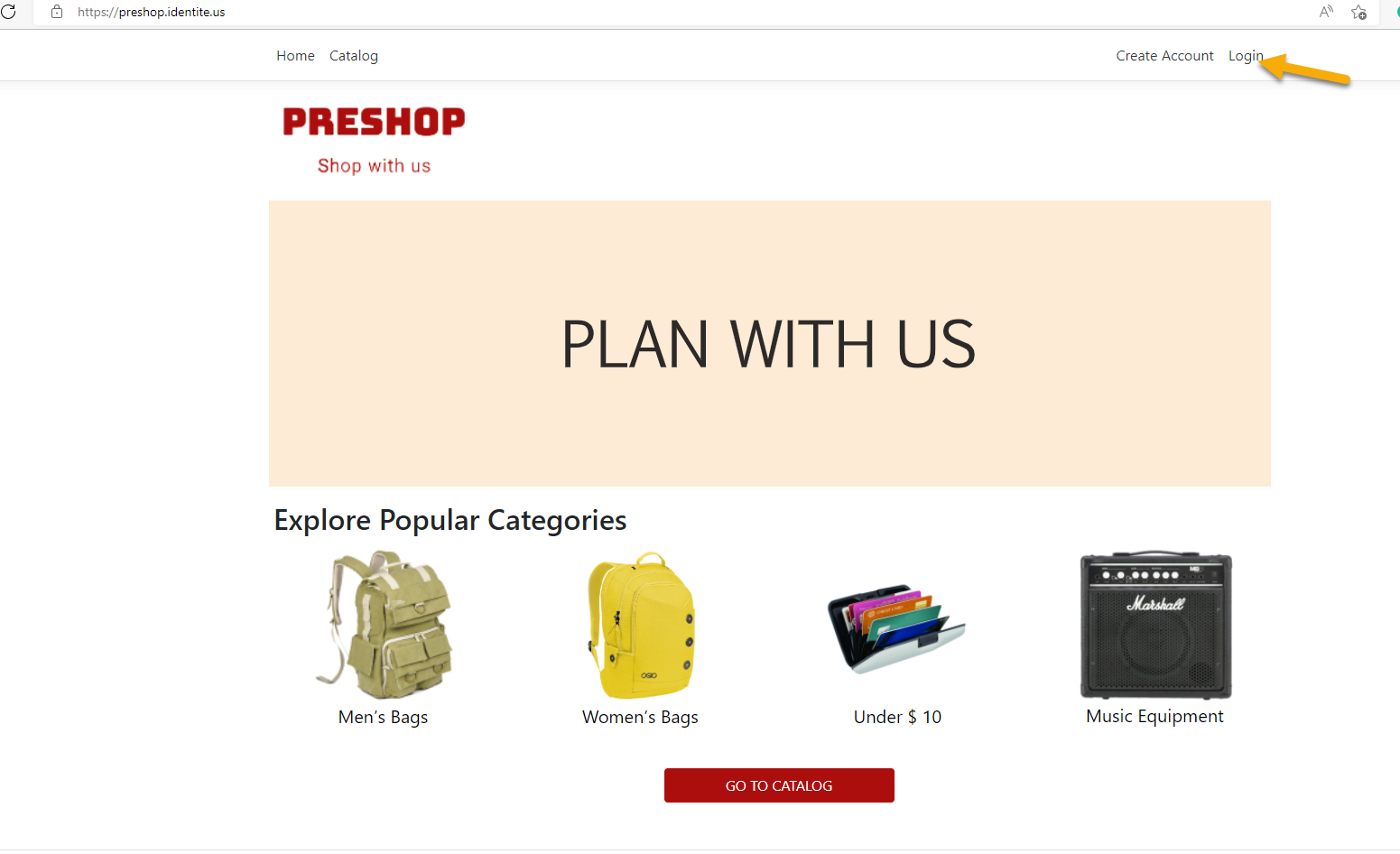
2. On the sign-in page, click the Google icon.
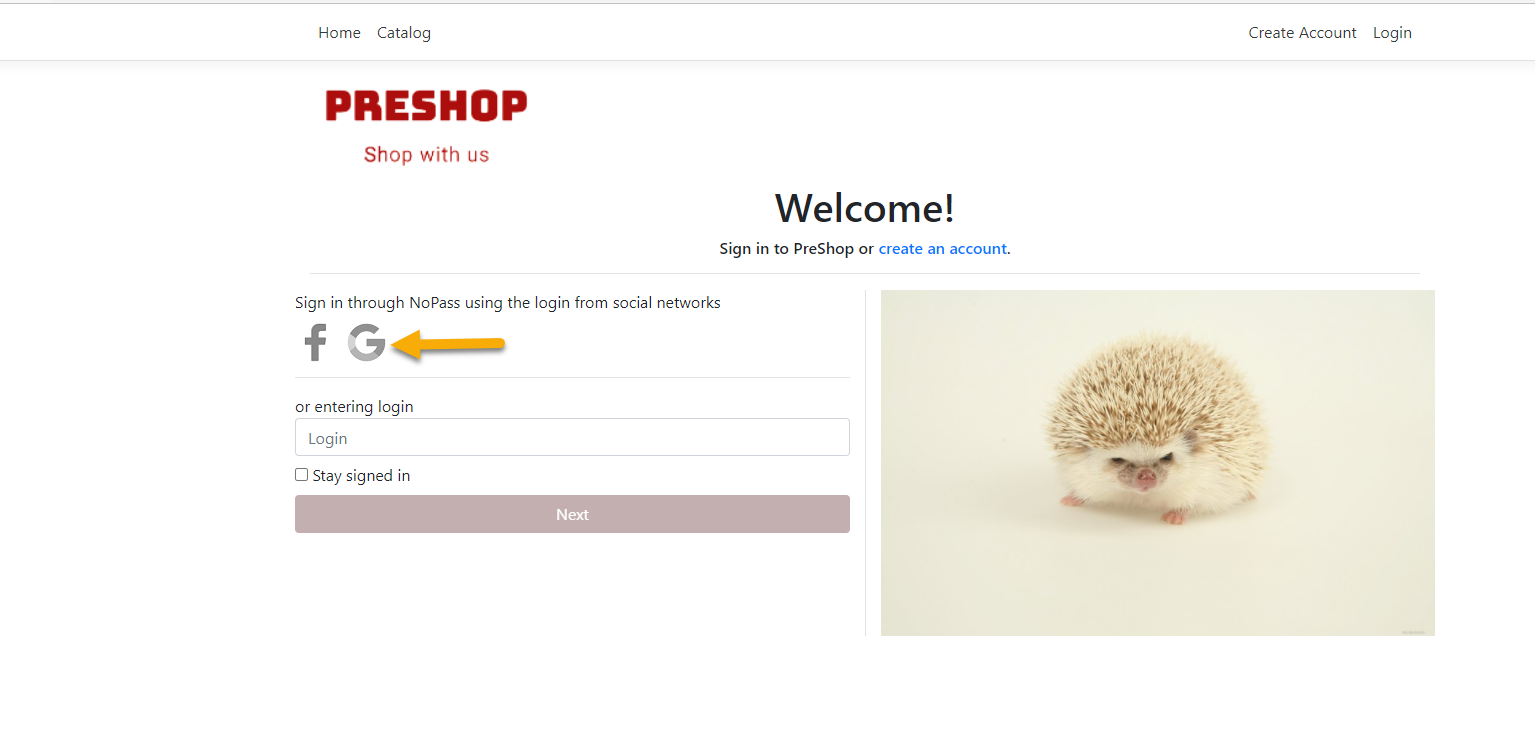
3. Click the Google account that was used to register your NoPass™ account on this website from the list of your Google accounts.
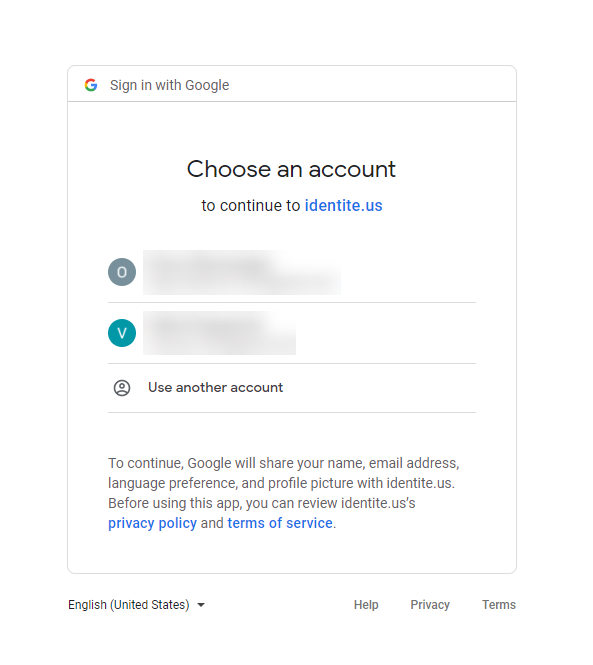
4. A push notification is sent to your other devices with NoPass™ installed on them. Compare the pictures and 3-digit codes sent to your devices and your login page. In case they are identical, click Accept on your desktop application, or tap Accept in your mobile applications.

NoPass™ mobile app
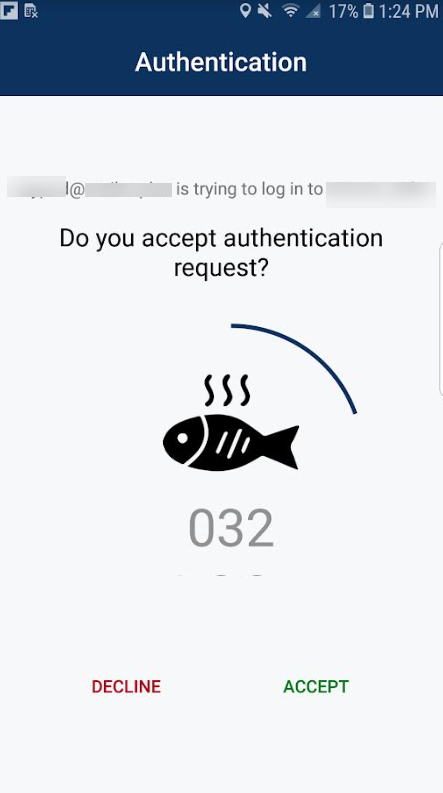
NoPass™ desktop app
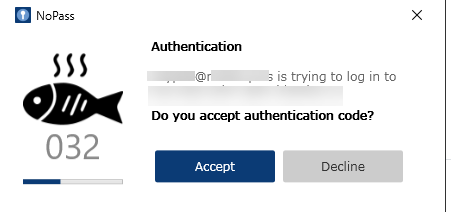
sign in to your account with Facebook login
Procedure
1. On the chosen website with NoPass™ integrated into it, click Login.
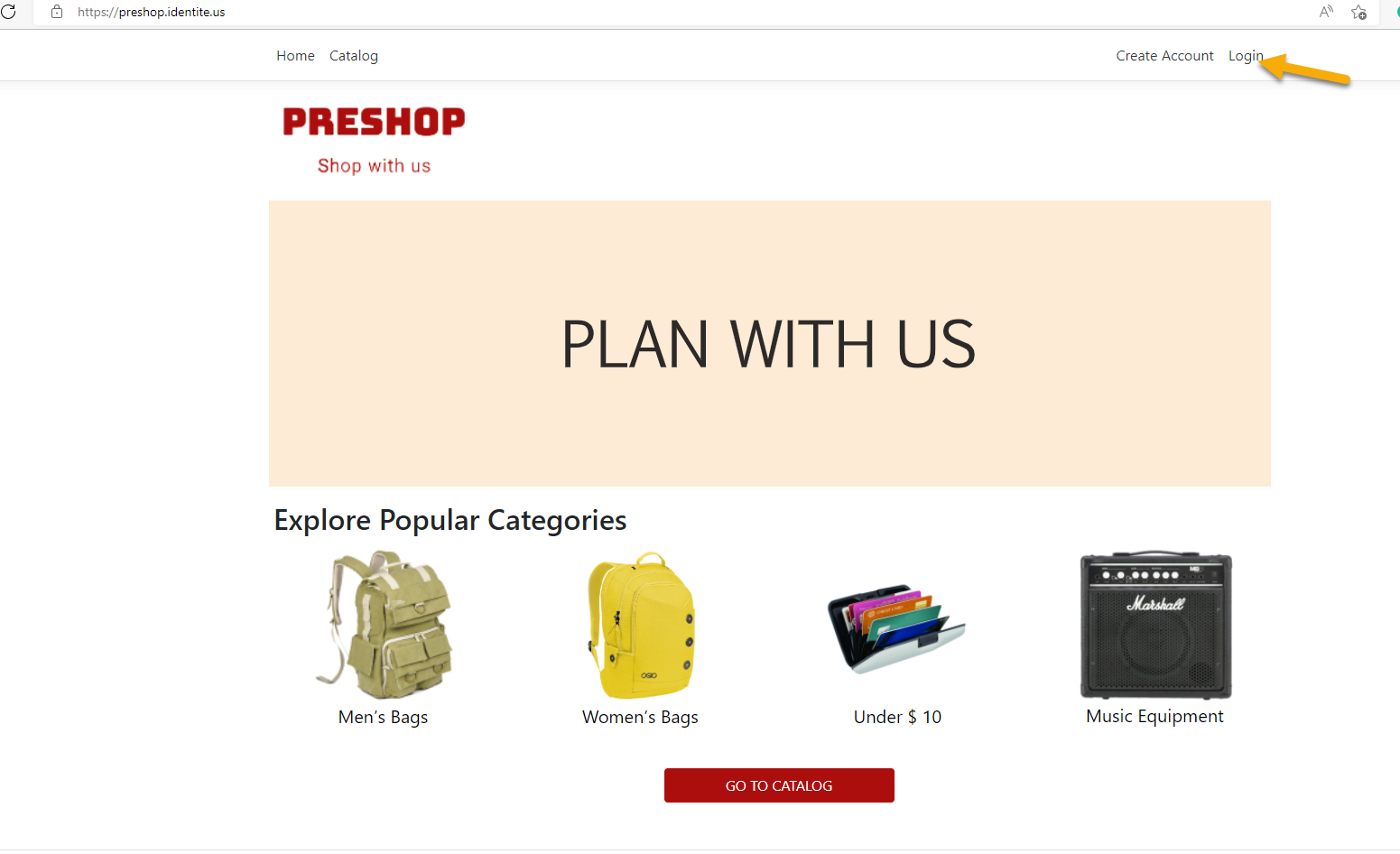
2. On the sign-in page, click the Facebook icon.
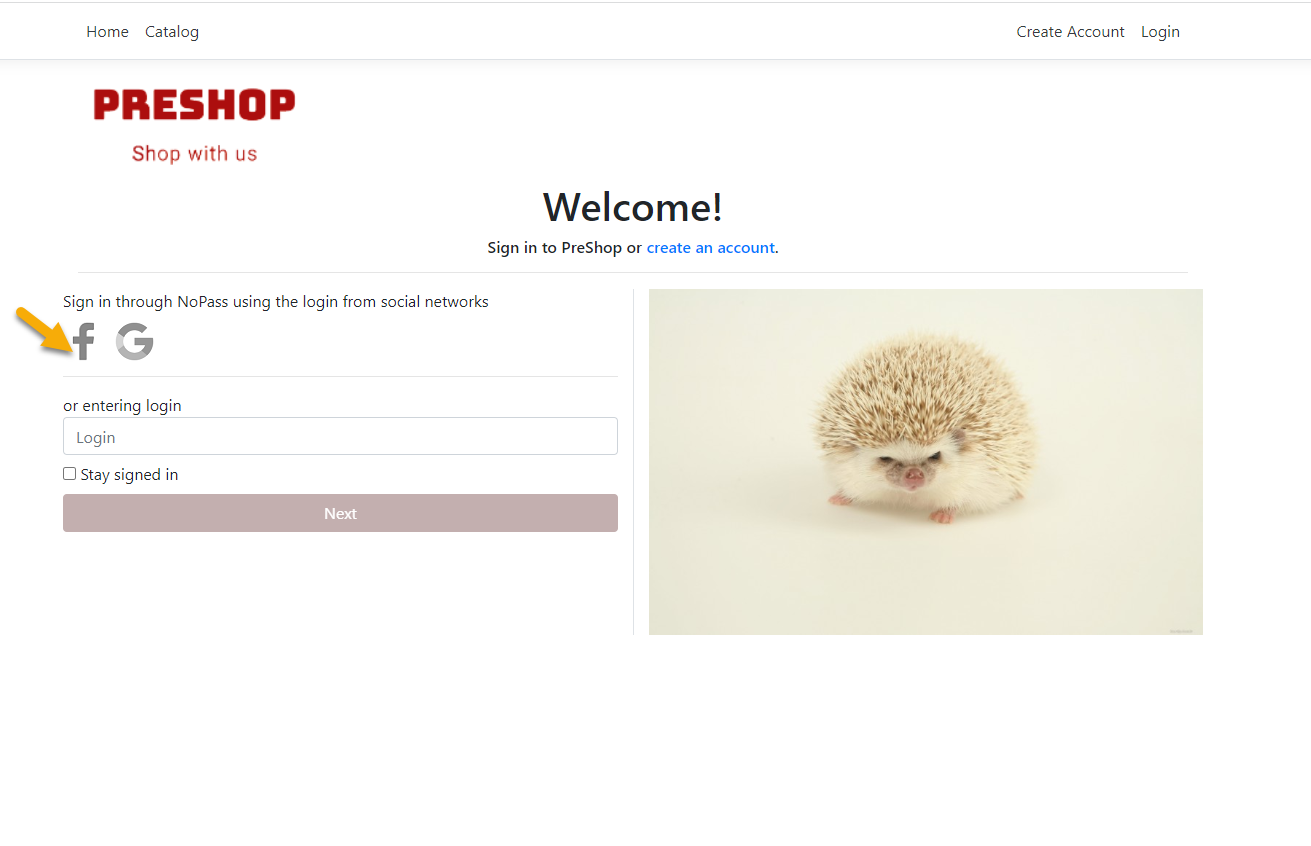
3. On the next screen, the website where you intend to register your account with NoPass™ shall request access to your data such as your name and Profile picture, and offer you to continue via your Facebook account. Click Continue as.
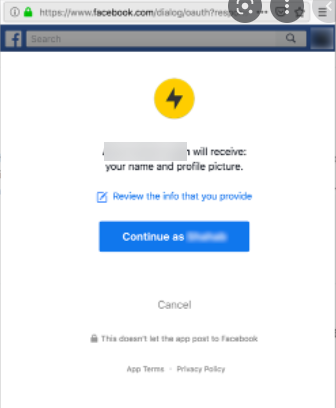
4. A push notification is sent to your other devices with NoPass™ installed on them. Compare the pictures and 3-digit codes sent to your devices and your login page. In case they are identical, click Accept on your desktop application, or tap Accept in your mobile applications.

NoPass™ mobile app
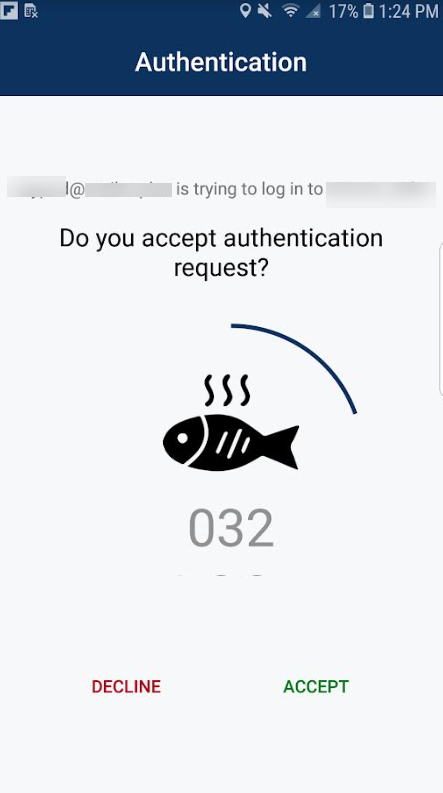
NoPass™ desktop app